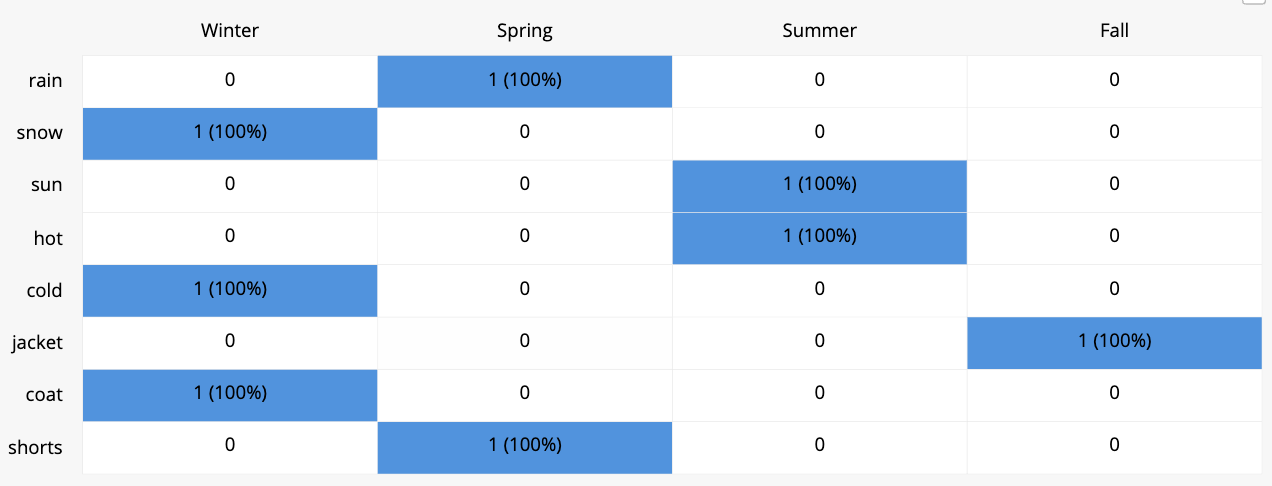Text Response
Text response questions are the go to question type when you think of qualitative research. With text response questions you prompt an open-ended response from your participants. This question type allows participants to add images and format/stylize text.
Moderator View: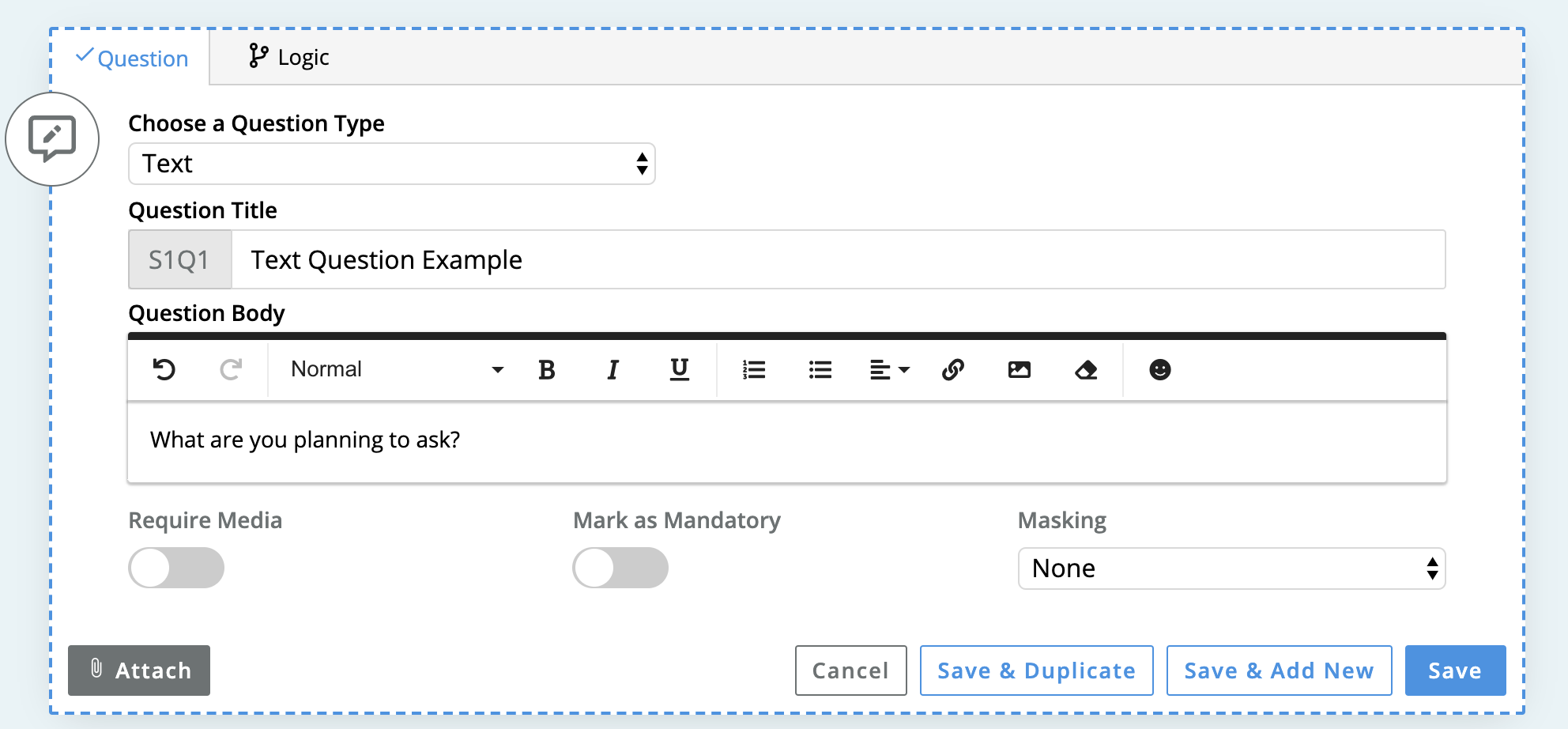
Participant View: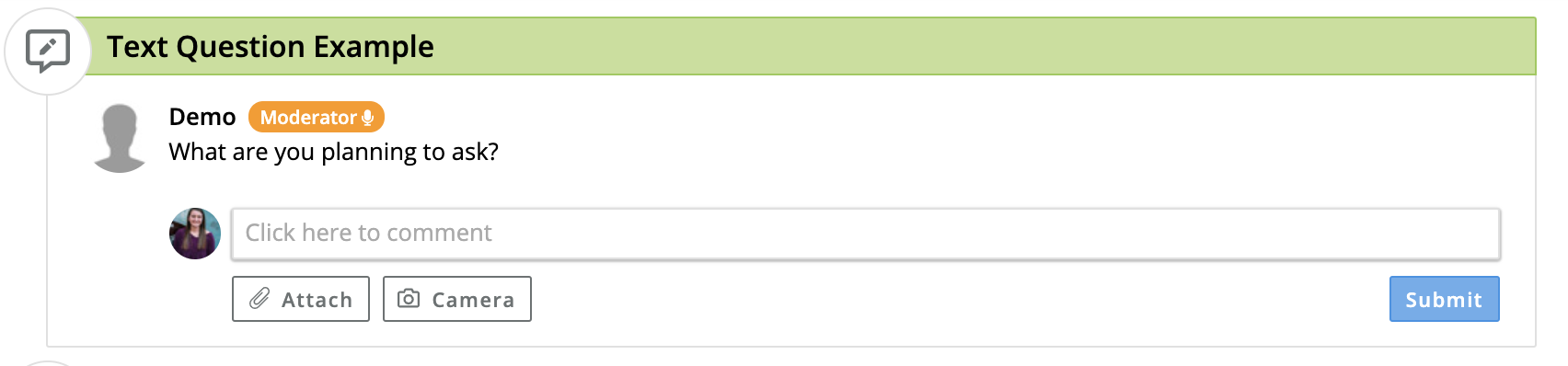
Multiple Choice
This is a close-ended question type that directs your participants to select only one of the options you have listed. Multiple choice questions can be used to assign group tags to participants based off of their answer. You can also select "Require Comment" to require participants to explain their answers. Additionally, you can use "Require Media" to mandate that they upload one of the supported file types. QualBoard also tabulates multiple-choice answers into a pie chart in the responses view that can be easily exported for you to share or add to reports.
Moderator View: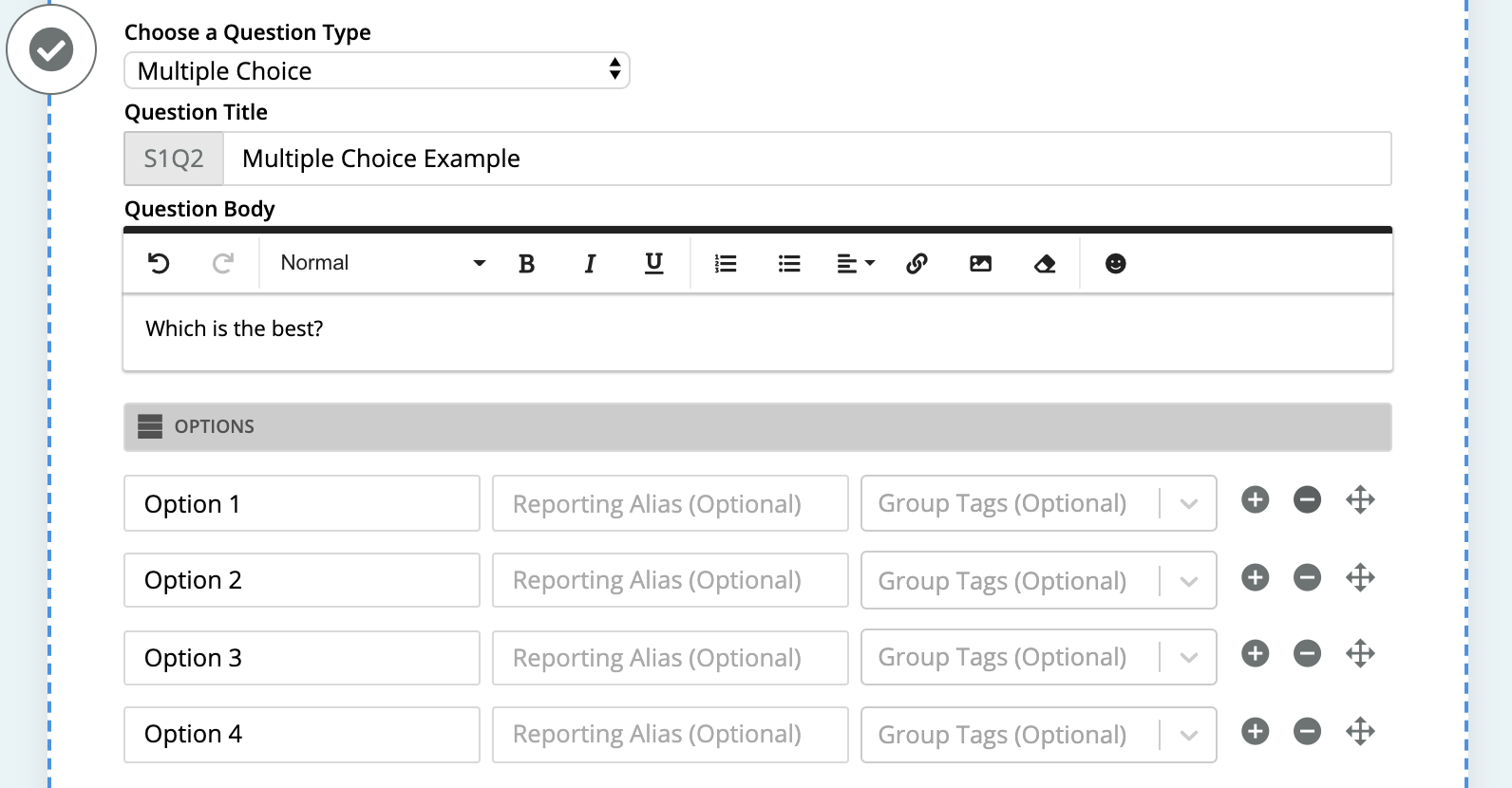
Participant View: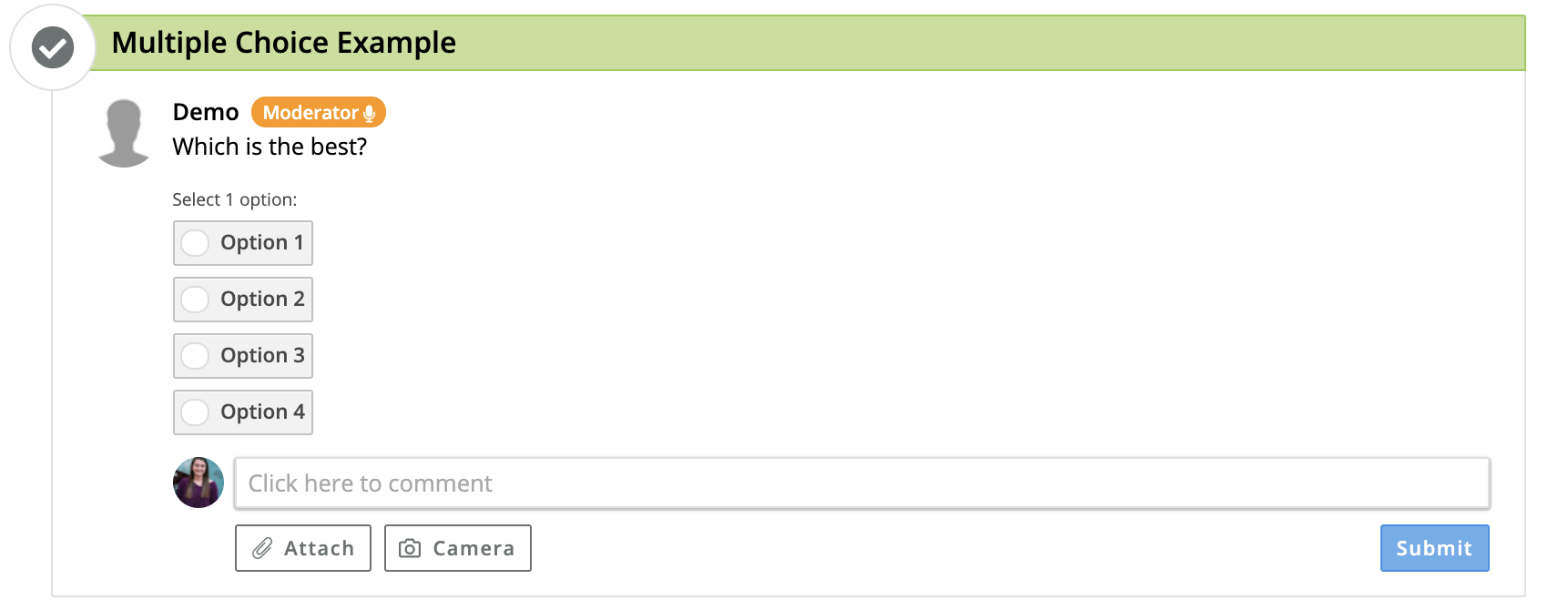
Results Chart: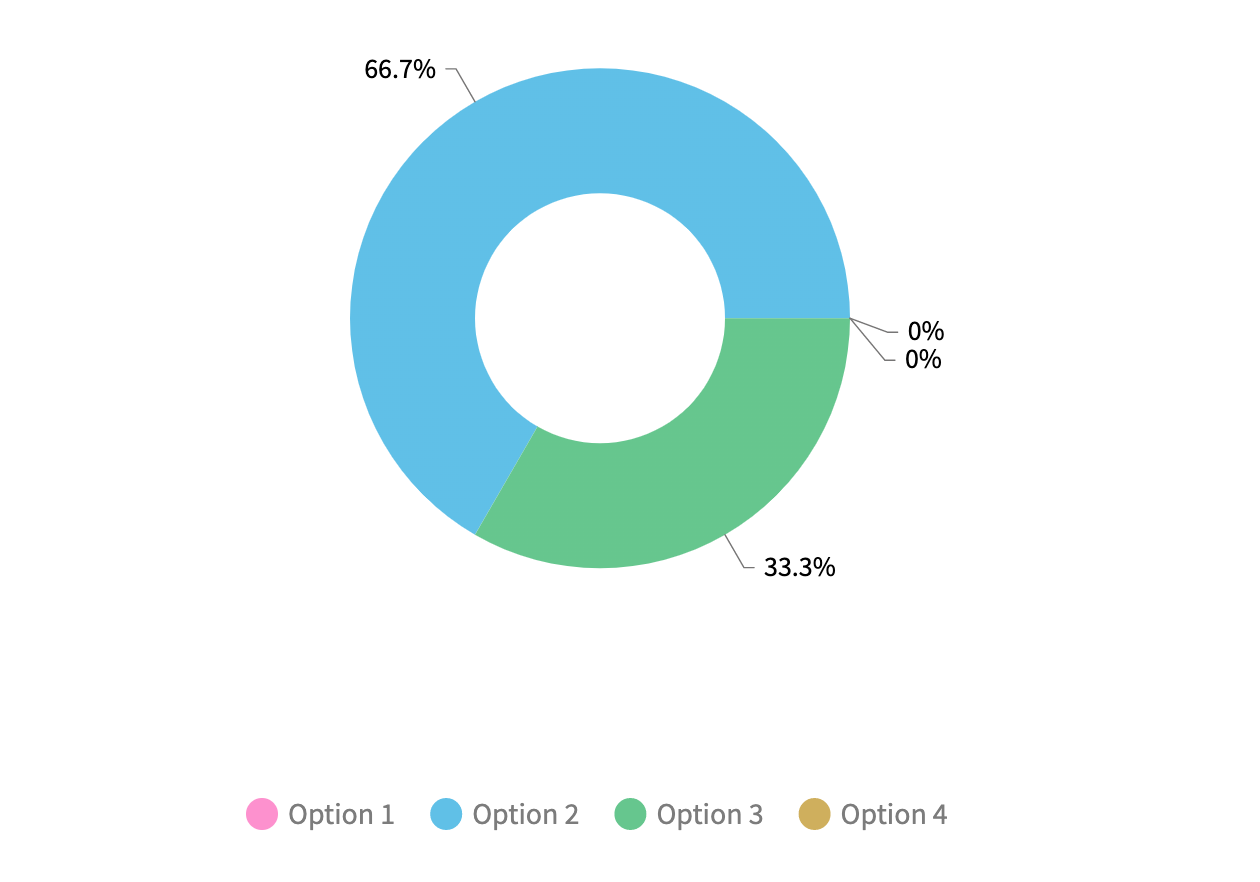
Multiple Answer
This is a close-ended question type that allows a participant to select as many as apply from a list of options. You can add group tags, require comments and require media just as you can with multiple choice; however, with multiple answer, you can also mandate a minimum or maximum number of options a participant has to select. QualBoard also tabulates multiple-answer responses into a bar chart in the responses view that can be easily exported for you to share or add to reports.
Moderator View: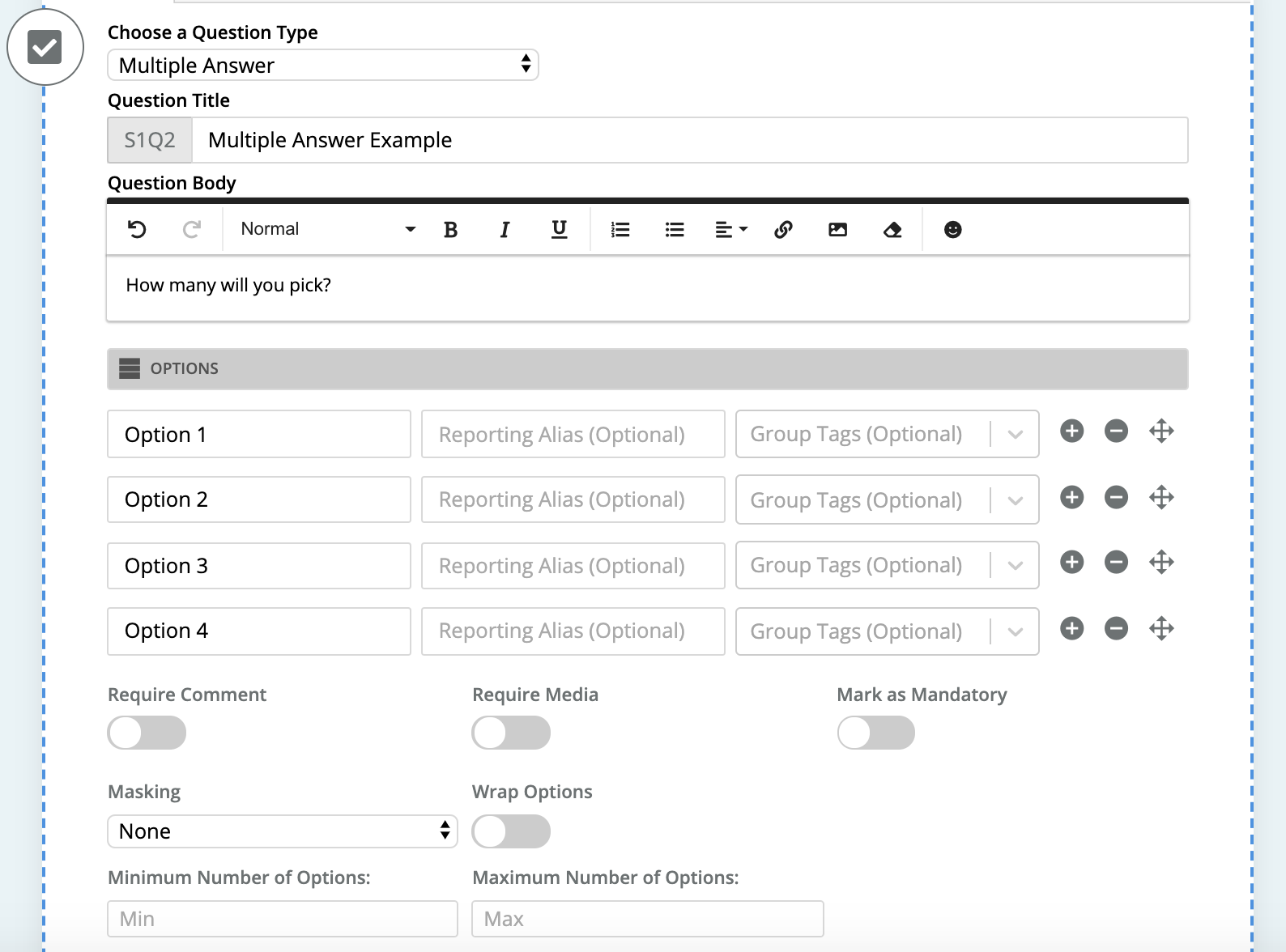
Participant View: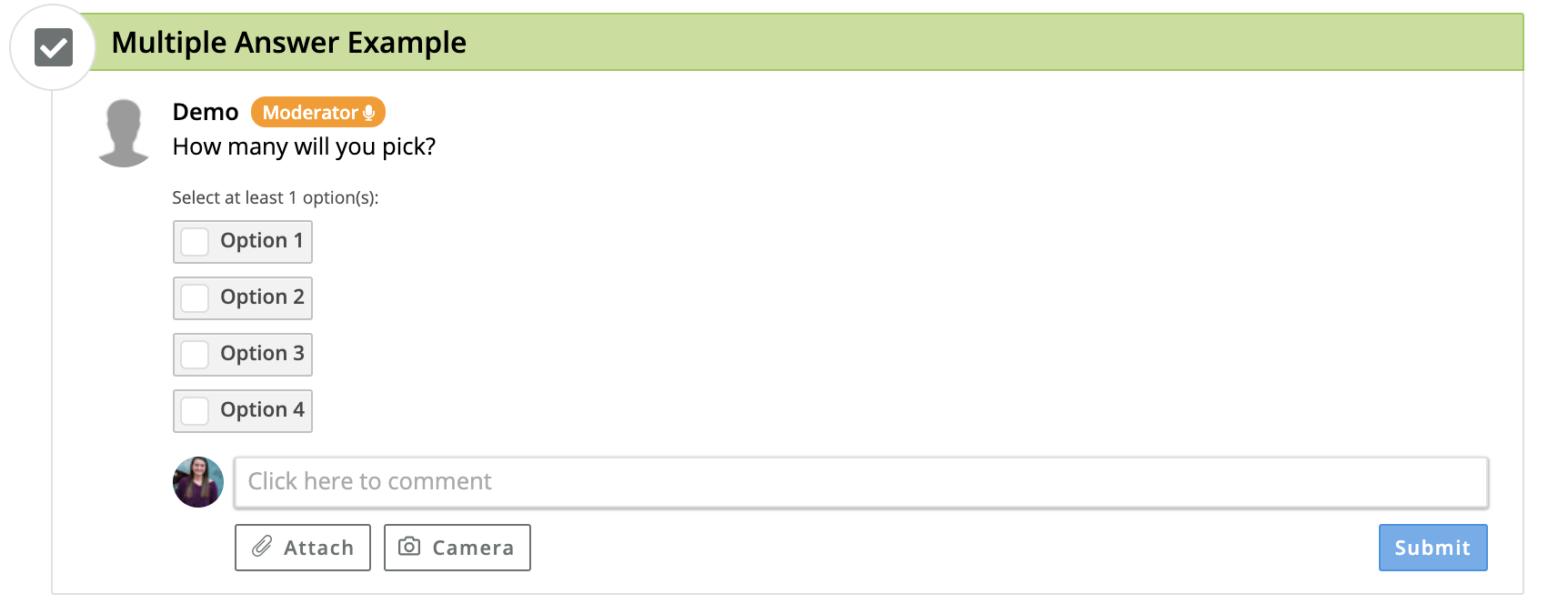
Results Chart: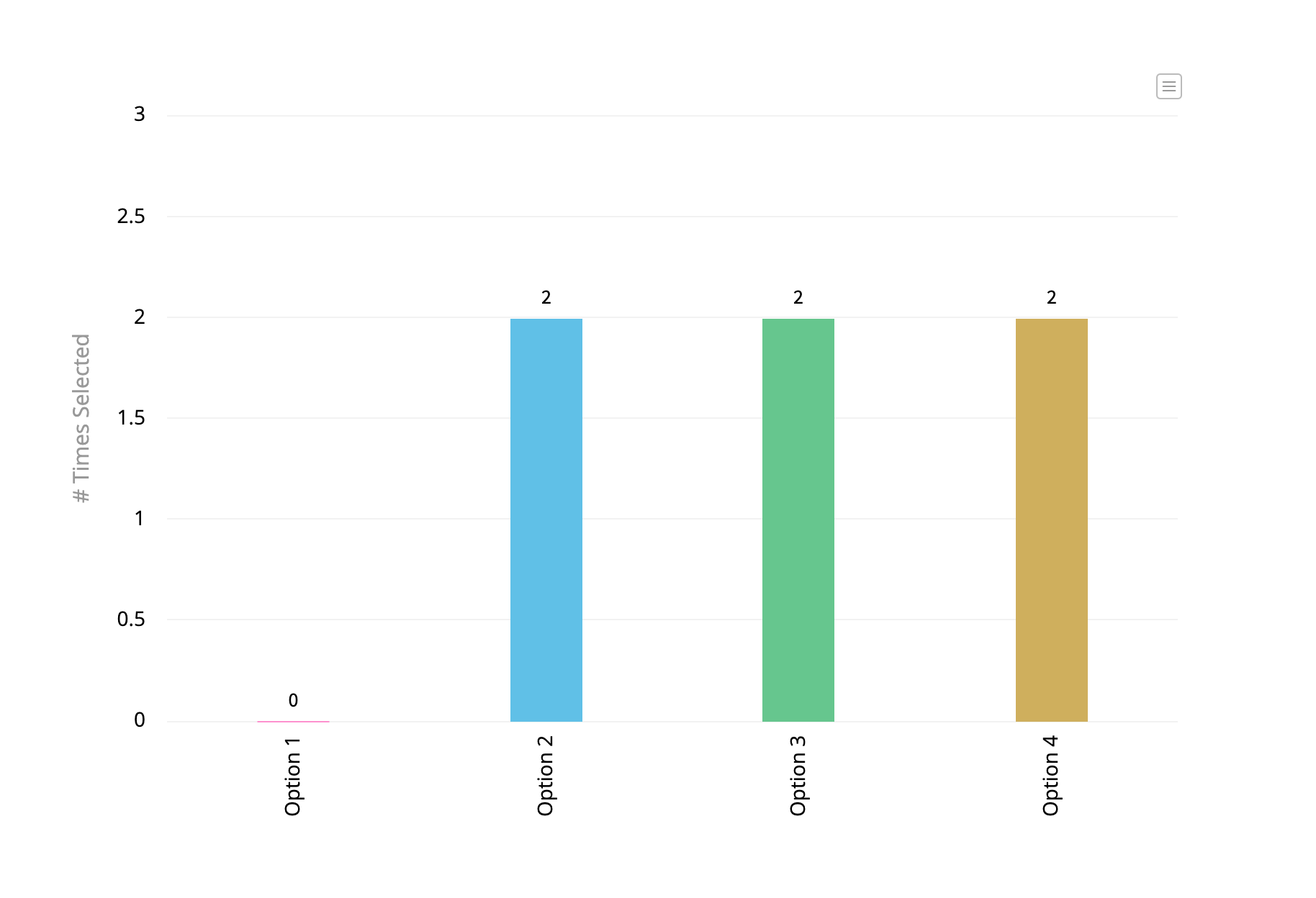
Matrix Multiple Choice
This question type creates a grid that allows a participant to select one answer option per row. You are able to require comments, require media, and assign group tags for each individual cell. QualBoard will automatically create a heat map chart for how frequently each cell was chosen that can be easily exported from the responses view.
Moderator View: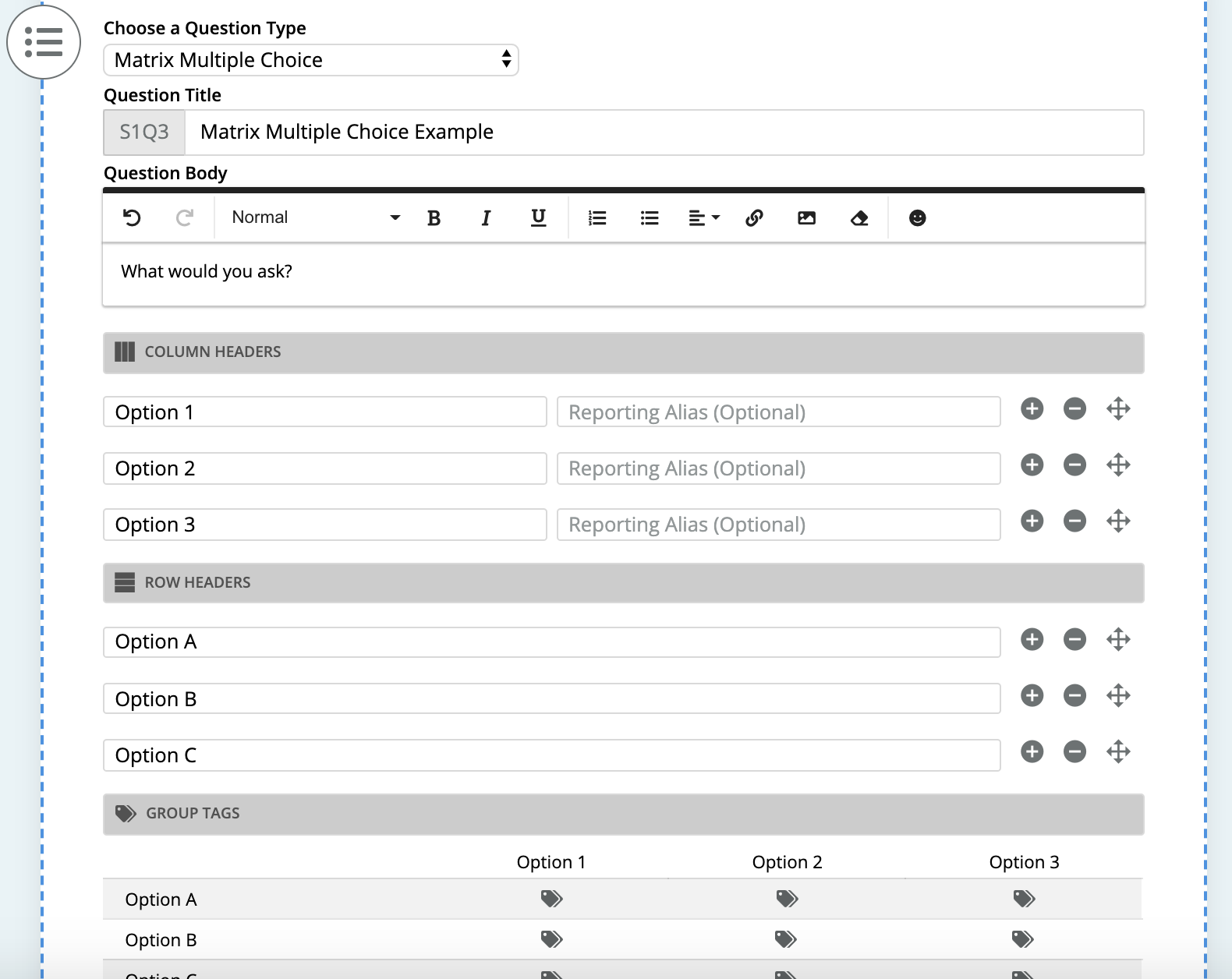
Participant View: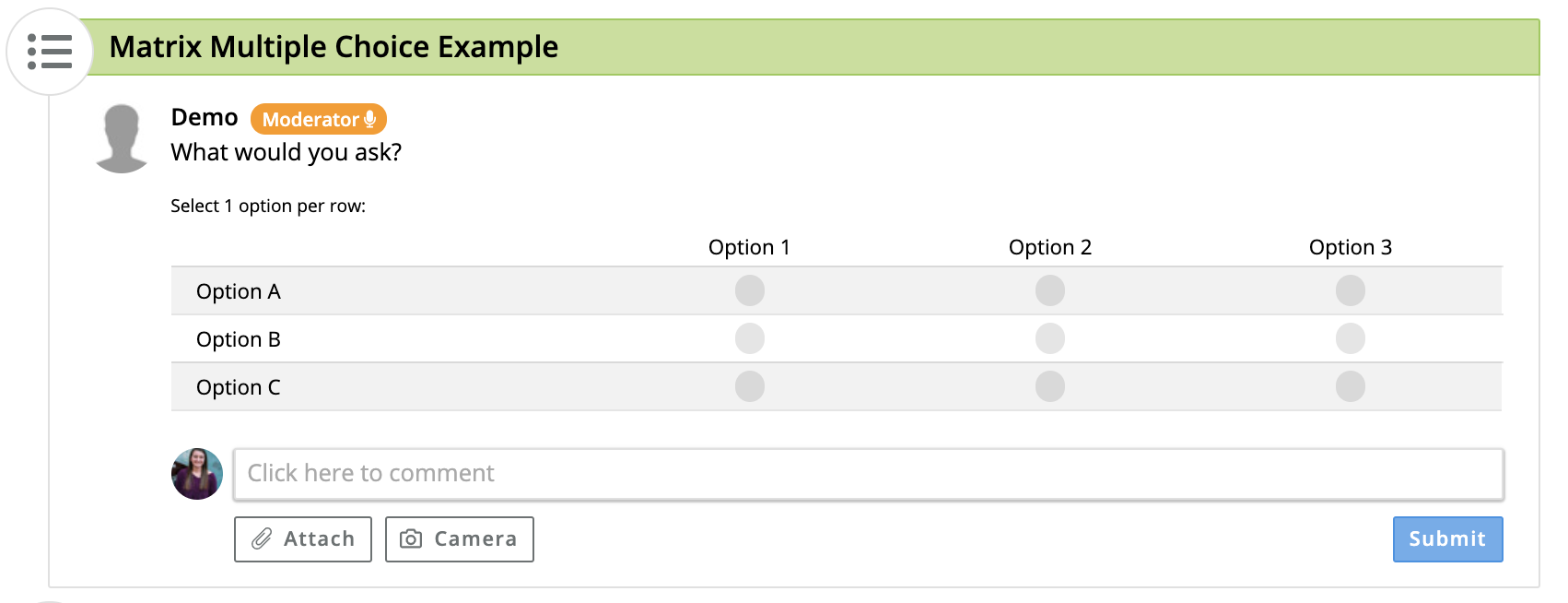
Results Chart:
Matrix Multiple Answer
This question type creates a grid that allows a participant to select as many answer options as apply per row. You are able to require comments, require media, and assign group tags for each individual cell. Additionally, you can specify a minimum and maximum amount of answer options that a participant can select per row. QualBoard will automatically create a heat map chart for how frequently each cell was chosen that can be easily exported from the responses view.
Moderator View: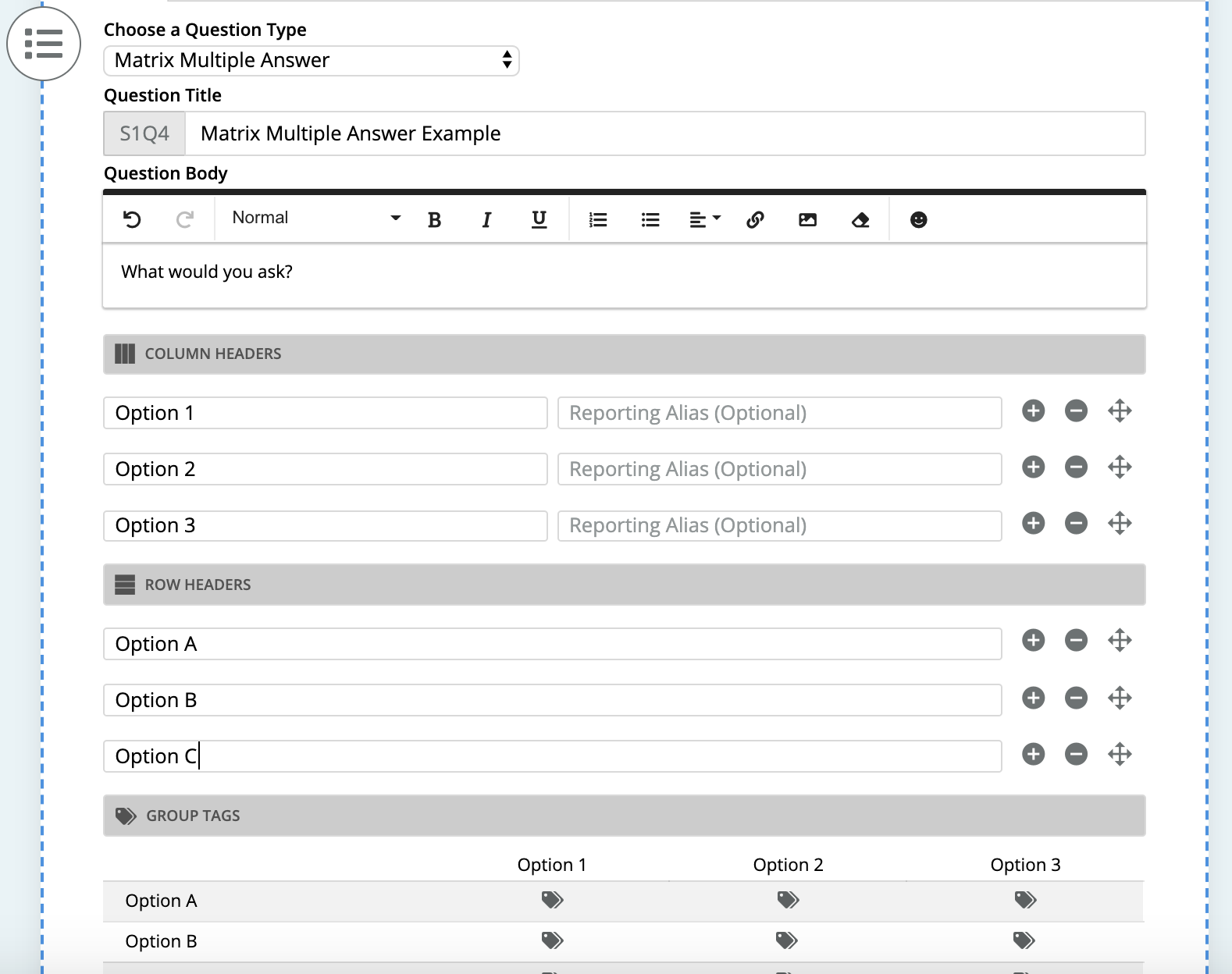
Participant View: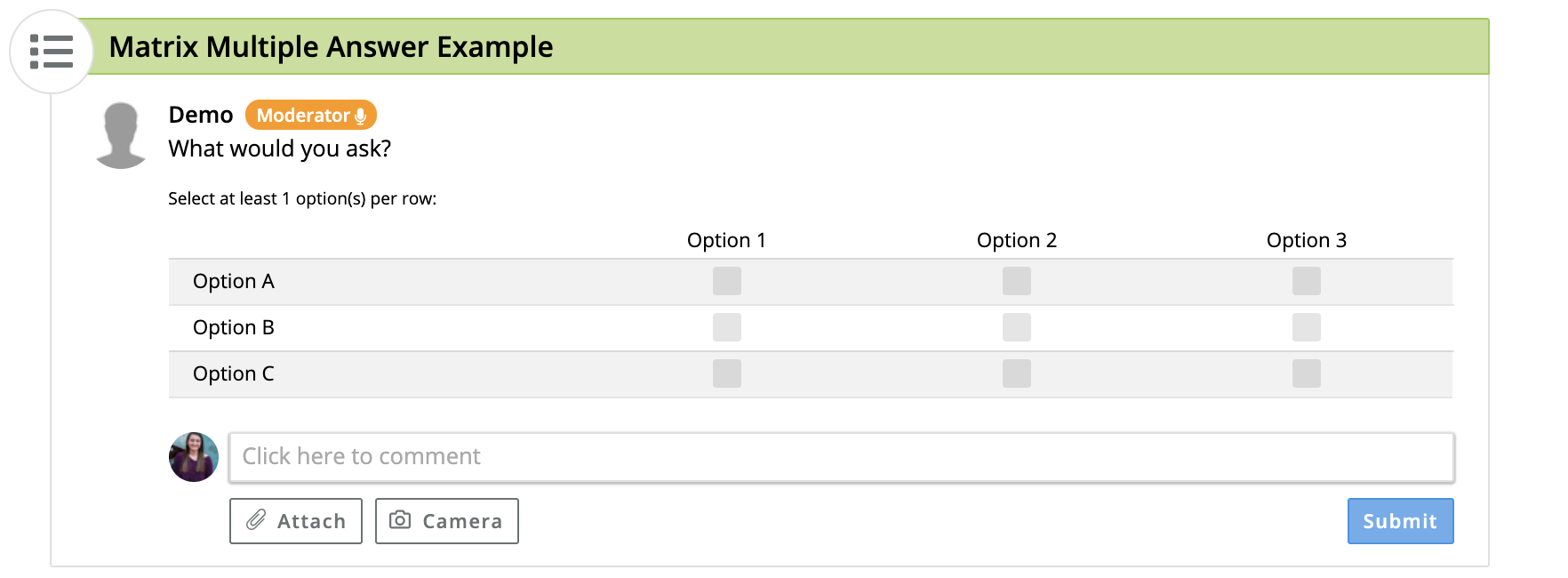
Results Chart:
Media Response
A media response question requires the participant to upload a video or image. There is a comment box available for the participant to enter a caption or provide a description of the media. As in multiple choice and multiple answer questions, moderators can make the comment required.
Moderator View: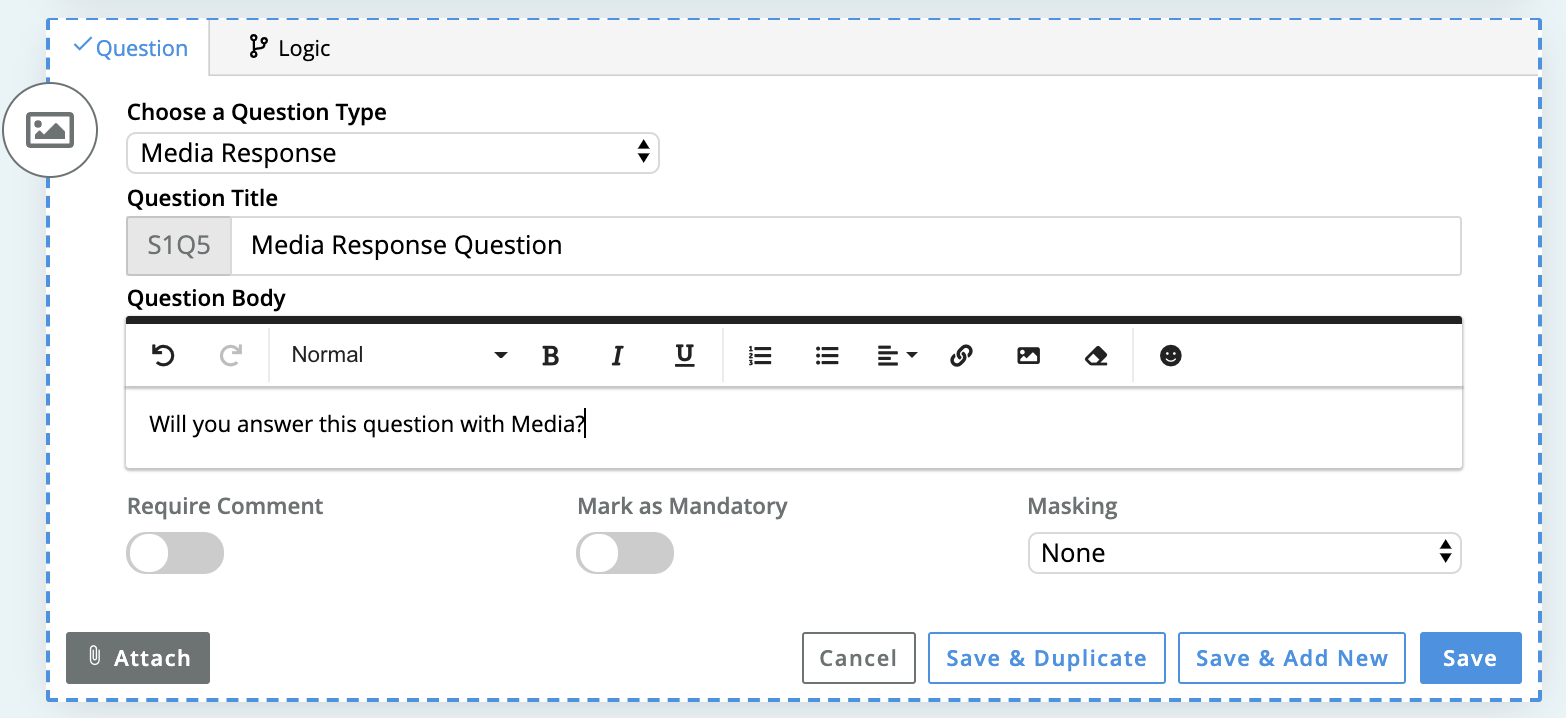
Participant View: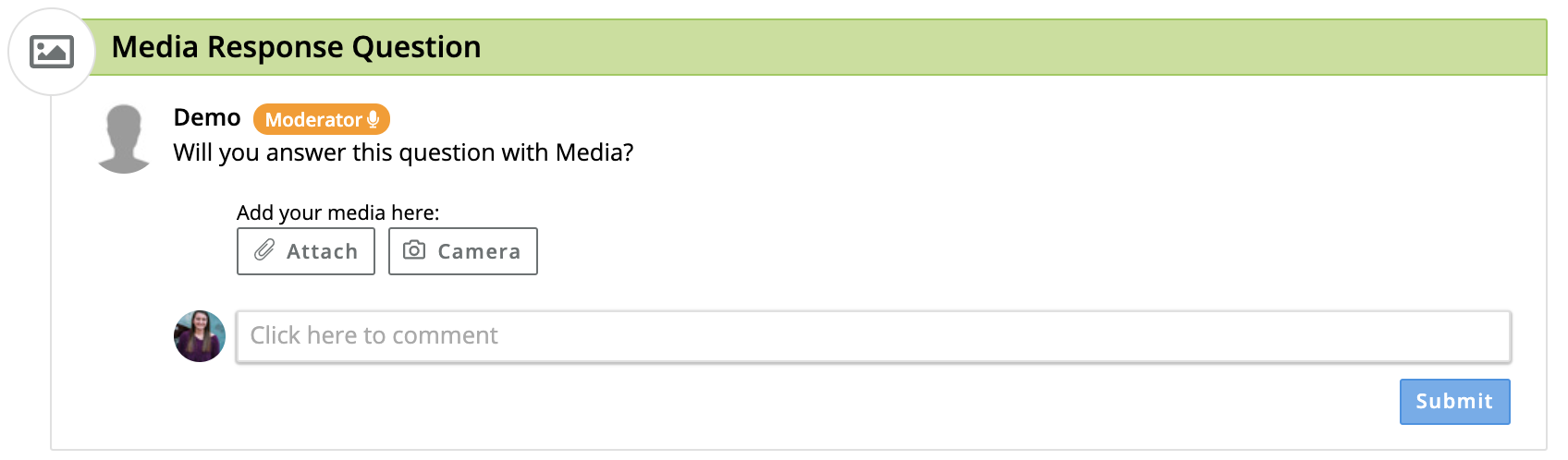
Drag and Drop Ranking
For this question type, you give a participant a list of answer options that they can drag from a column on the left to a column on the right in order of the options they like the most to least. This question has the ability to require a comment, require media, and also gives the ability to set a minimum and/or maximum number of things that should be ranked.
Moderator View: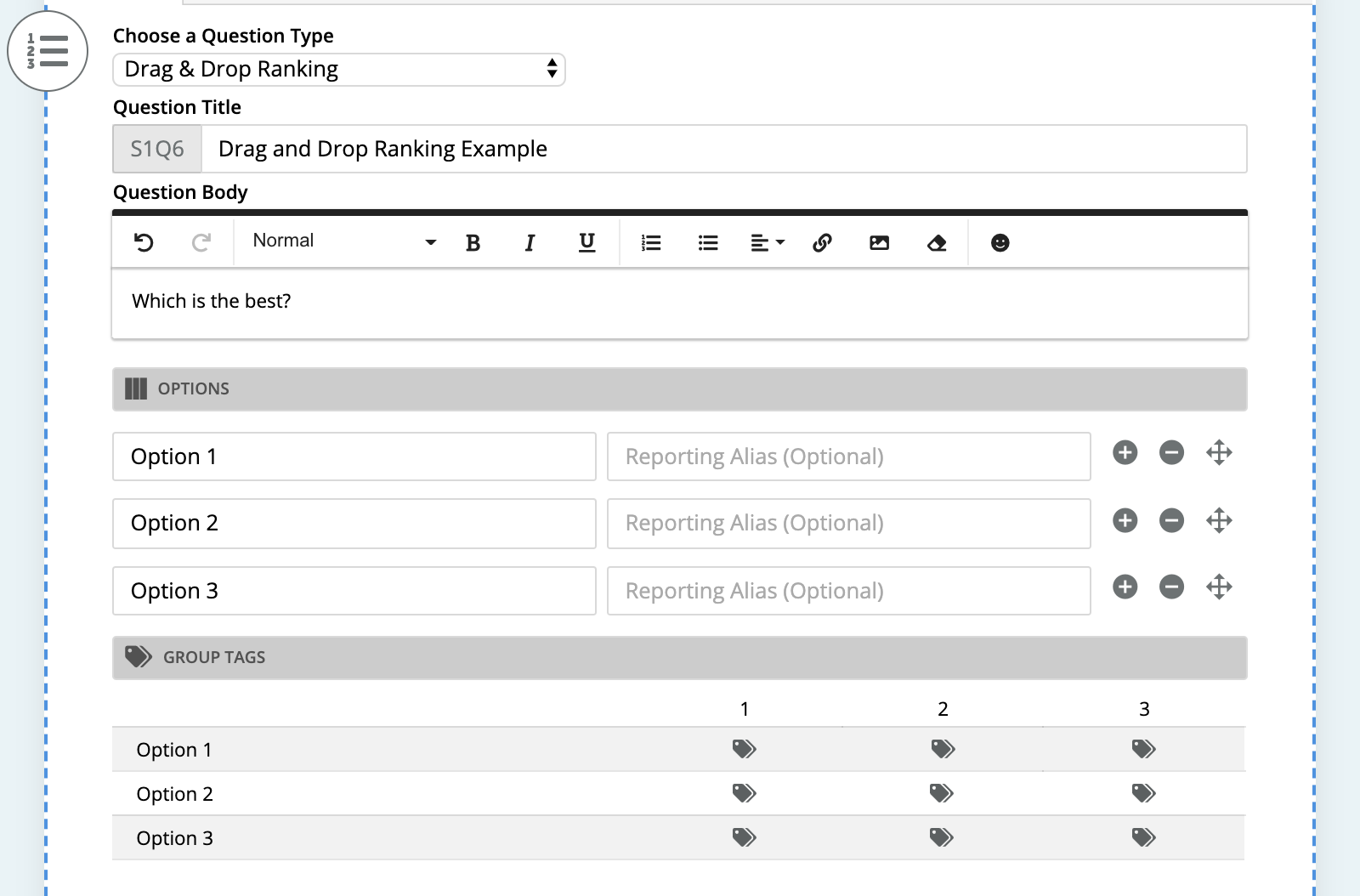
Participant View: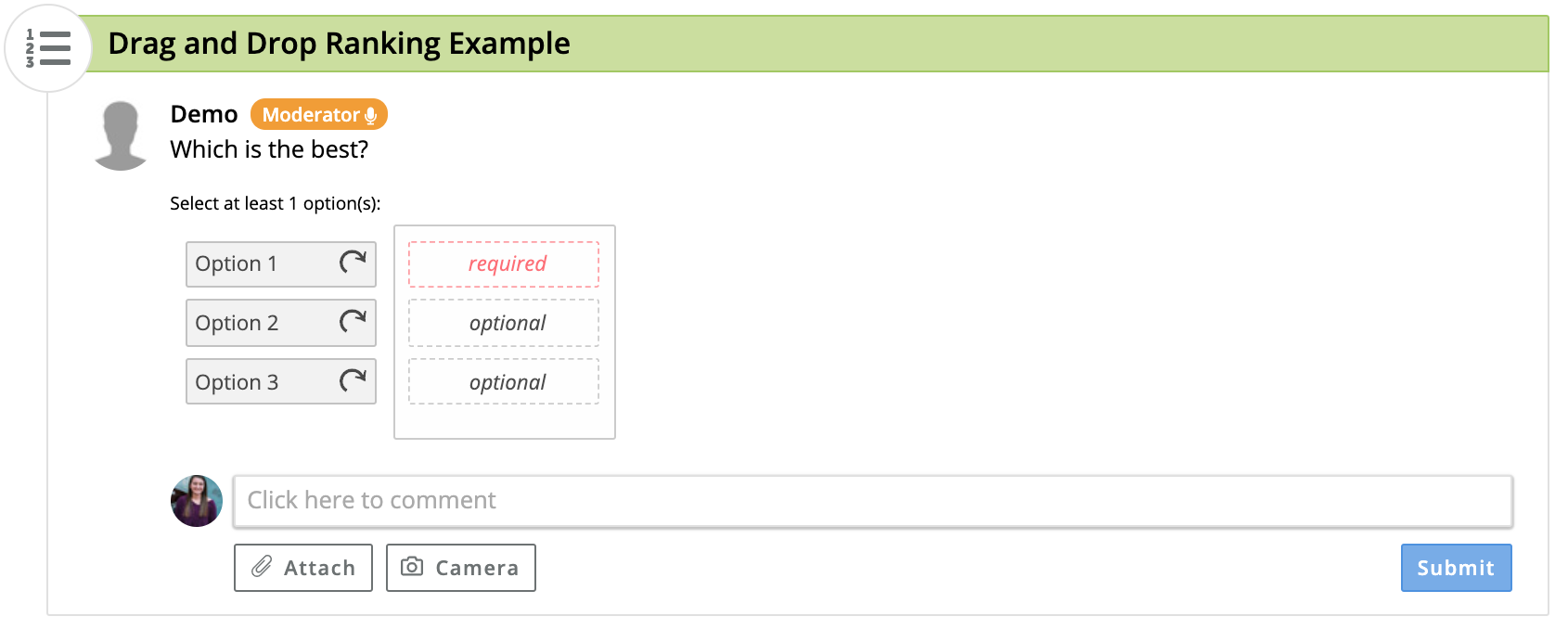
Results Chart:

Media Multiple Choice
For this question type the answer options are pieces of media with a title included. Participants can click to select one option out of the list. Additionally, they can click to enlarge the media before making their selection. This question allows you to require a comment, require media, and add group tags. The option title is shown in the pie chart that can be easily exported for you to share or add to reports.
Moderator View: 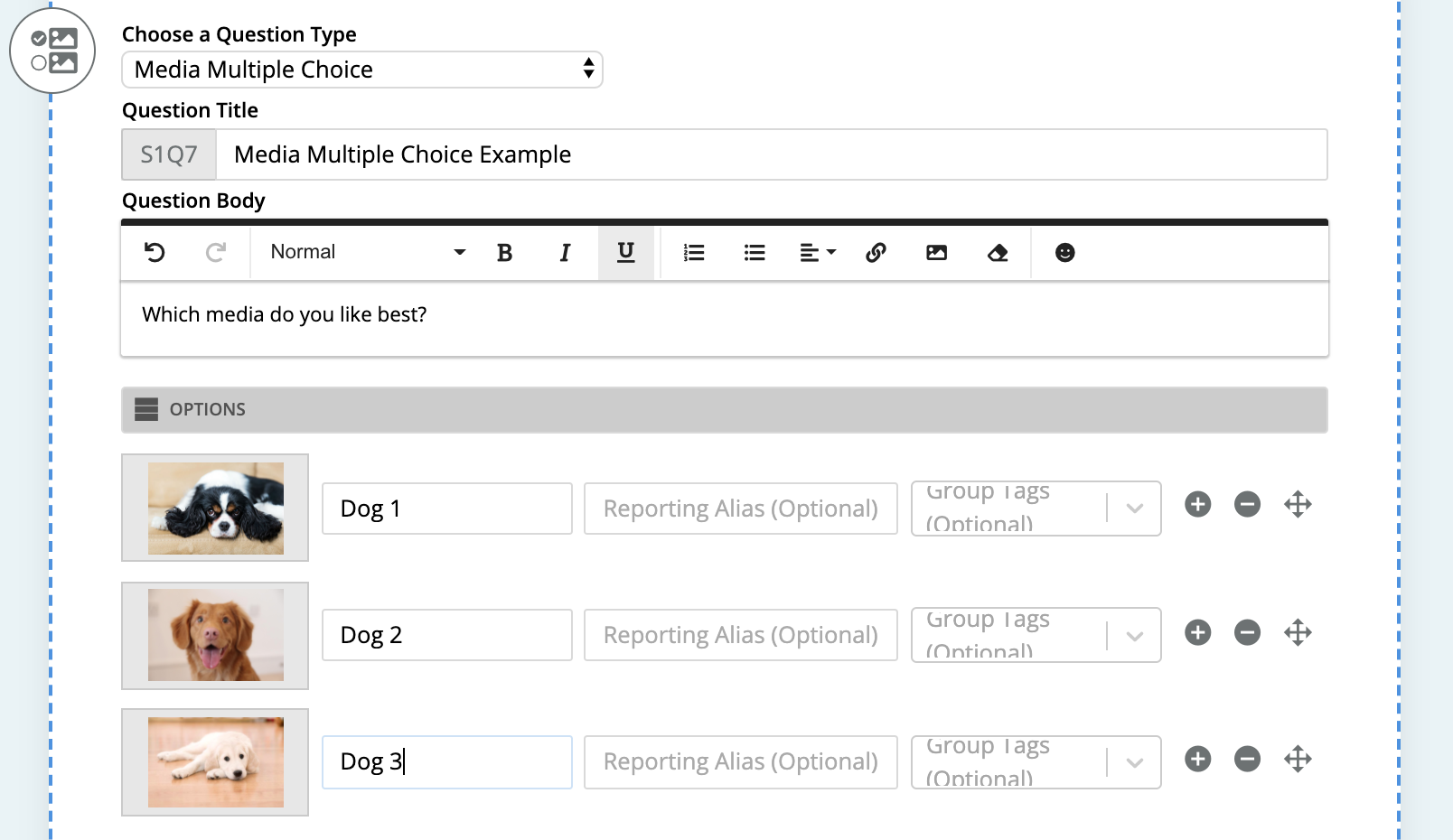
Participant View: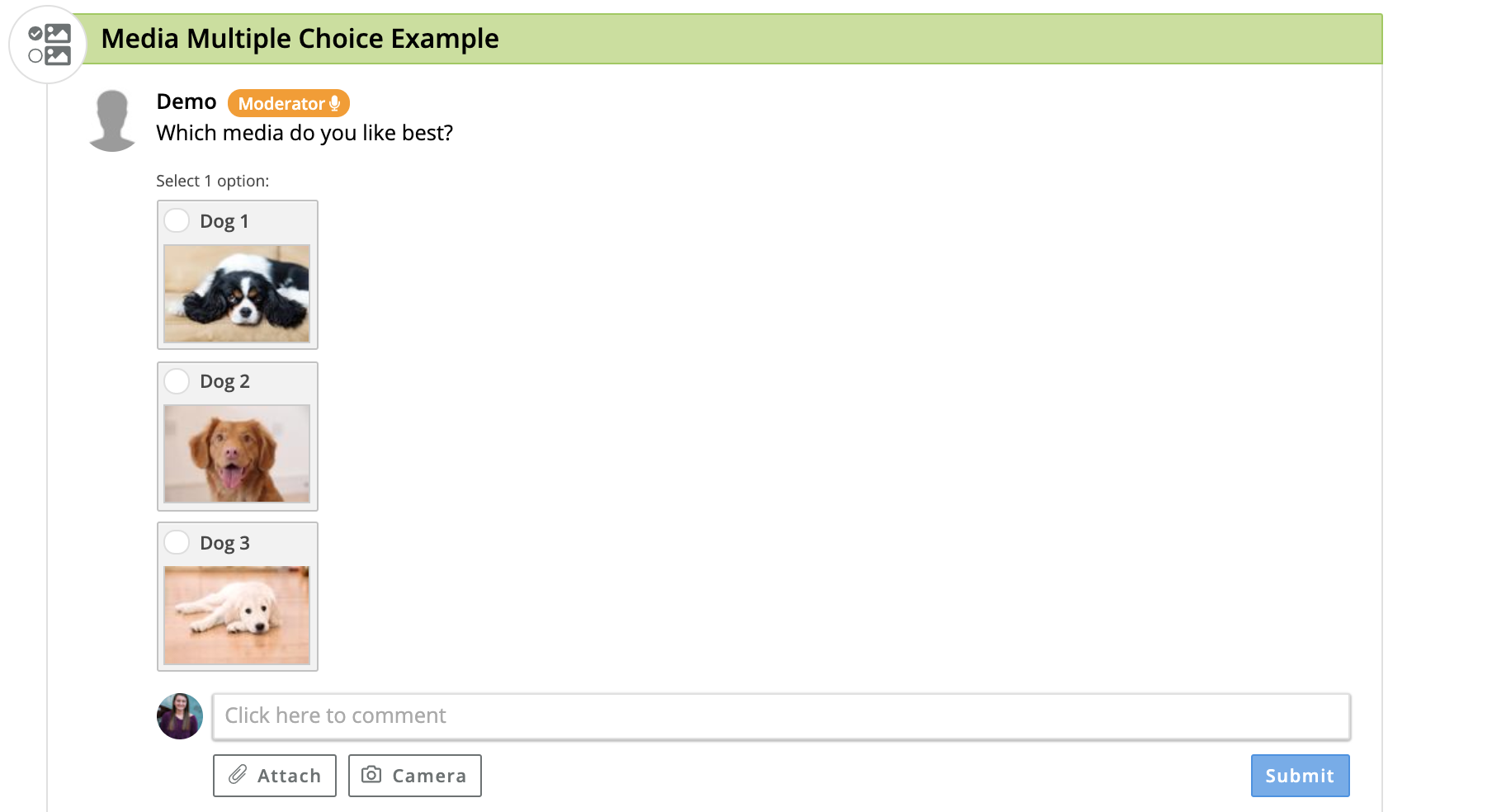
Results Chart: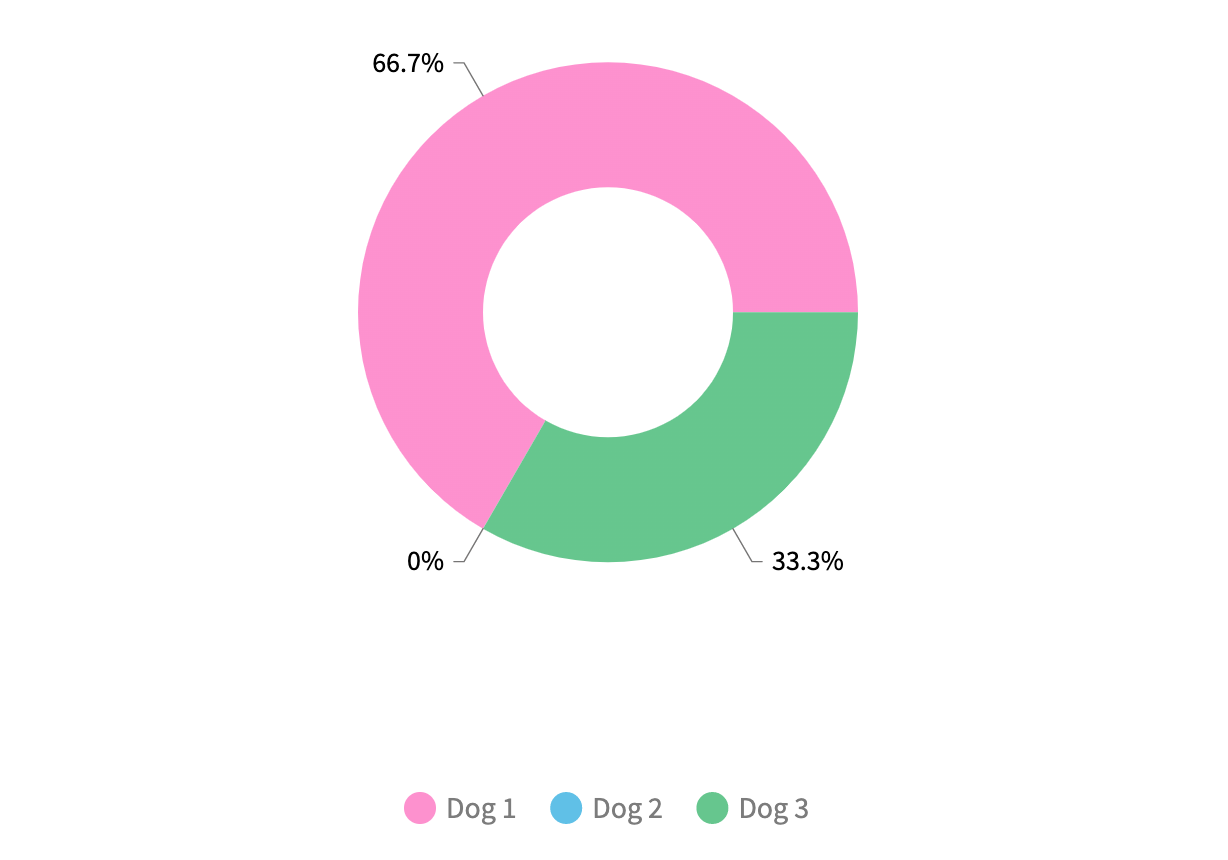
Media Multiple Answer
For this question type the answer options are pieces of media with a title included. Participants can click to select as many options as apply. Additionally, they can click to enlarge the media before making their selection. This question allows you to set a minimum and maximum number of options, require a comment, require media, and add group tags. The option title is shown in the bar chart that can be easily exported for you to share or add to reports.
Moderator View:
Participant View: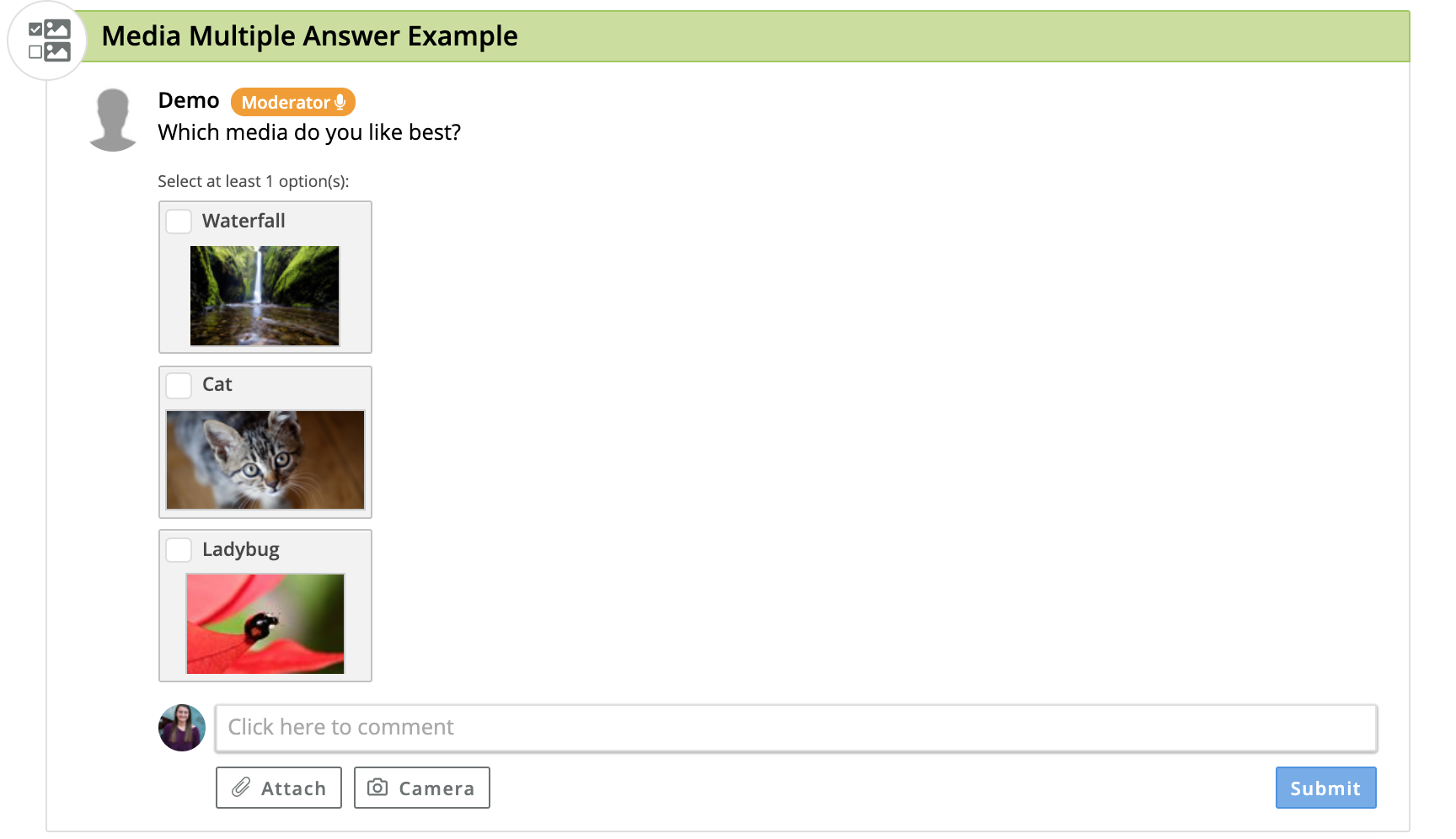
Results Chart: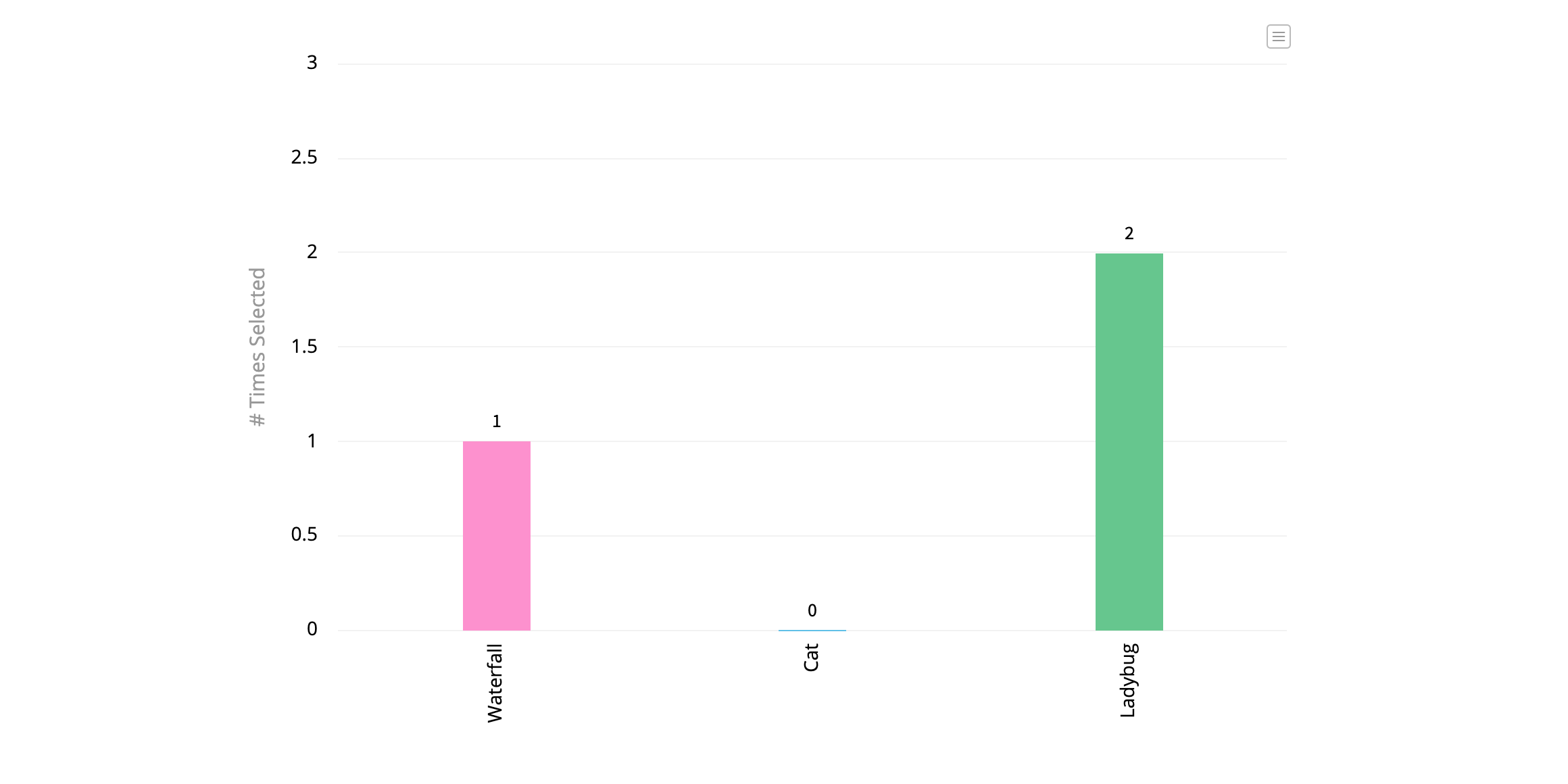
Card Sort
For this question type, participants are given cards of text that they can then drag into defined categories. You have the ability to require a commend, require media, set a minimum and/or maximum number of things that should be sorted, and set the minimum and/or maximum number of things that can go into a category.
Moderator View:
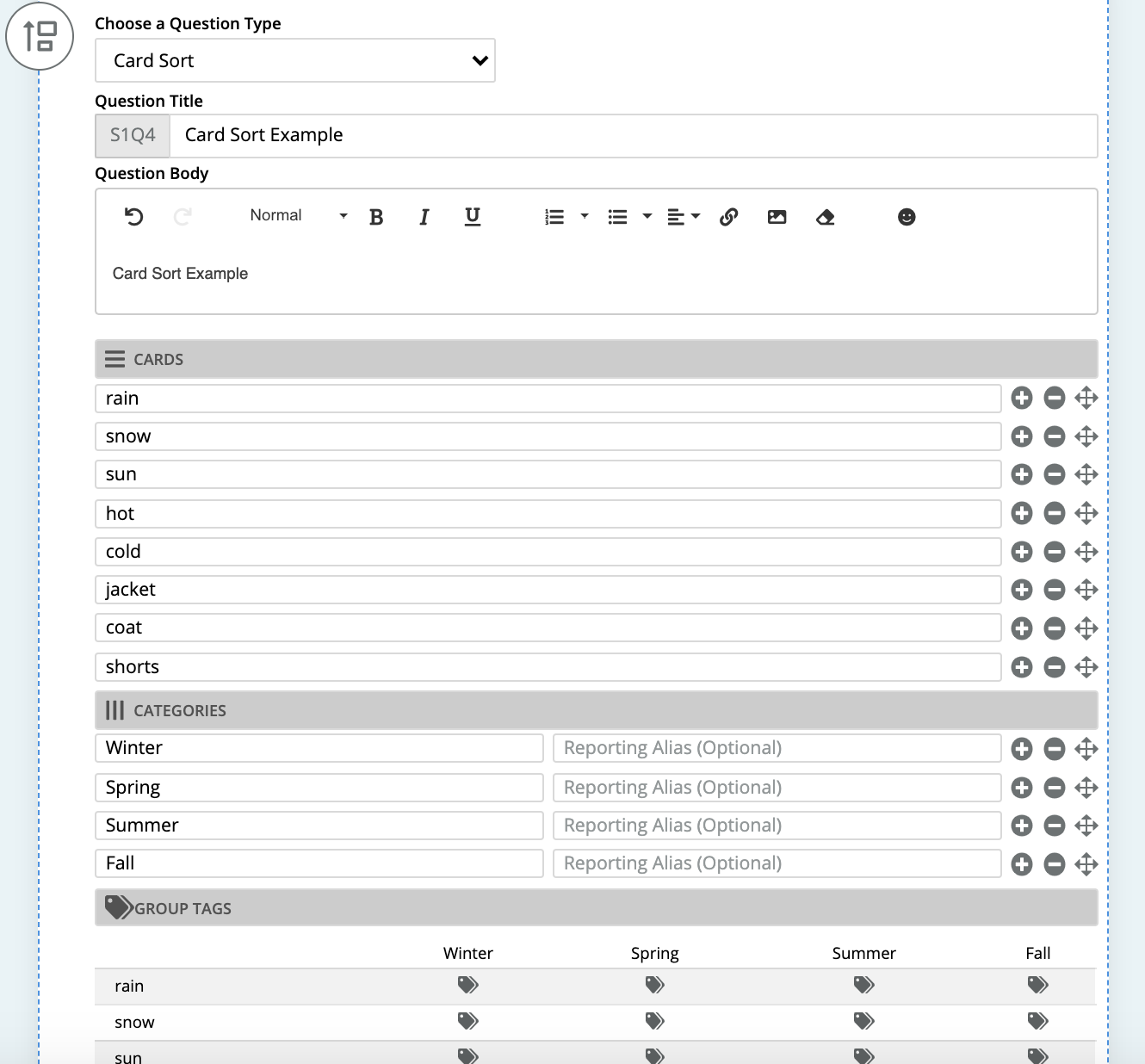
Participant View:
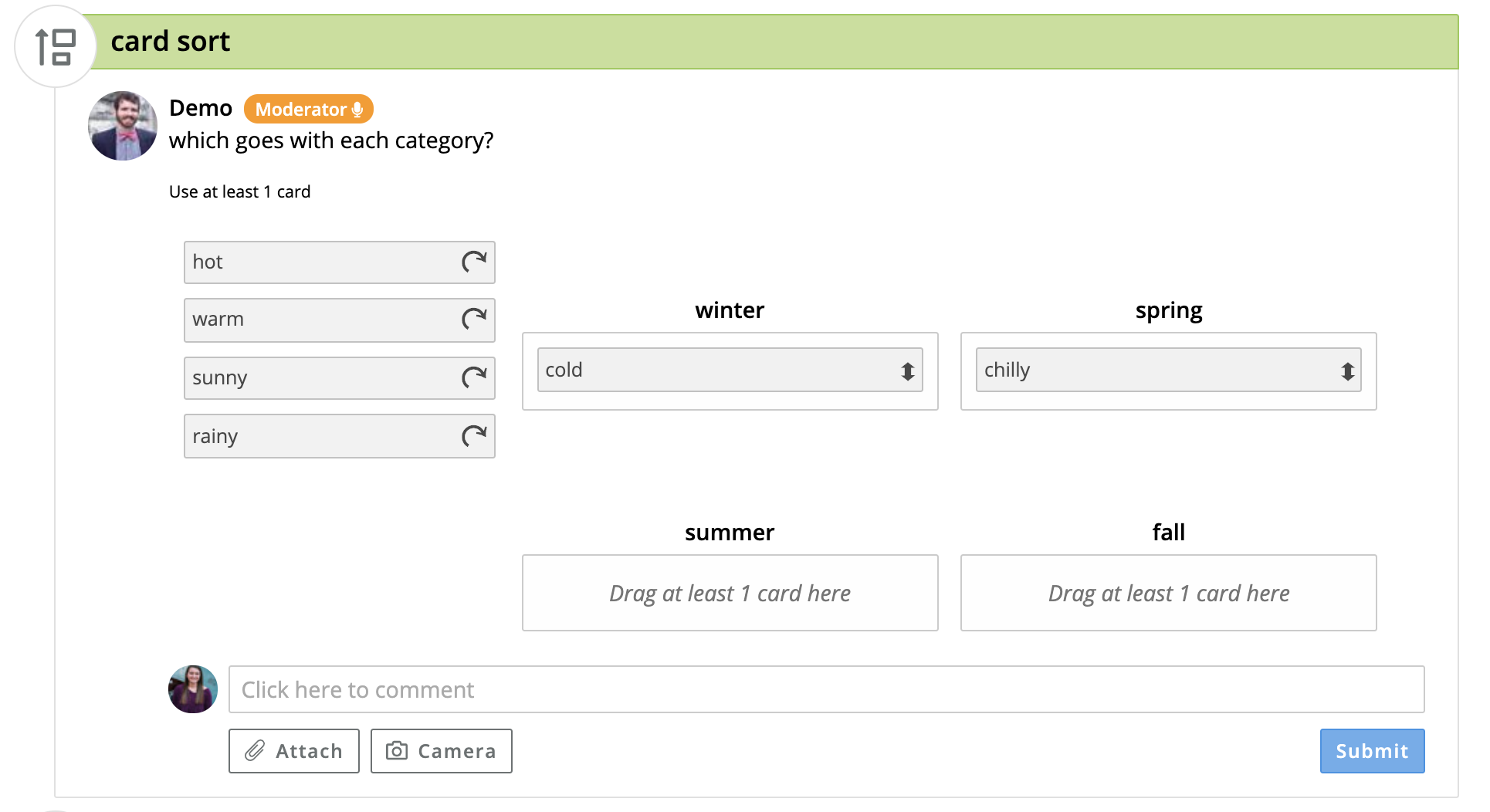
Results Chart: