1 of 5
From the Users area of the system, click the radio button (or select all at the top) next to the participant's name you want to message.

You're well on your way! Click Next for the next step.
2 of 5
Click the email button in the slide out panel on the right hand side to open the messaging window.
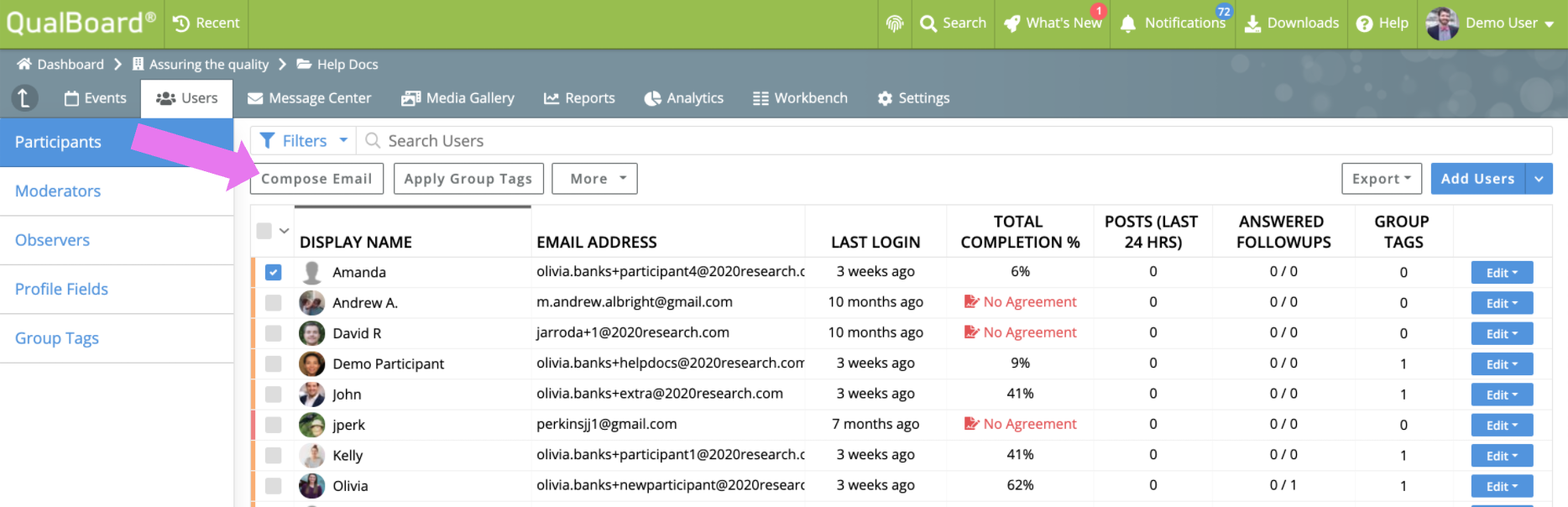
3 of 5
To change who the message sender is displayed as in the recipient's email, click the drop down in the From row. This will always default to whoever is set as the moderator for the activity. You then will fill out a Subject line for your message as well.
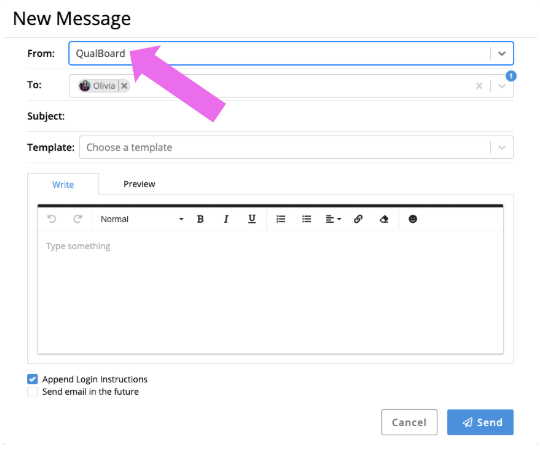
4 of 5
To choose a template, such as login instructions, click the drop down in the Template row and select your preference. You are not able to edit system template emails. NOTE: In the templates, you will notice values in between ### symbols. These are automatically populated by the system and do not need to be edited.

5 of 5
If you want to append login instructions to your user, make sure the check box at the bottom left is checked. When you are done with your message, just click the Send button and your message will be on its way!
