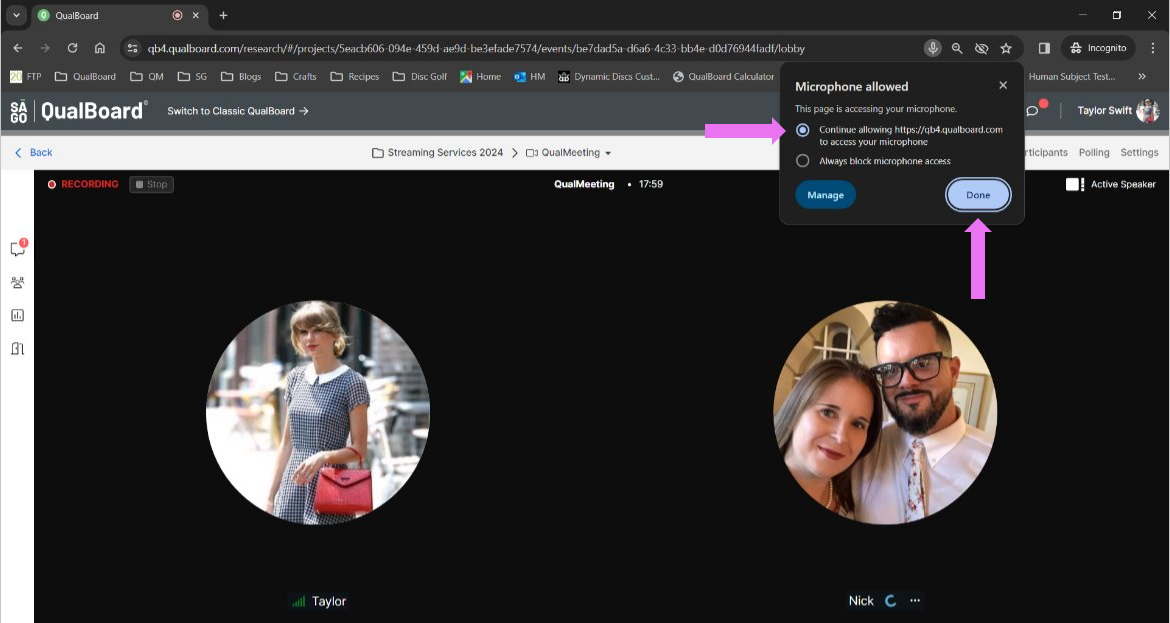1 of 3
If Chrome prompts you to "Allow" your camera and microphone, click "Allow".
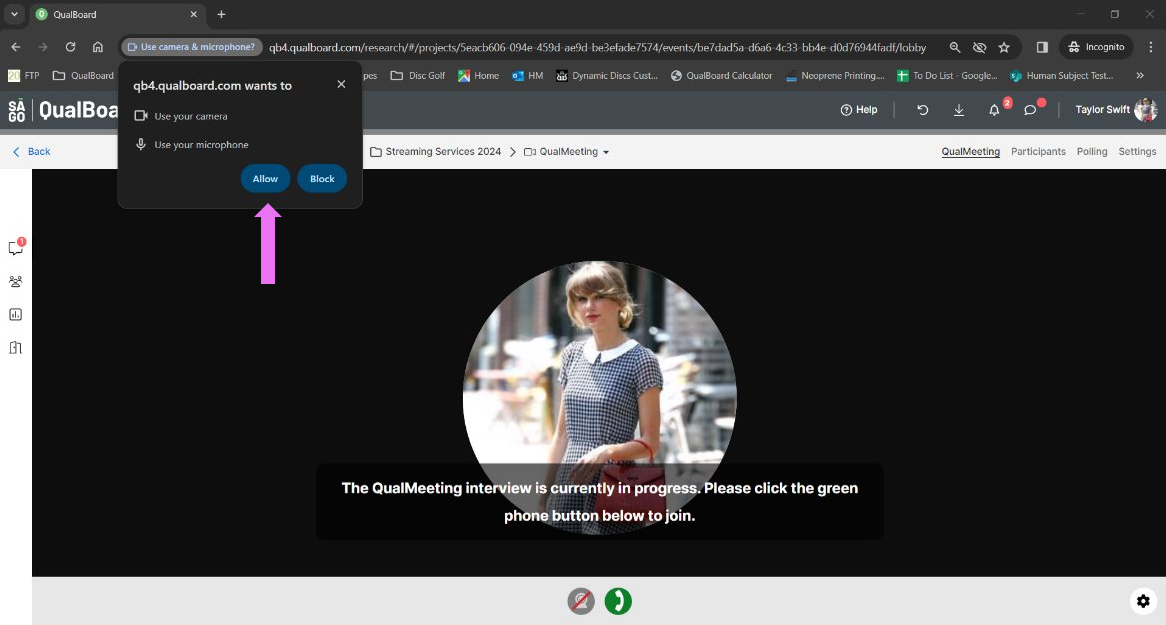
2 of 3
If the message doesn't automatically appear, you can click the small camera icon to allow access.
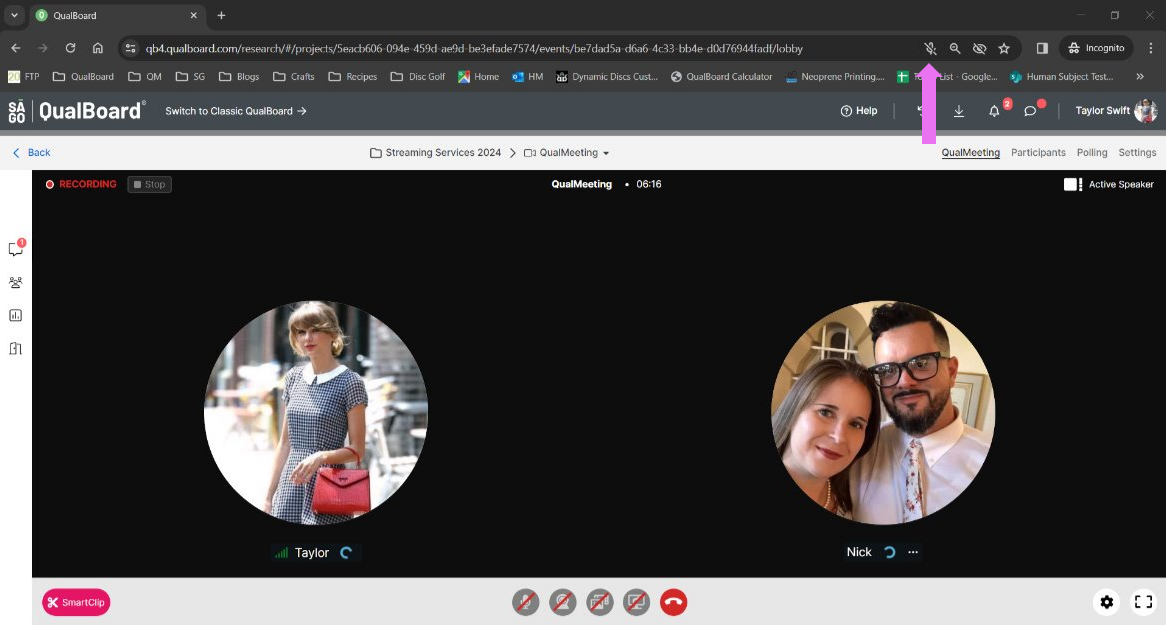
3 of 3
Click "Always allow" or "Continue Allowing" to enable permissions for your camera and mic and you'll be able to join the meeting.