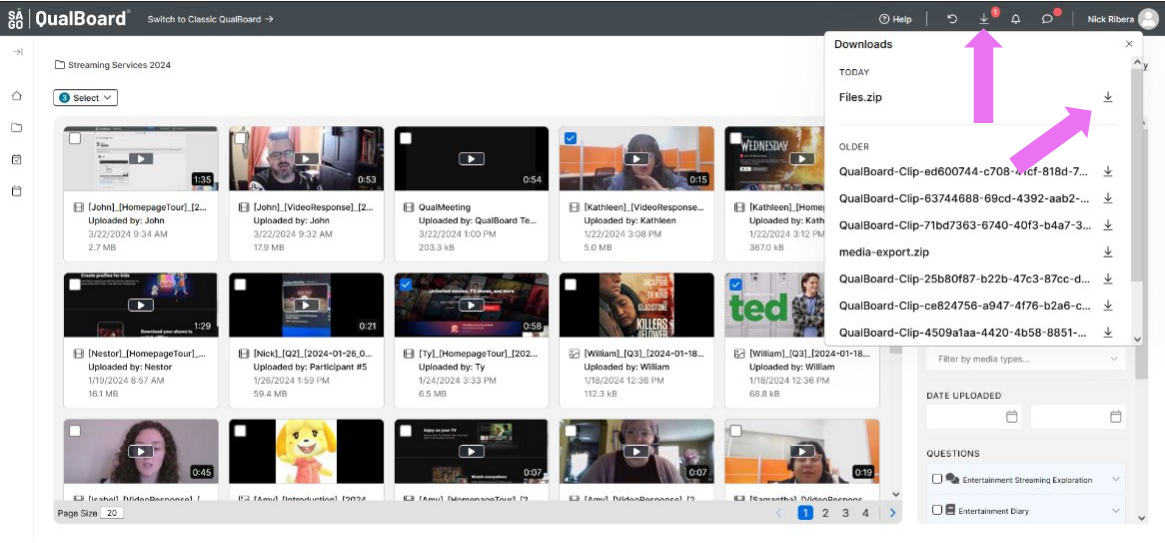1 of 5
From your project dashboard, click View Project for the project you want to see responses to.
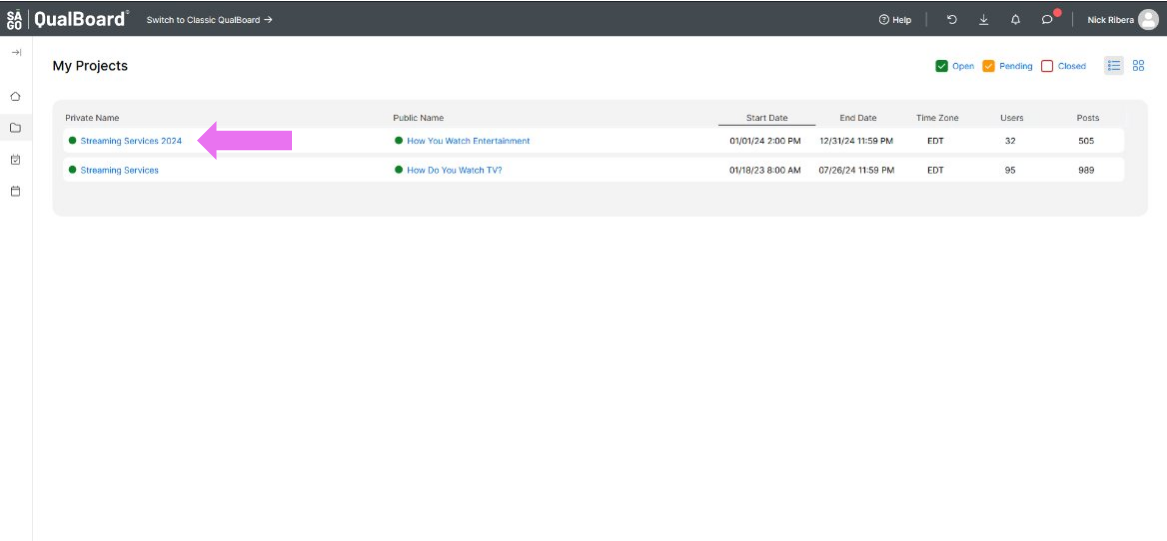
You're well on your way! Click Next for the next step.
2 of 5
Next, click "Media Gallery" at the top to access the Media Portal.
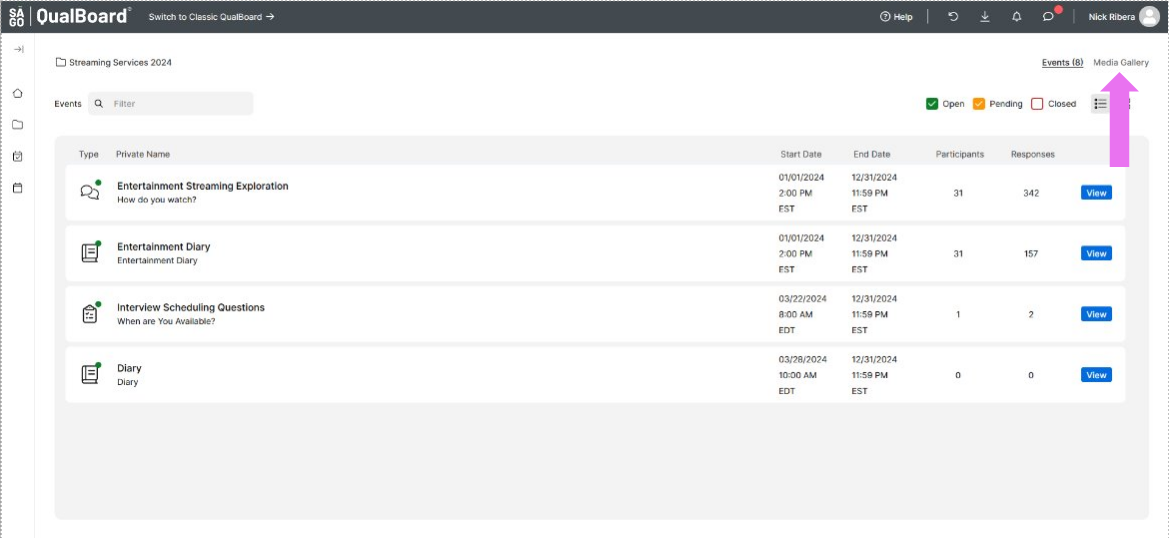
3 of 5
You have the opportunity to filter the media. You can filter it by user, group tags, ai tags, date, or the type of media.
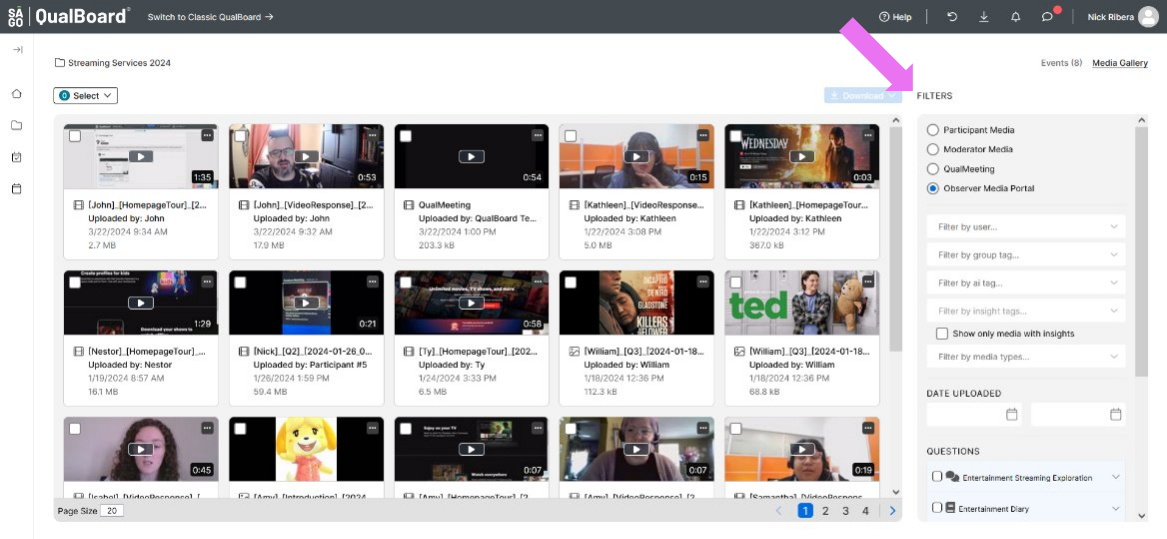
4 of 5
If you want to download any of the media, select which media you'd like and then click the "Download" button.
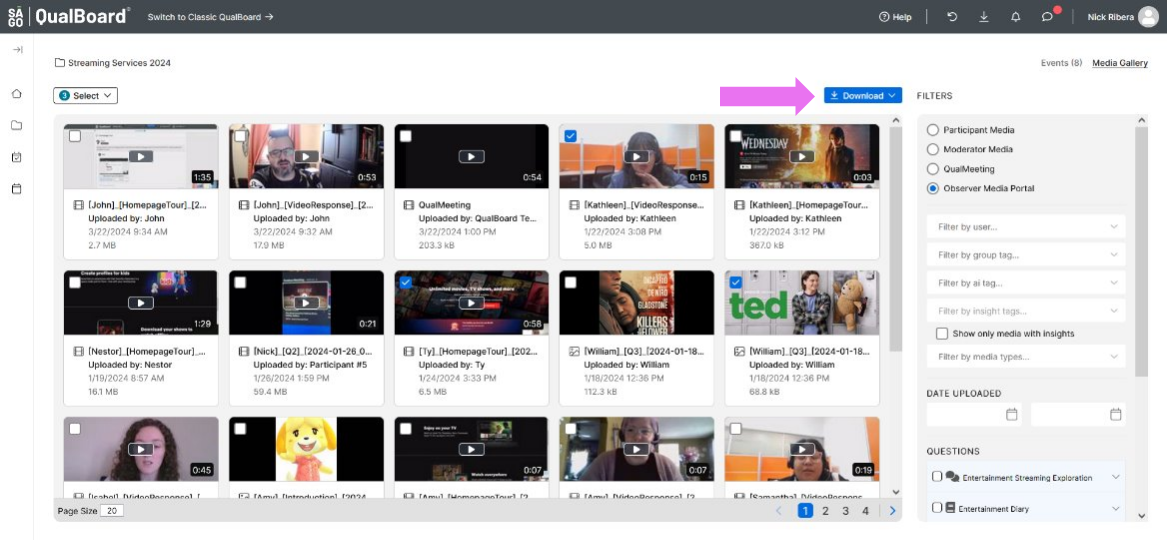
5 of 5
Finally, click the "Downloads" area at the top of the screen. Click the blue icon to download the file to your computer.