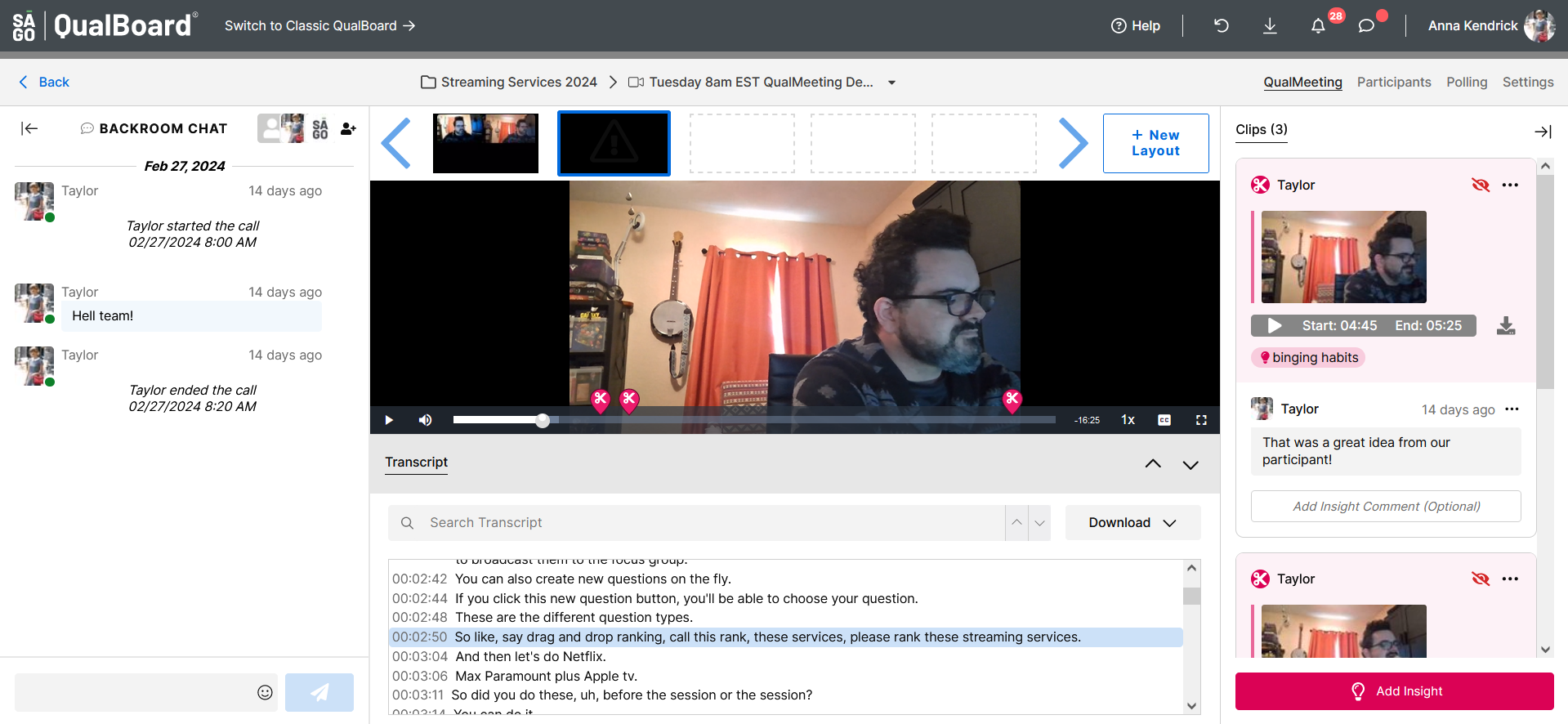1 of 5
To get additional recordings of the video chat that feature only specific users, go to your video chat event and click "+ New Layout". Also note, this will only impact the video portion of the recording. You will still have additional user's audio.
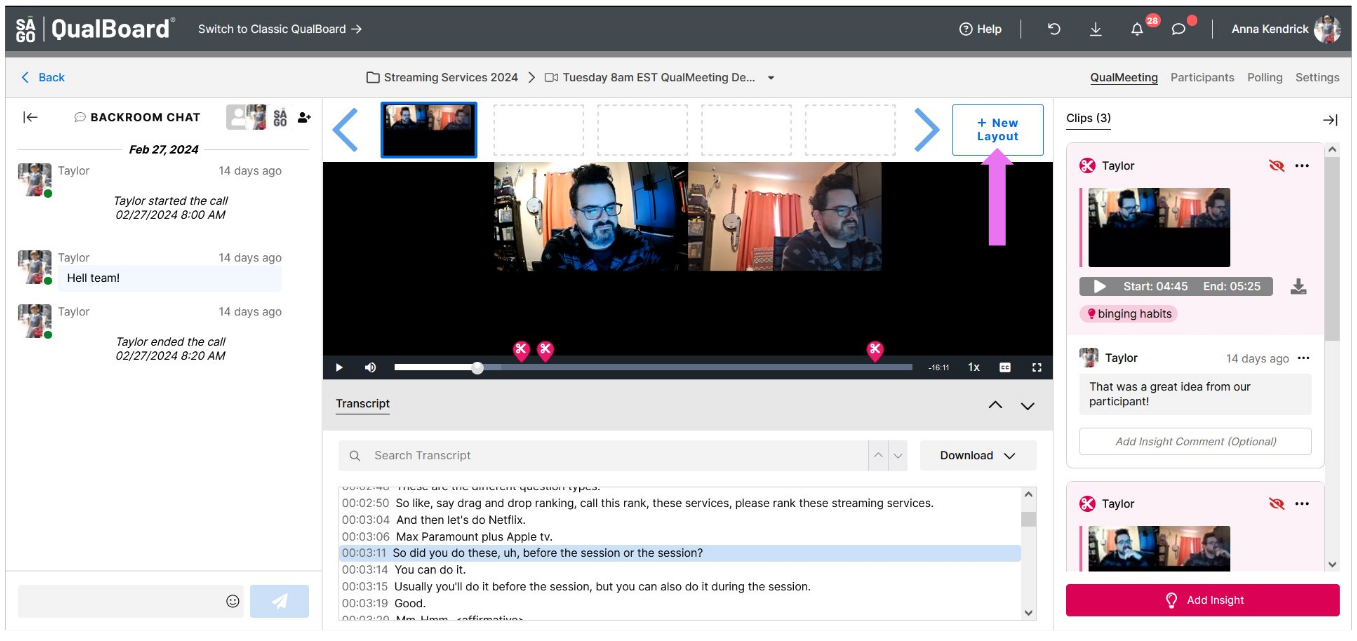
You're well on your way! Click Next for the next step.
2 of 5
Select which layout you'd prefer. Grid layout is for two or more users. Individual is for only one user.
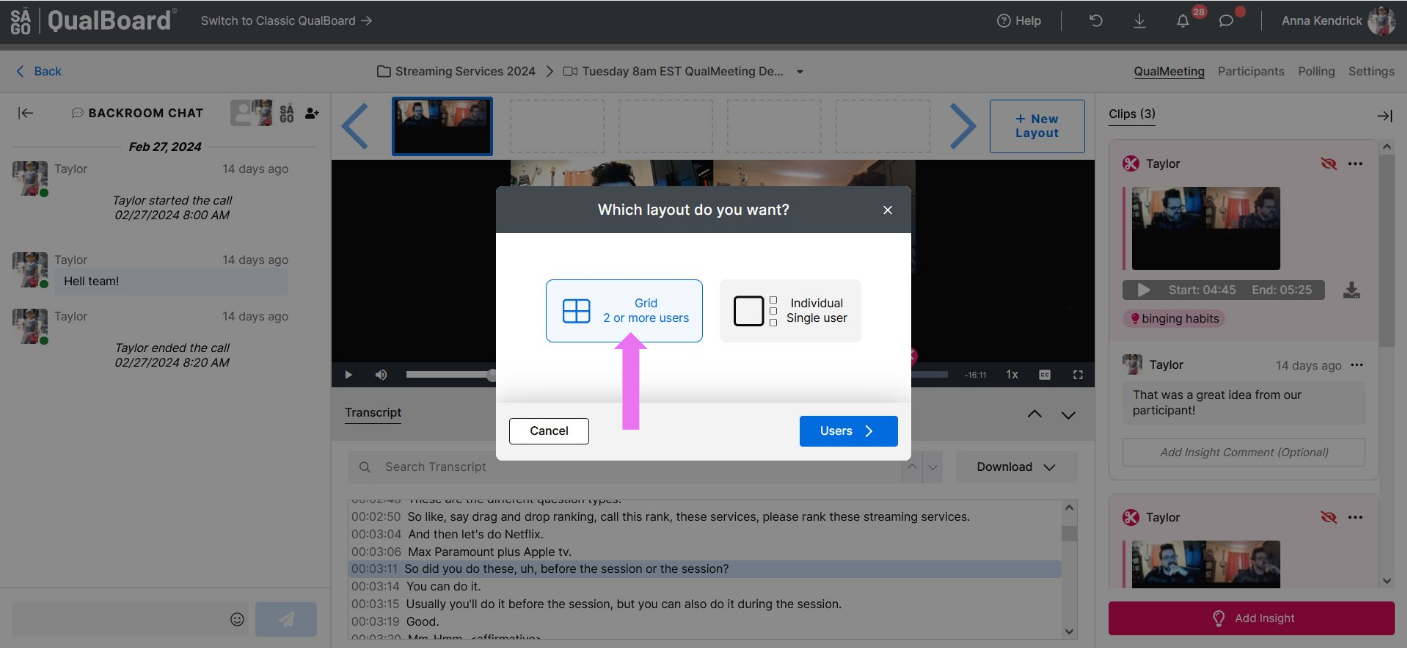
3 of 5
Select the user(s) that you want the recordings of. Once you are finished, click "Finish."
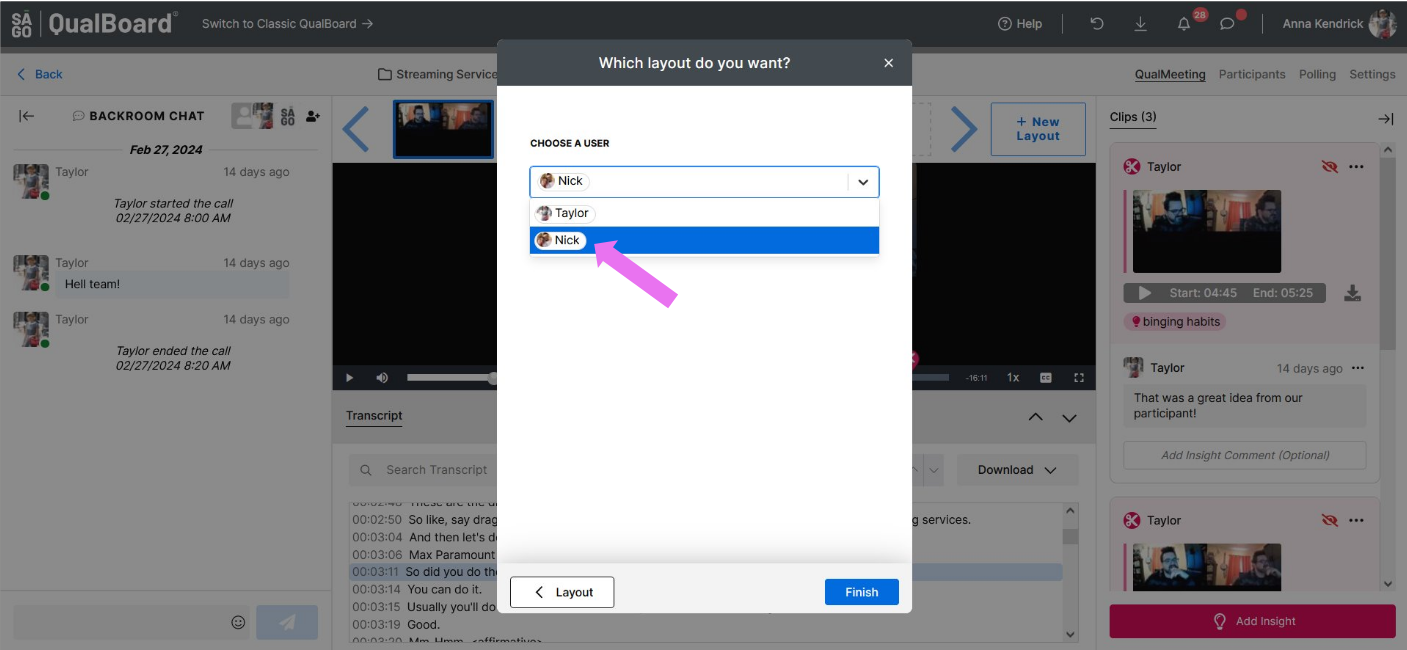
4 of 5
After you've selected the views you want to see, you will get a confirmation message that your request went through. Once the recordings have been processed, the thumbnail will appear in the bar above the video chat.
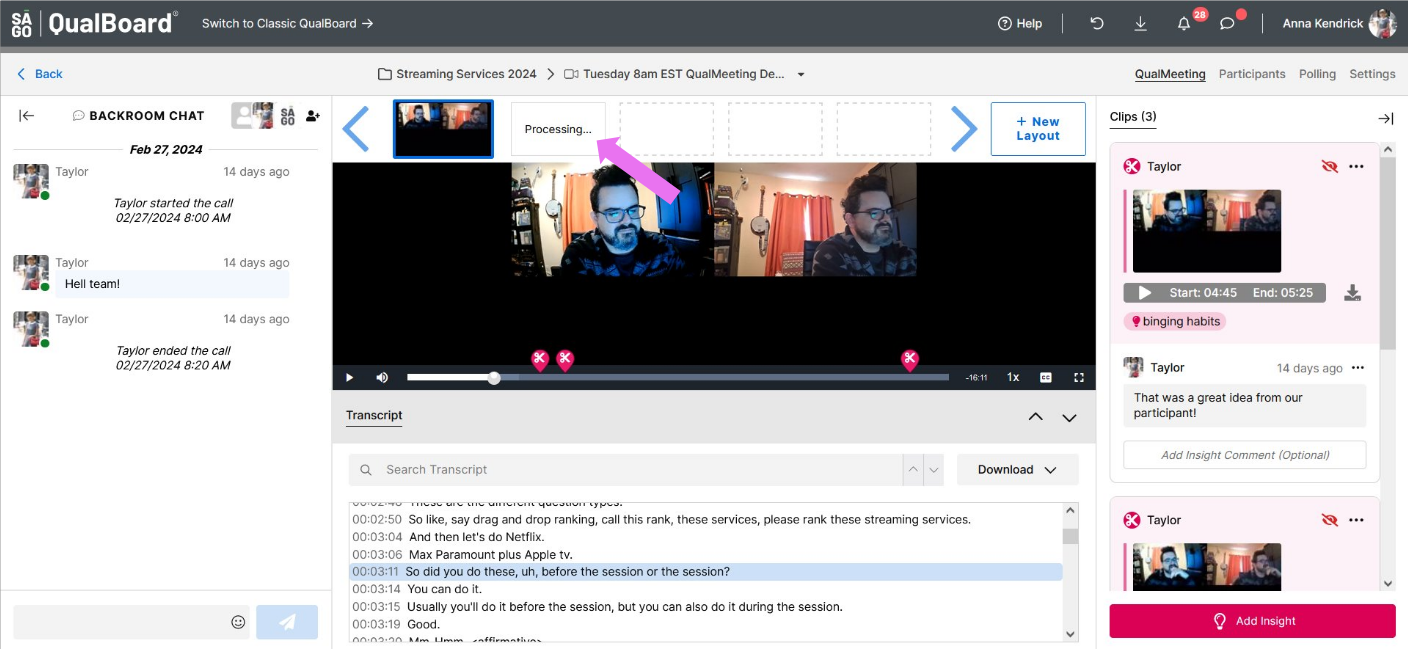
5 of 5
Click on the thumbnail to see your new video composition. Insights, Audio, Transcriptions, and SmartClips will all be the same- only the video feed will change.