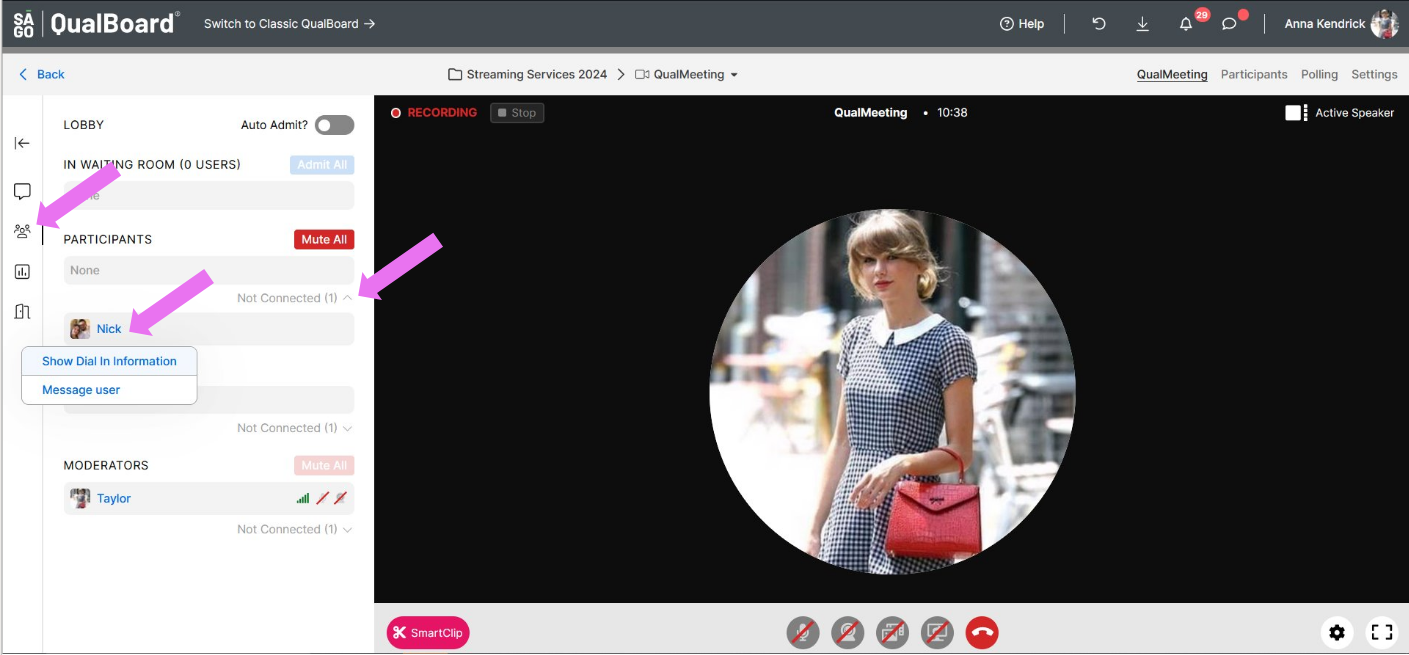1 of 5
Once inside your QualMeeting interview, you will have the option to view another user's dial-in information. Observers are unable to dial into a video chat, so this isn't available for them. To view a user's dial-in information, start by clicking on the ellipsis menu next to the user's name.
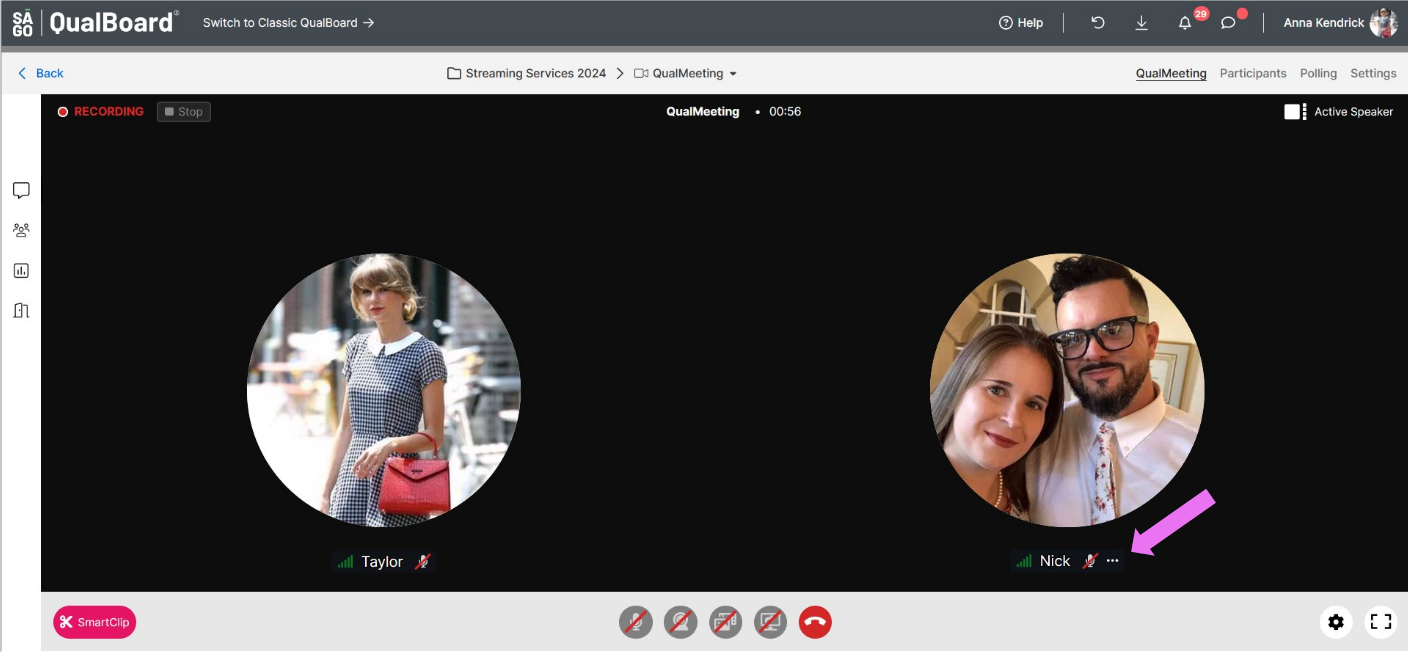
You're well on your way! Click Next for the next step.
2 of 5
Inside the menu, click "Show Dial-In Information"
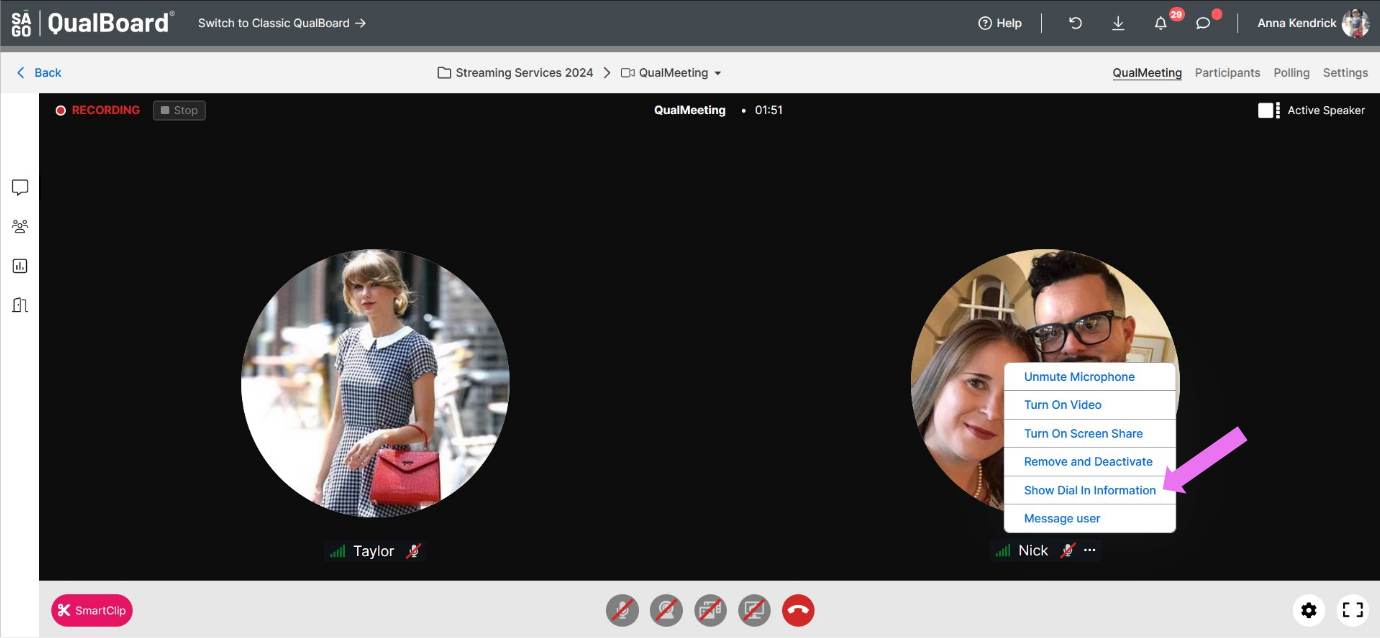
3 of 5
To copy the information to your clipboard, click "Copy to Clipboard". If you want to email this information to the user, click "Email User". If you have their phone number, you can type it in the blank field and have the conference line call the participant.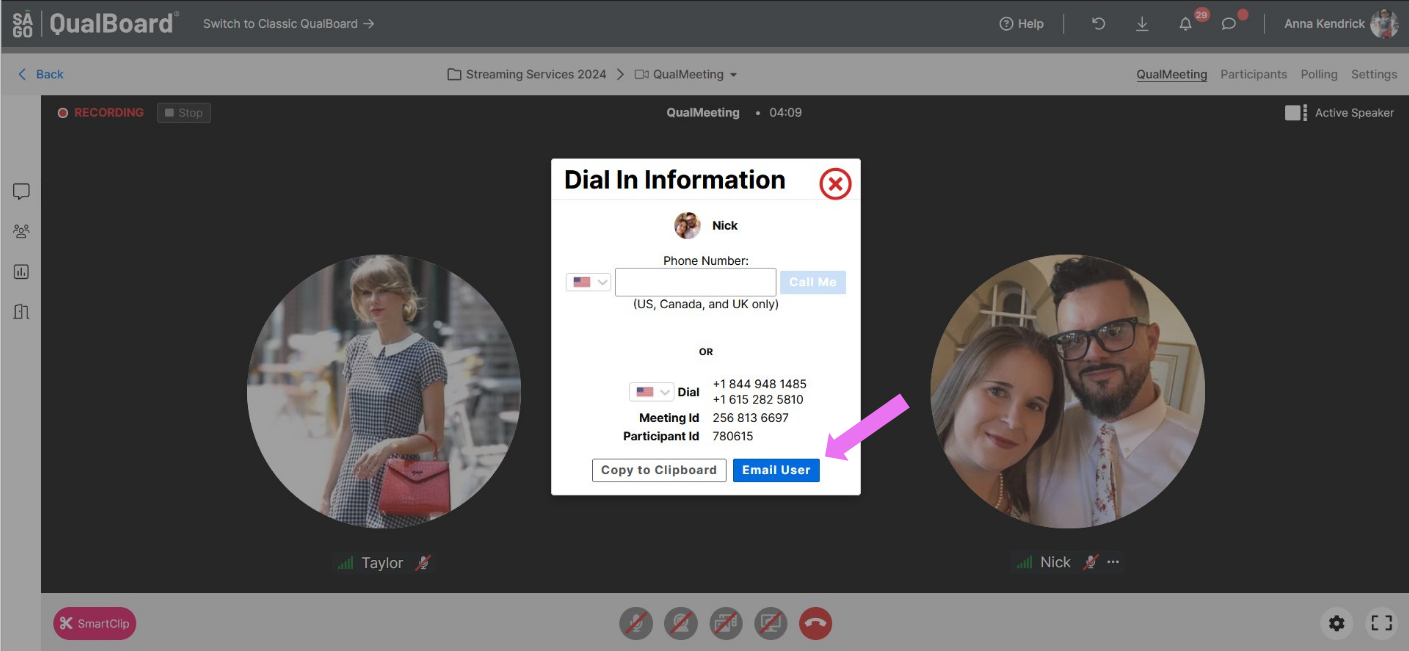
4 of 5
You can add any additional information to the email. Once you are ready to send click, "Send" at the bottom of the screen.
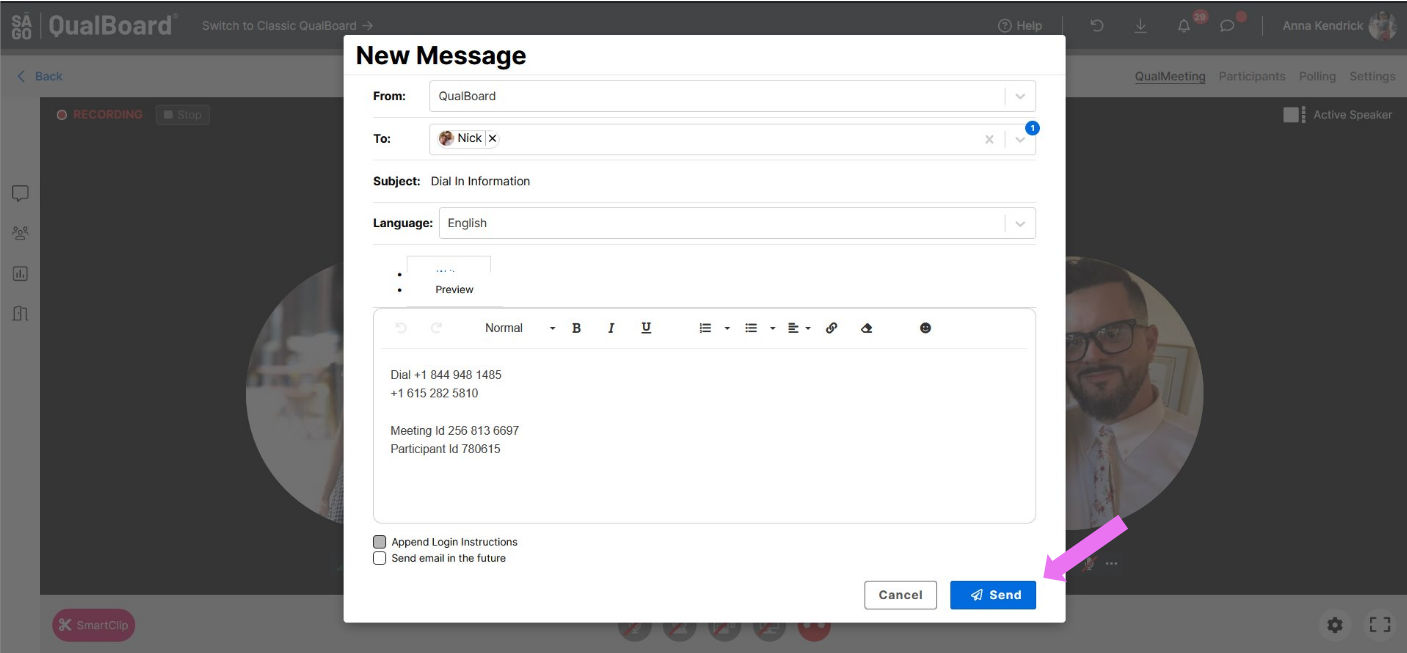
5 of 5
If you have a user who is unable to join on a computer, but would like to join by phone, Open the Users menu on the left, click the Participants> Not Connected area, and finally, the missing participant's name. Click "Show Dial-In Information" and it will display.