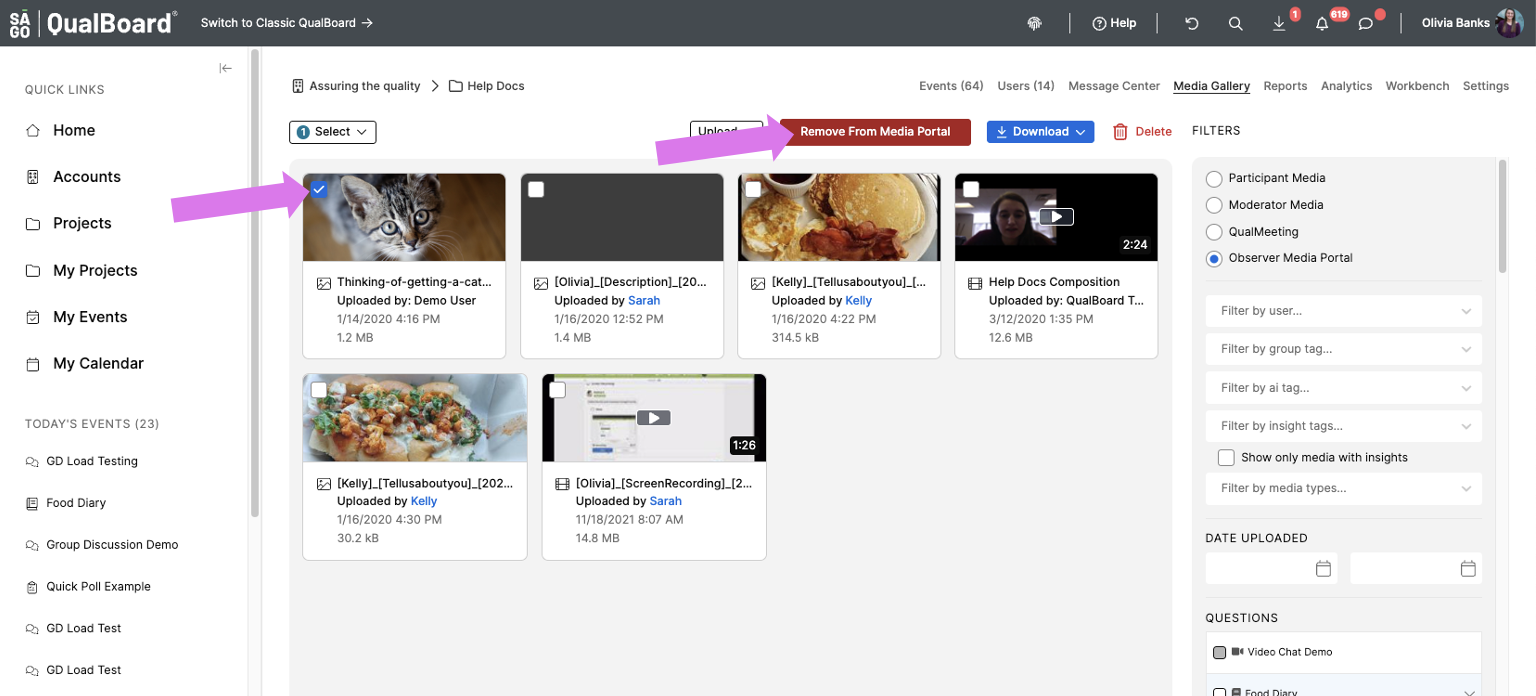1 of 5
First, the Observer Media Portal must be enabled on your project. If you need it enabled, please reach out to your Research Manager or support@qualboard.com. Once enabled, click the Media Gallery tab.
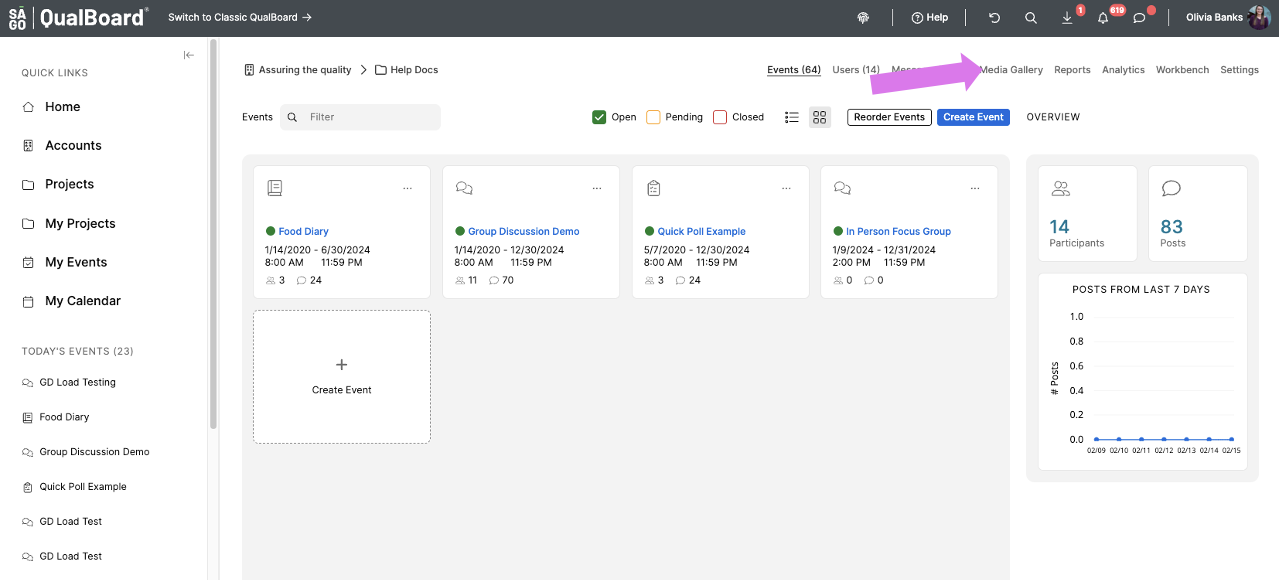
You're well on your way! Click Next for the next step.
2 of 5
If you have specific media you are wanting to find, look to the the filters in the top of the right sidebar, then select the fields you are looking for. Your results will be displayed instantly.
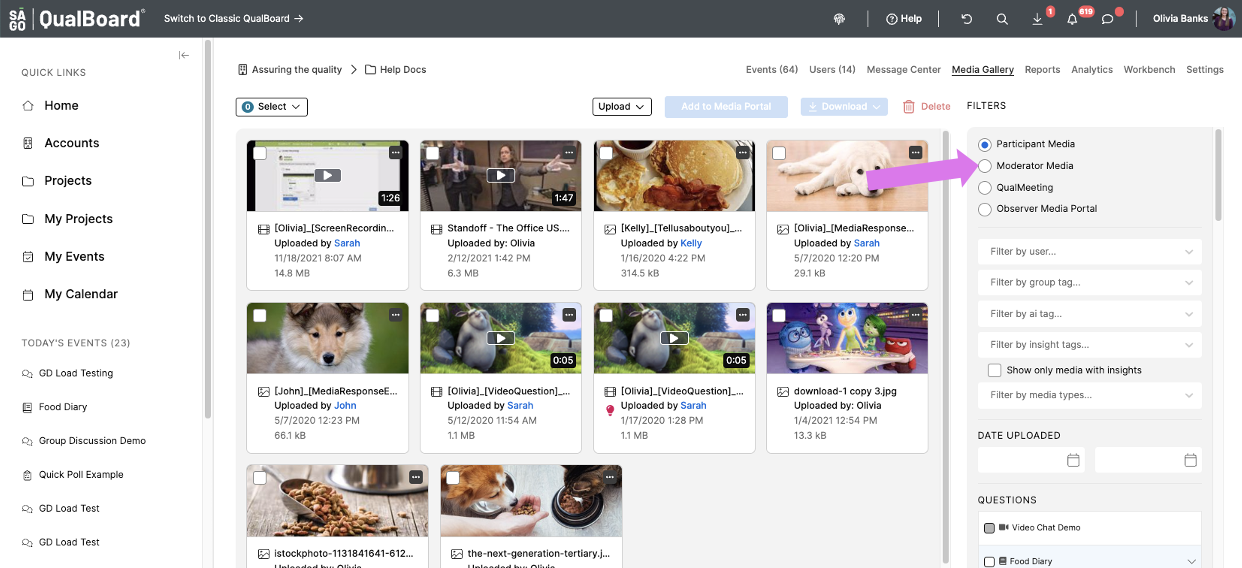
3 of 5
To select the media that you want to add to the Media Portal, click the select box on the left hand side of the thumbnail. Then click, "Add to Media Portal".
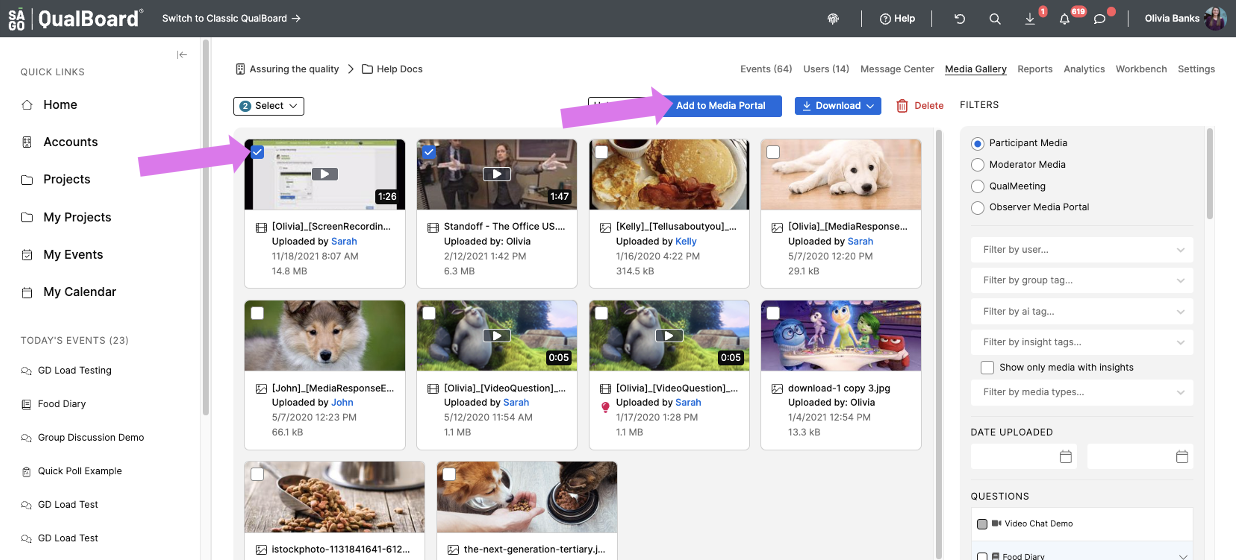
4 of 5
Select "Observer Media Portal" in the Filters section to see the media that has been uploaded.
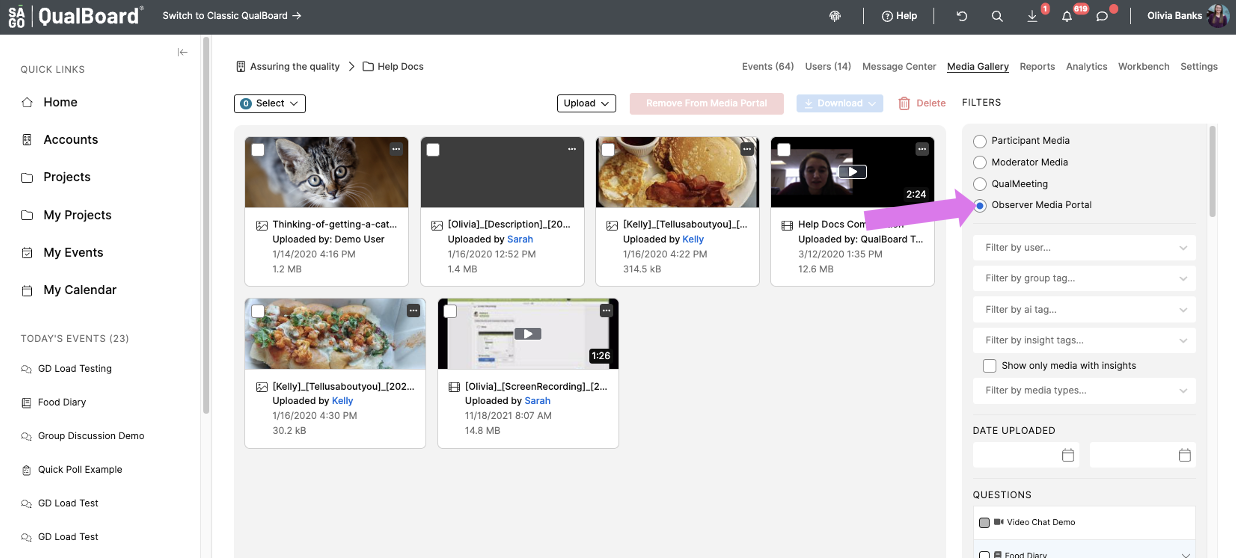
5 of 5
If you want to remove media from the Media Portal, select them and click "Remove from Media Portal".