QualLink is a service that is part of QualBoard Unlimited or available ad hoc. If it is a feature you would like to use, please speak with your account manager.
Step 1: Program Questions
Program your survey as usual, but you must ask the following fields:
- First name
- Last name
- Email address
Step 2: Program Web Service
Navigate to the Survey Flow for your survey.
Below the last block of your questions, add a new Web Service element
Below are setup instructions:
URL: https://api.qualboard.com/api/v4/users/import
Method: Post
Body Parameters: application/x-www-form-urlencoded
Fields to pass:
Paramater to web service | Value |
| Piped value (see below) | |
| FirstName | Piped value (see below) |
| LastName | Piped value (see below) |
| DisplayName | Piped value (see below) - Can use first name |
| ApiKey | ApiKey (From QB4 Project Settings) |
| SetTempPassword | true |
| ResponseFormat | 1 |
| LanguageCode | en |
| EventId | EventId (From QB4 Event Settings) |
| GroupTags | Piped value (see below) |
Insert piped text text for any variable fields (Email, FirstName, LastName, DisplayName, Group Tags)
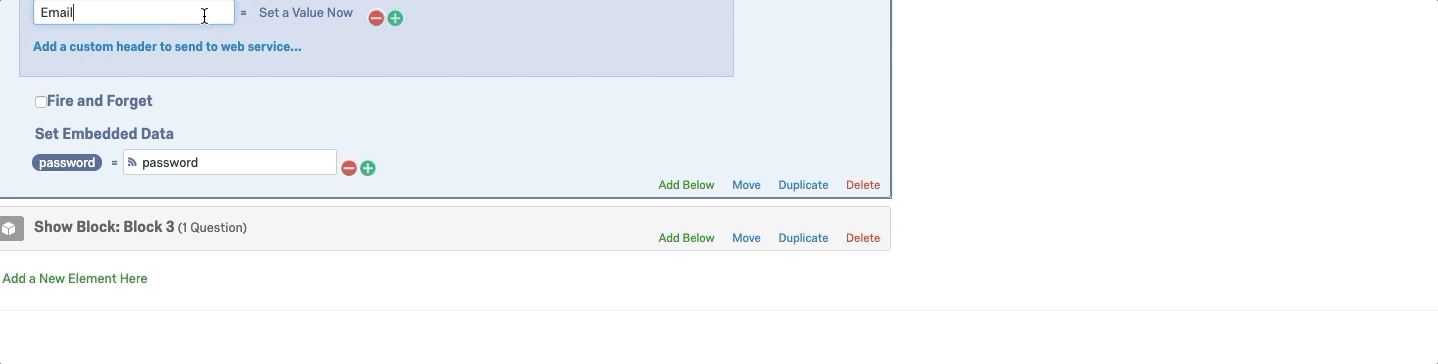
For group tags, you will use multiple merge codes separated by a comma for each group tag that you would like to be added. For example,
${q://QID4/ChoiceGroup/SelectedChoices}, ${q://QID5/ChoiceGroup/SelectedChoices}Then under Set Embedded Data add a field password and set the value to password

Then end result should look something like this:
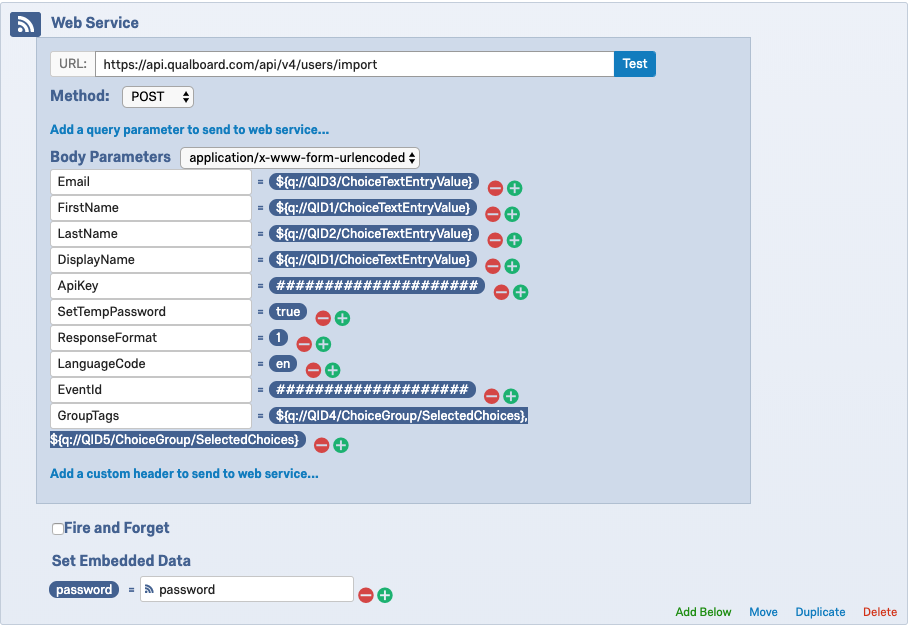
Step 3: Inviting the User
After you have saved your action, on the final page of your survey, write a message welcoming the participant to the project.
- Direct them to login at qb4.qualboard.com.
- Be sure to utilize merge codes to display the users email as their username.
- To display their one time use password, use piped text to get the Embedded Data Field "password". With the temporary password, as soon as a user logs in, they will immediately be required to set a new password.
We also encourage you to utilize the Email Trigger to send the information to the user as well in case they don't login immediately.
For further documentation visit qb4.qualboard.com/docs/v4
If you have any questions or need assistance, please email support@qualboard.com.