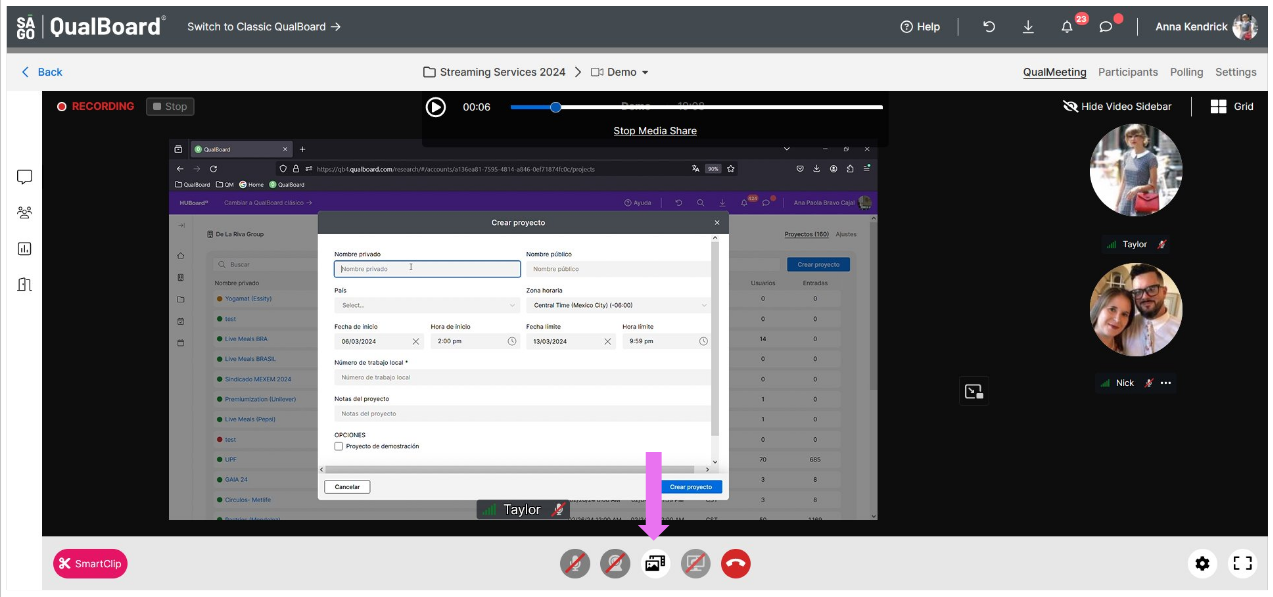1 of 6
Before beginning your video call, test your media to ensure that it will play. If it is not an accepted file type it will not play. Once inside of your video interview, to share media click on the Media Share button.
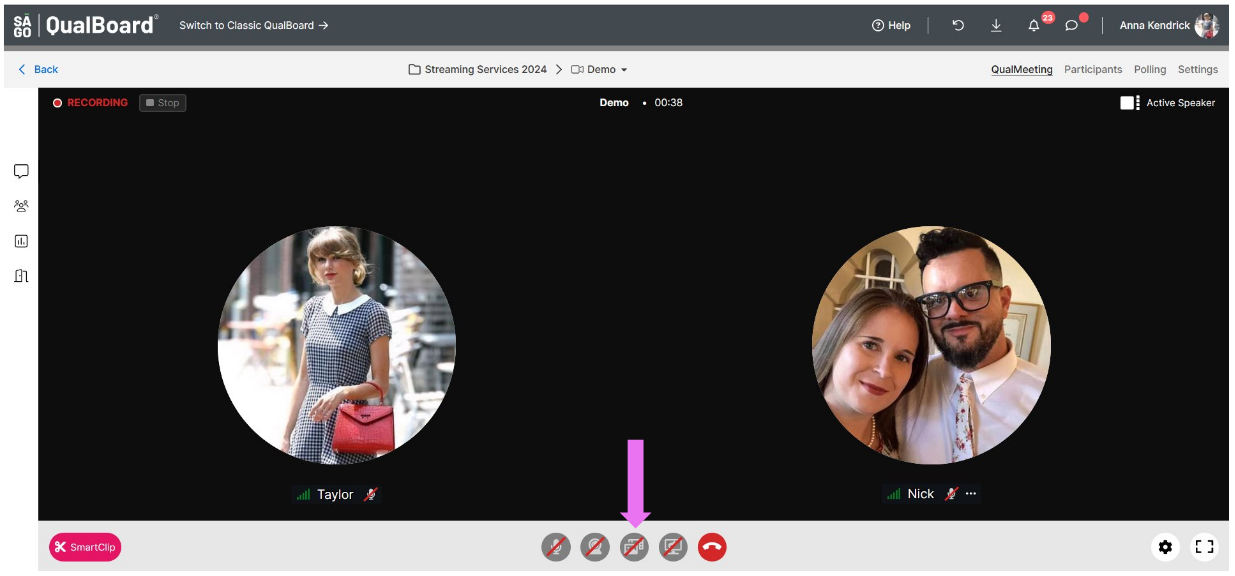
You're well on your way! Click Next for the next step.
2 of 6
This will reveal a menu that lets you Select a File from your Computer or Select a File from the Previously Uploaded Project Files. The Project Files option will reveal a list of files you've already uploaded to the project.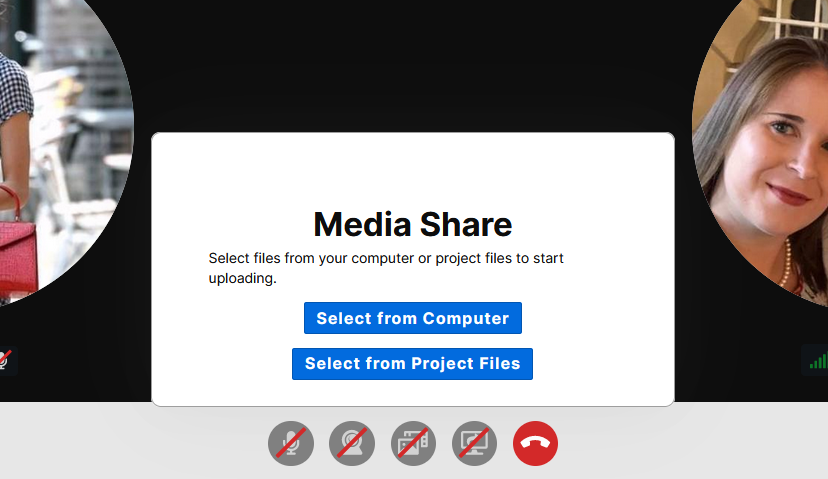
3 of 6
When selecting from your Computer, navigate to the video you want to share and click “Open”. It is recommended that you use headphones while sharing media. If you don’t have access to headphones, mute yourself while sharing the media to prevent an echo (your microphone will pick up the audio from your speakers).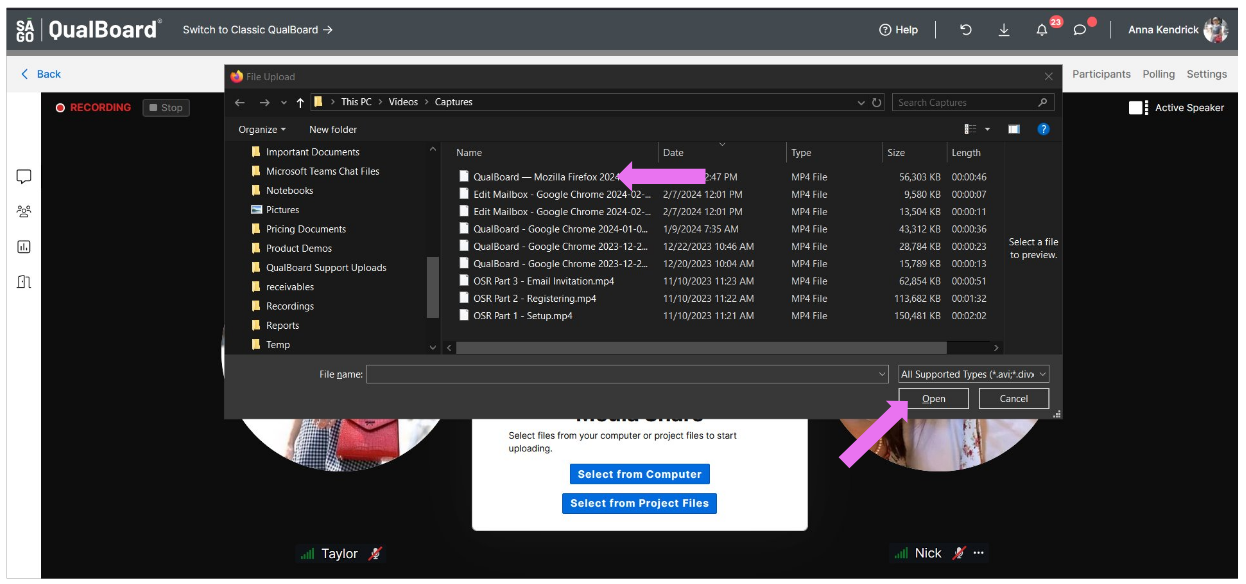
4 of 6
Once you've selected a file, you'll be shown a thumbnail with two options- you can Share Now of click the trash icon over it to unselect the file you've chosen.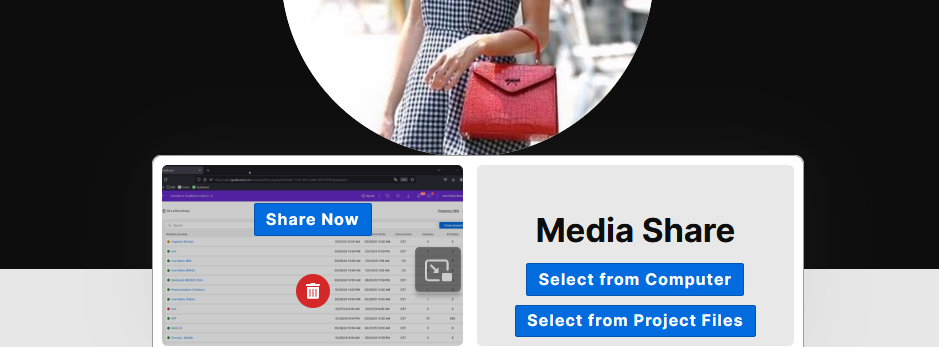
5 of 6
After clicking Share Now, the video will start to play for the group. You can Pause and Resume the video playback by clicking the Play button or moving the cursor along the video timeline at the top of the video.
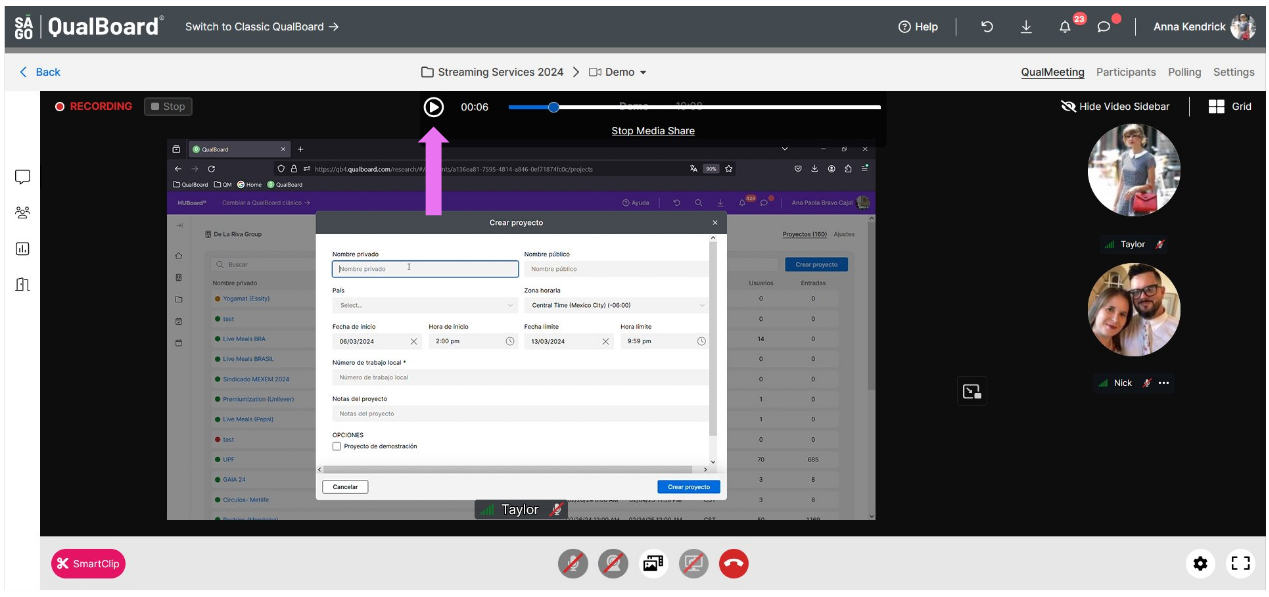
6 of 6
To stop sharing your media, click the Share Media button.