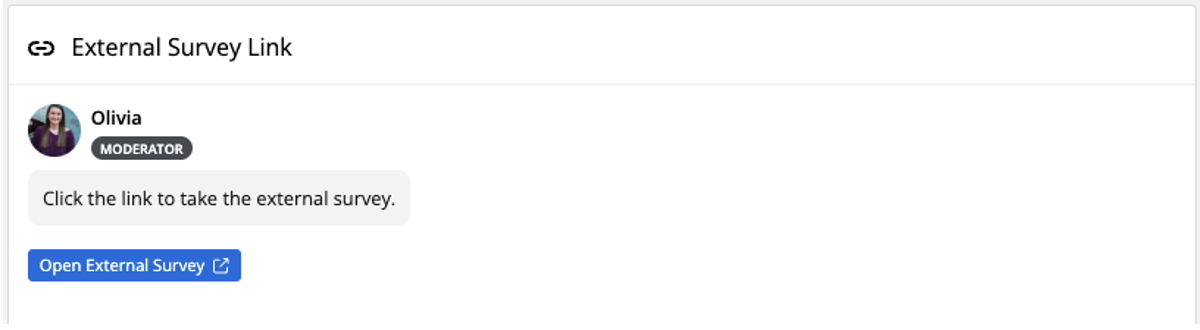Notice
Notice questions are not questions. The participants can click "OK" to confirm that they've read your message but they cannot actually respond. The only settings that can be applied to a notice question are to make it Mandatory and choose the masking for the acknowledgments.
Moderator View:
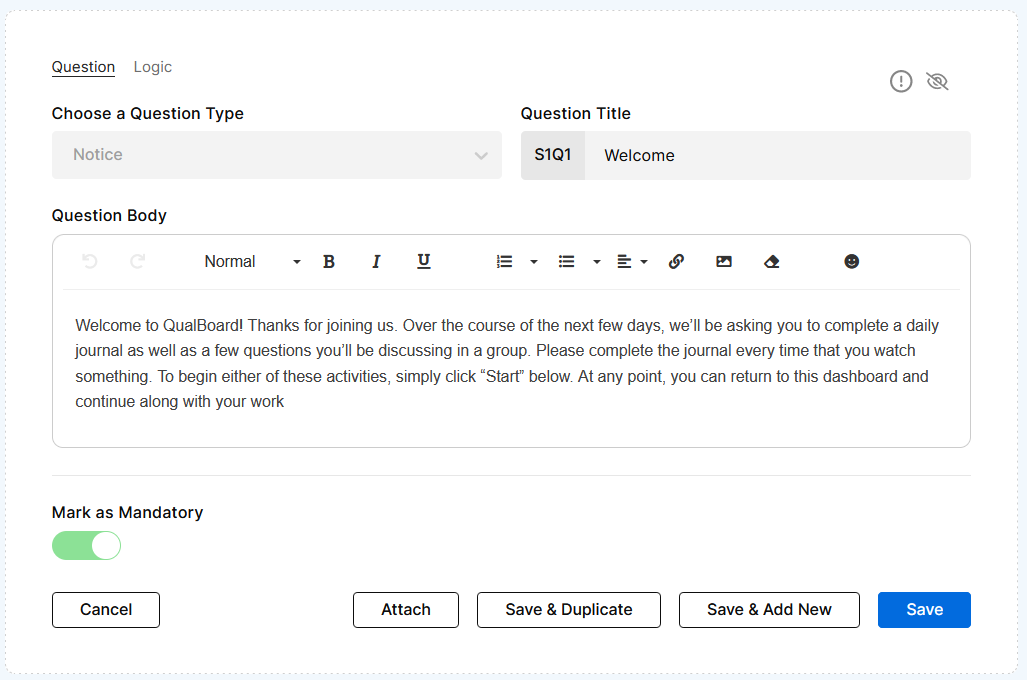
Participant View:
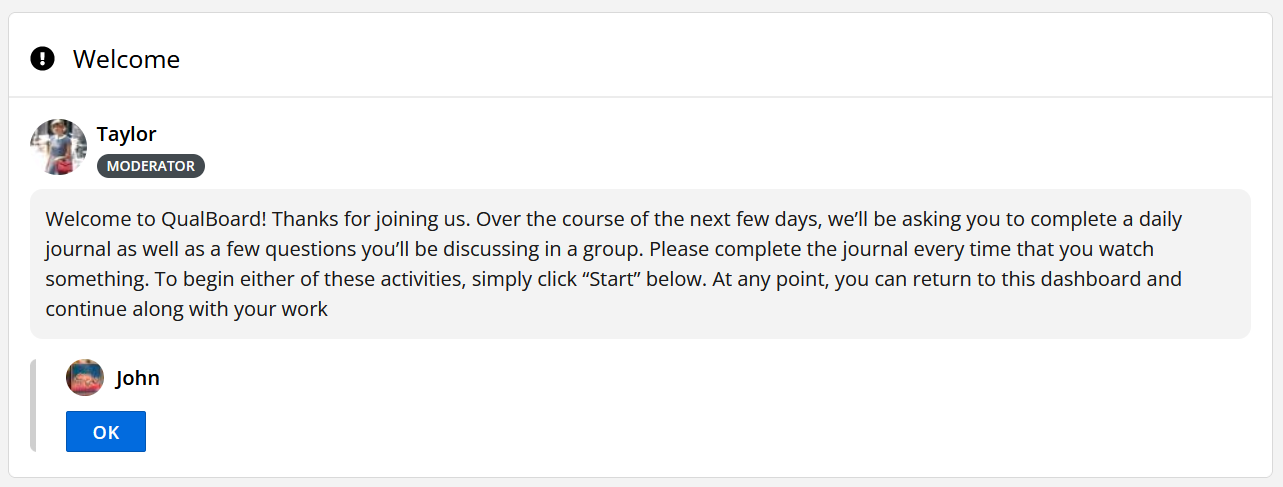
Text Response
Text response questions are the go to question type when you think of qualitative research. With text response questions you prompt an open-ended response from your participants. This question type allows participants to add images and format/stylize text.
Moderator View: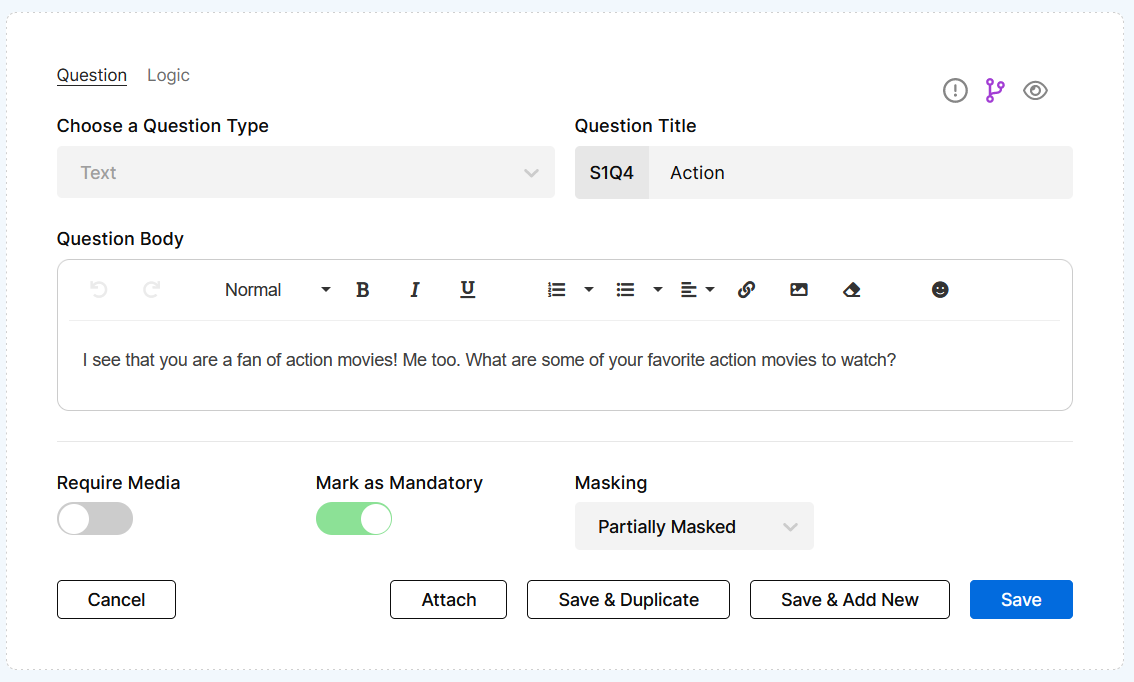
Participant View: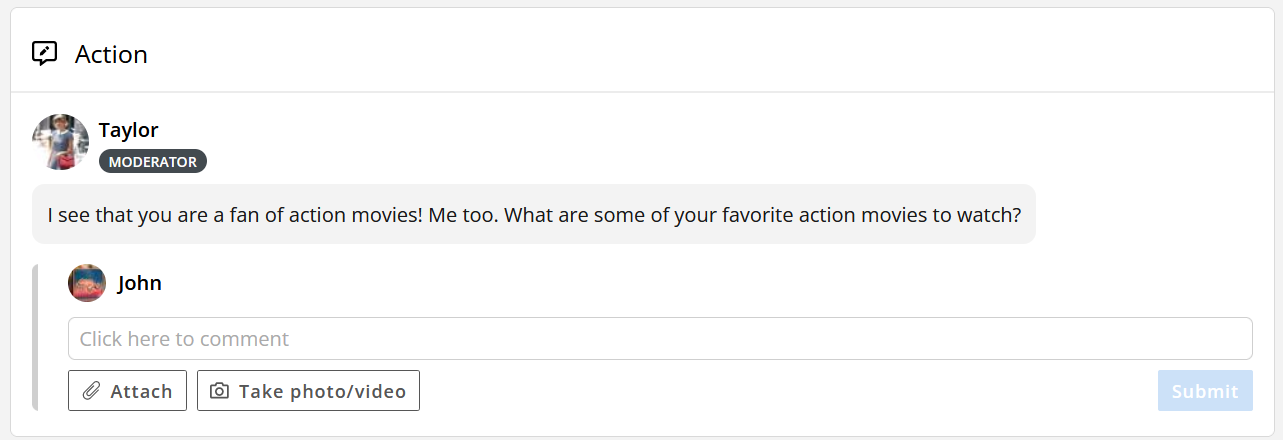
Multiple Choice
This is a close-ended question type that directs your participants to select only one of the options you have listed. Multiple choice questions can be used to assign group tags to participants based off of their answer. You can also select "Require Comment" to require participants to explain their answers. Additionally, you can use "Require Media" to mandate that they upload one of the supported file types. QualBoard also tabulates multiple-choice answers into a pie chart in the responses view that can be easily exported for you to share or add to reports.
Moderator View: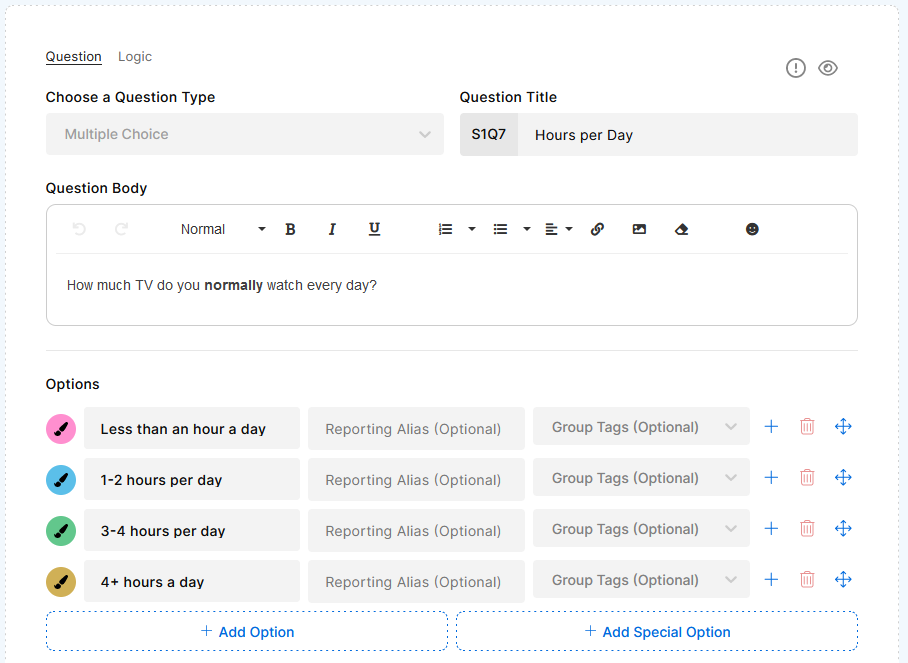
Participant View: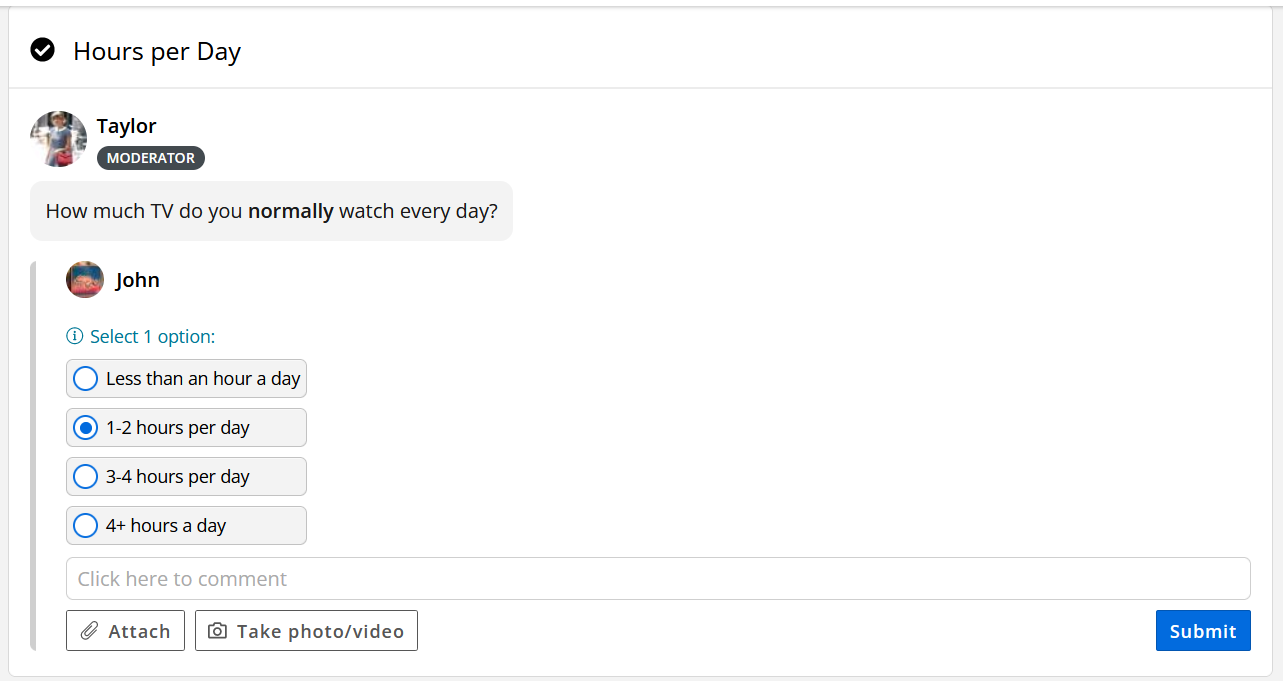
Results Chart: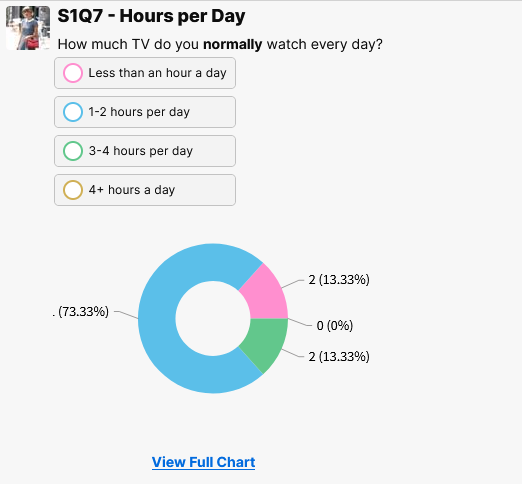
Multiple Answer
This is a close-ended question type that allows a participant to select as many as apply from a list of options. You can add group tags, require comments and require media just as you can with multiple choice; however, with multiple answer, you can also mandate a minimum or maximum number of options a participant has to select. QualBoard also tabulates multiple-answer responses into a bar chart in the responses view that can be easily exported for you to share or add to reports.
Moderator View: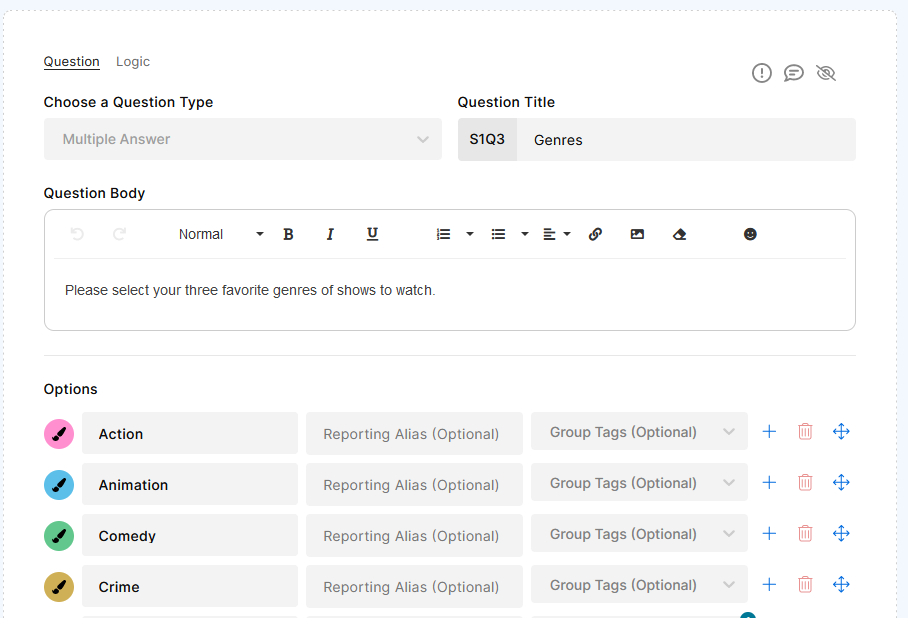
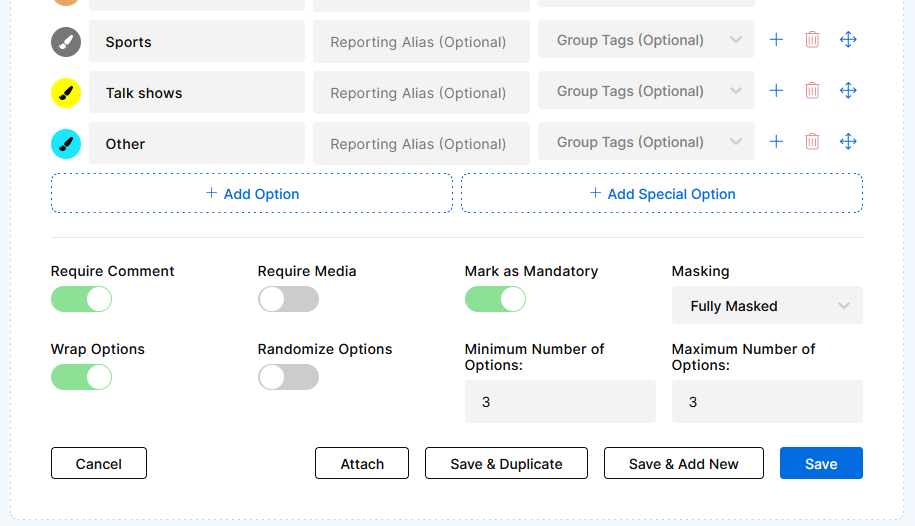
Participant View: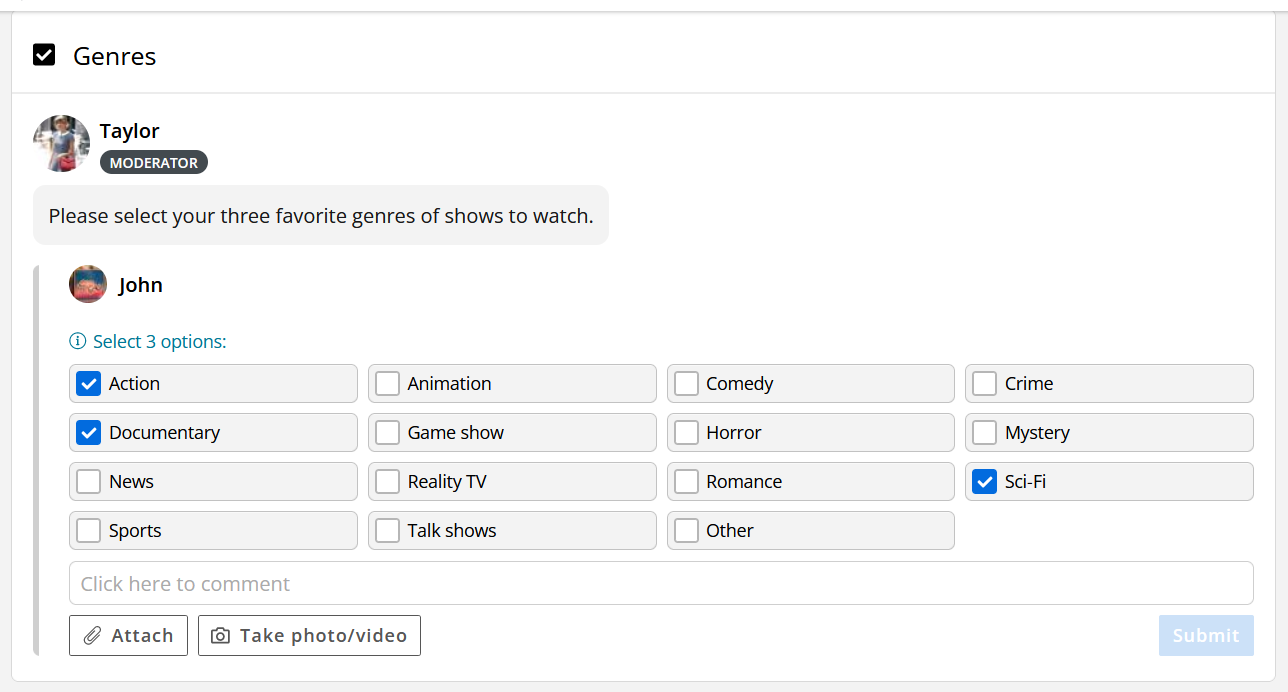
Results Chart: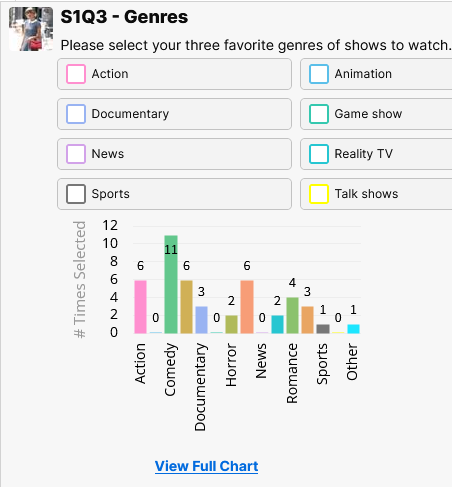
Matrix Multiple Choice
This question type creates a grid that allows a participant to select one answer option per row. You are able to require comments, require media, and assign group tags for each individual cell. QualBoard will automatically create a heat map chart for how frequently each cell was chosen that can be easily exported from the responses view.
Moderator View: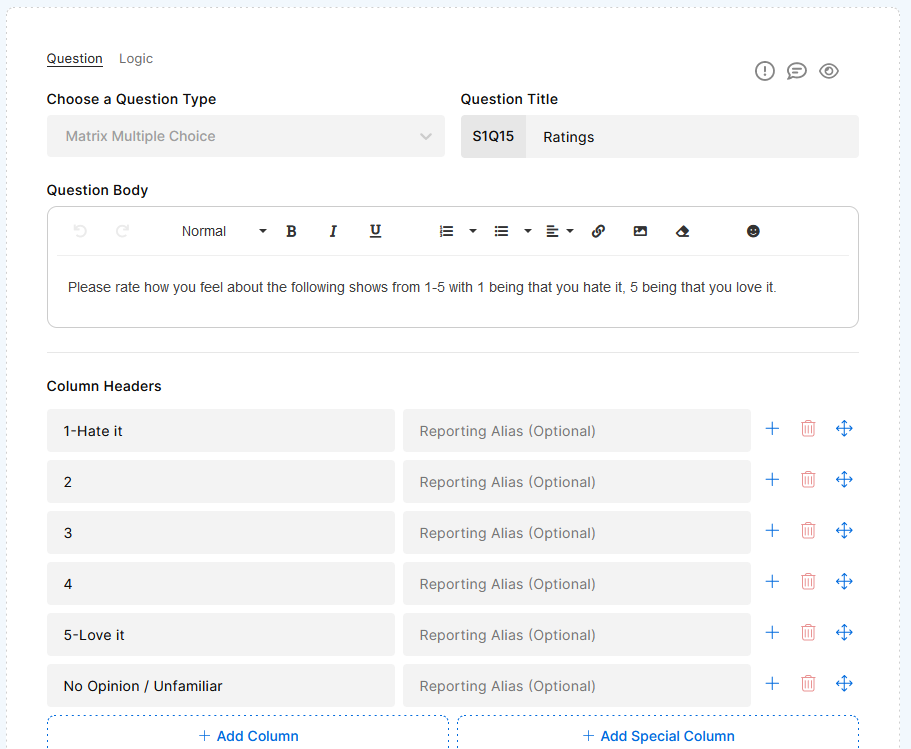
Participant View:
Results Chart: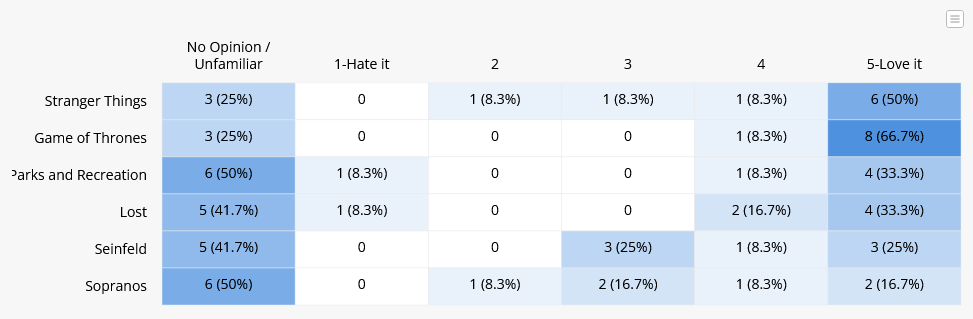
Matrix Multiple Answer
This question type creates a grid that allows a participant to select as many answer options as apply per row. You are able to require comments, require media, and assign group tags for each individual cell. Additionally, you can specify a minimum and maximum amount of answer options that a participant can select per row. QualBoard will automatically create a heat map chart for how frequently each cell was chosen that can be easily exported from the responses view.
Moderator View: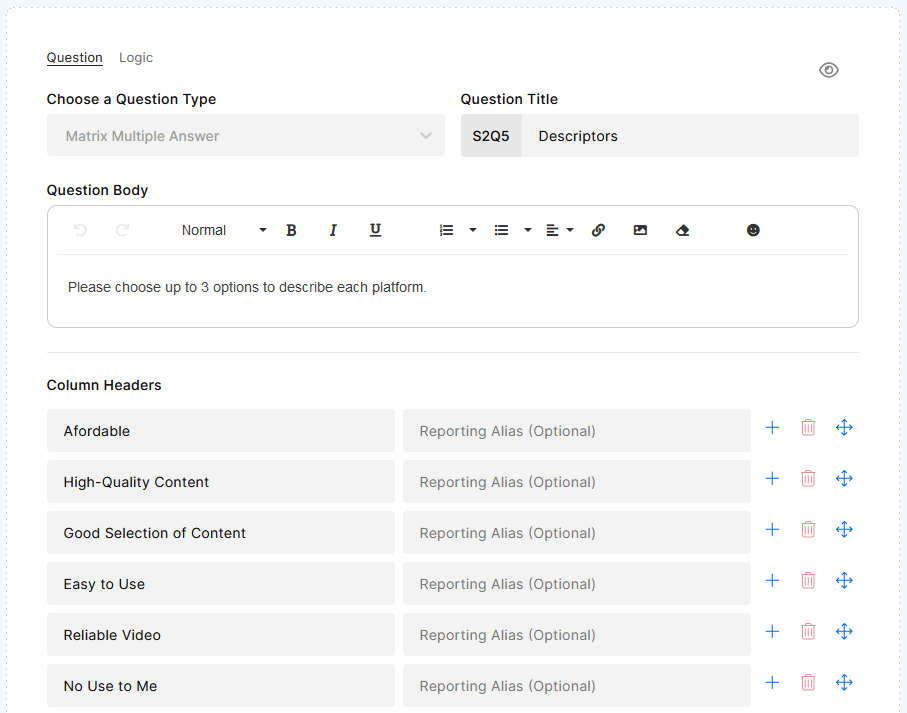
Participant View: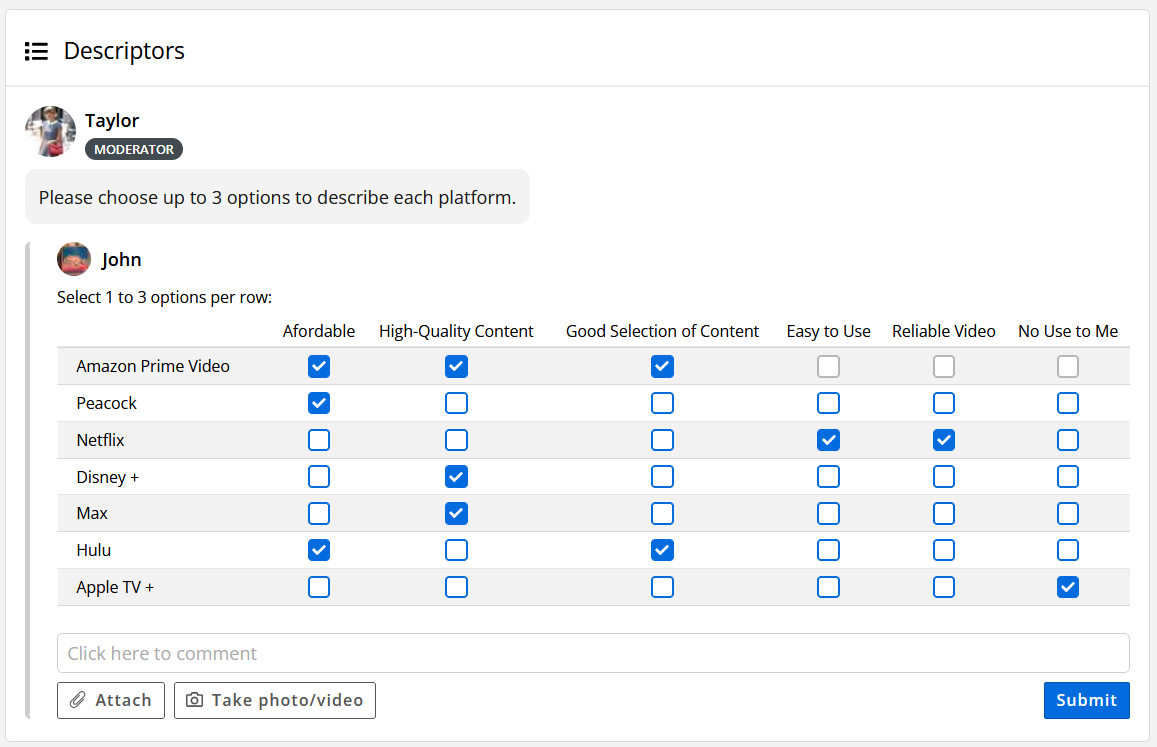
Results Chart: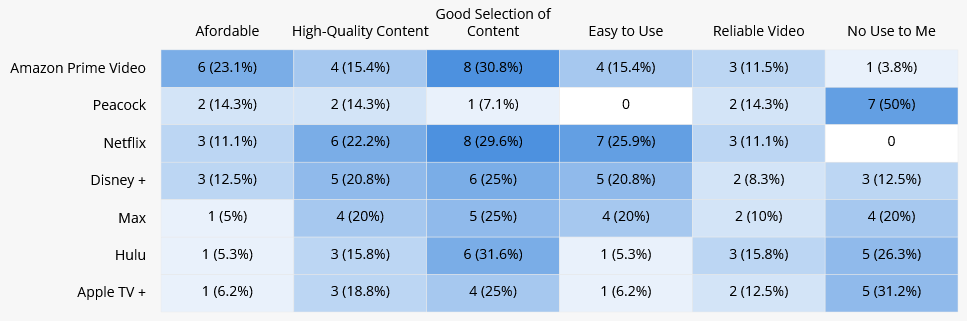
Media Response
A media response question requires the participant to upload a video or image. There is a comment box available for the participant to enter a caption or provide a description of the media. As in multiple choice and multiple answer questions, moderators can make the comment required.
Moderator View: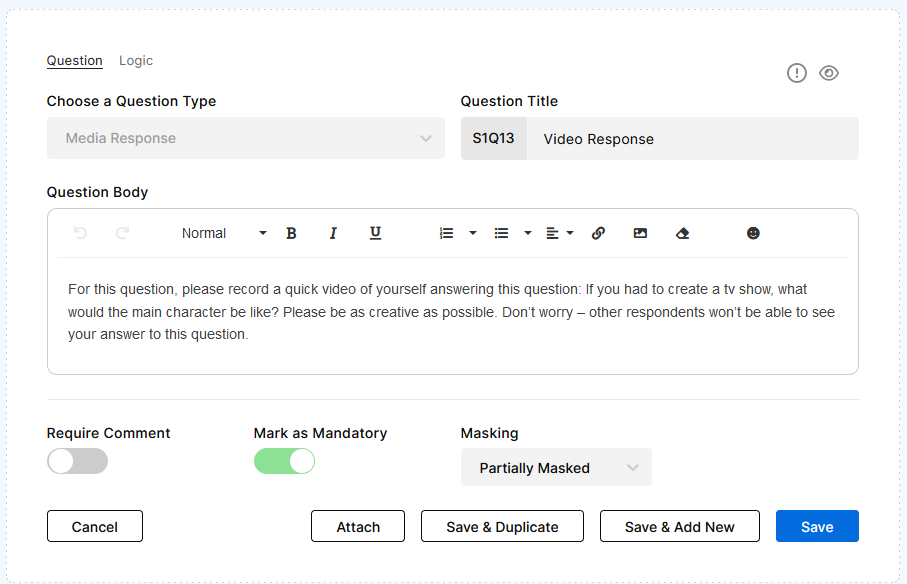
Participant View: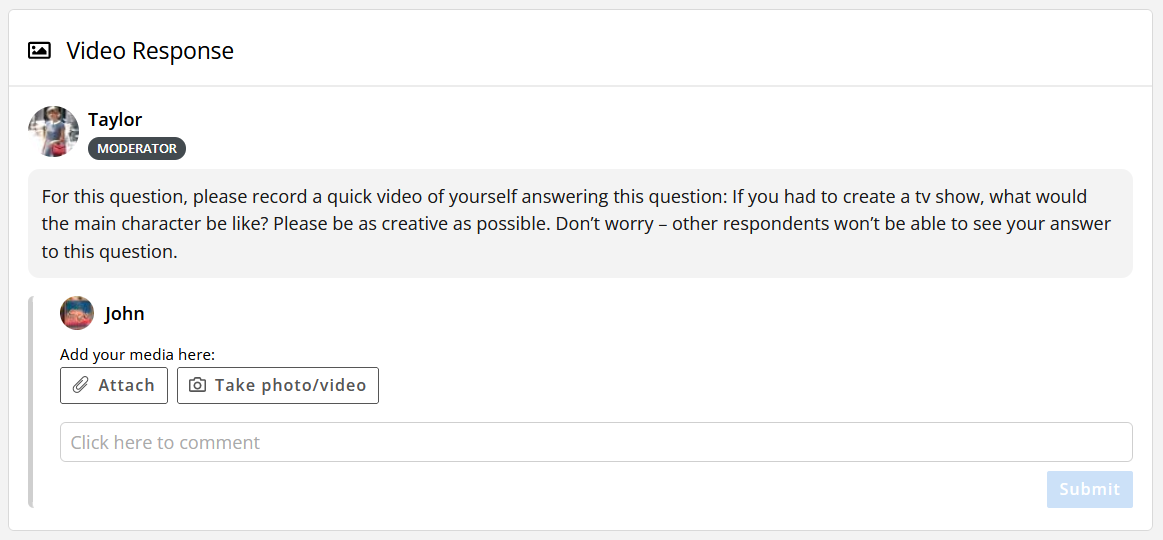
Drag and Drop Ranking
For this question type, you give a participant a list of answer options that they can drag from a column on the left to a column on the right in order of the options they like the most to least. This question has the ability to require a comment, require media, and also gives the ability to set a minimum and/or maximum number of things that should be ranked.
Moderator View: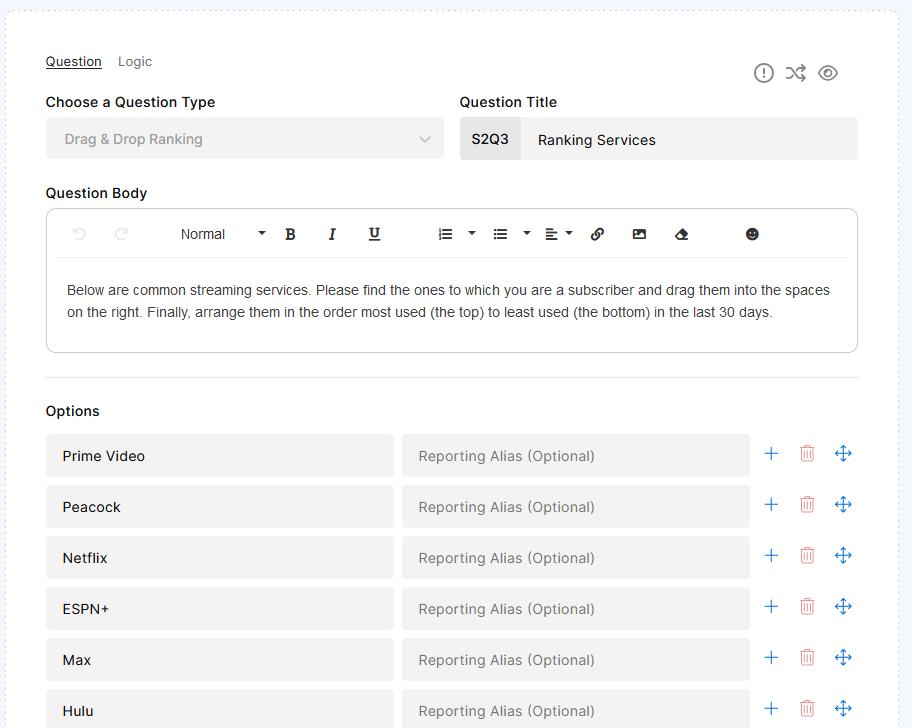
Participant View: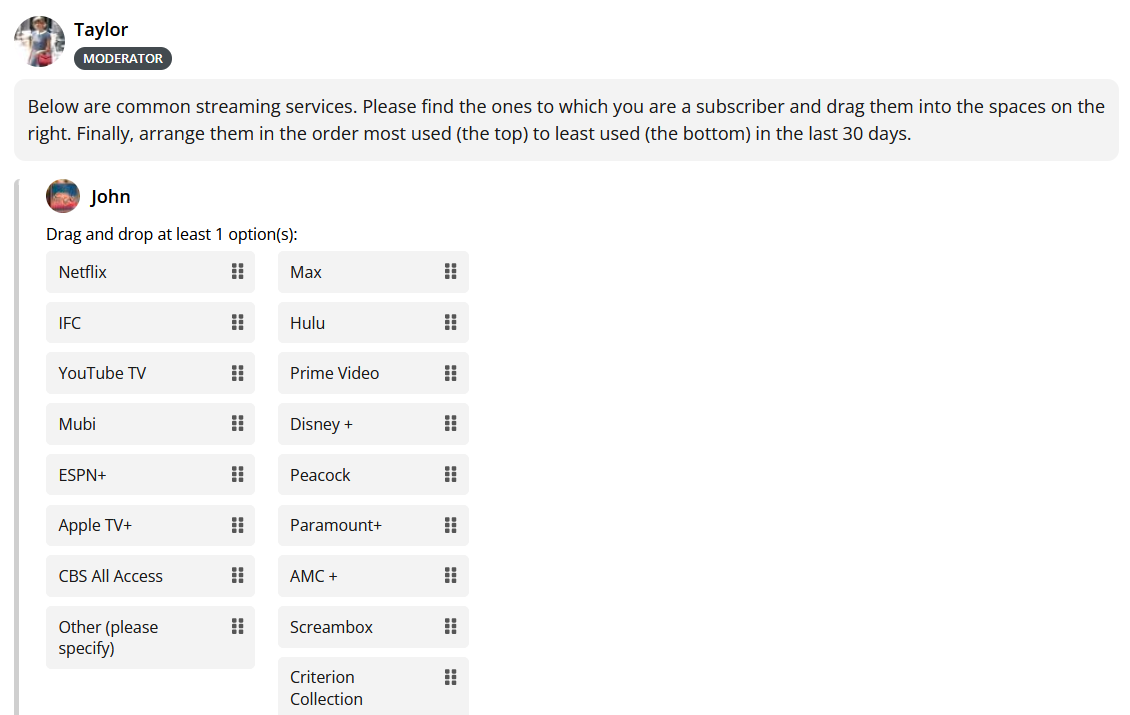
Results Chart:
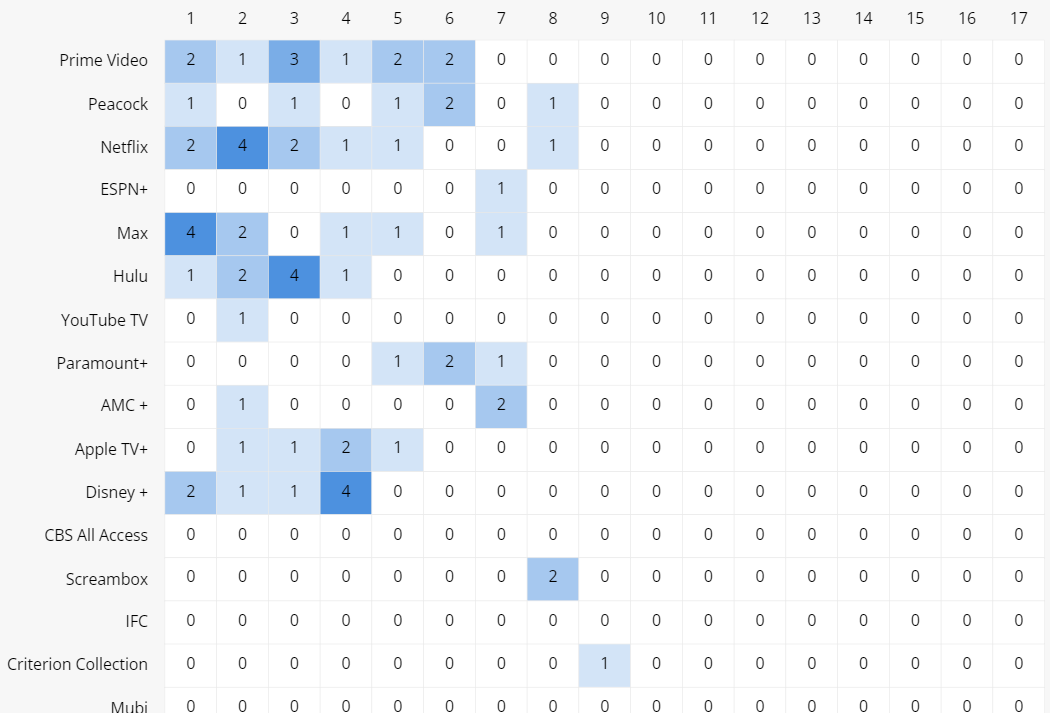
Media Multiple Choice
For this question type the answer options are pieces of media with a title included. Participants can click to select one option out of the list. Additionally, they can click to enlarge the media before making their selection. This question allows you to require a comment, require media, and add group tags. The option title is shown in the pie chart that can be easily exported for you to share or add to reports.
Moderator View: 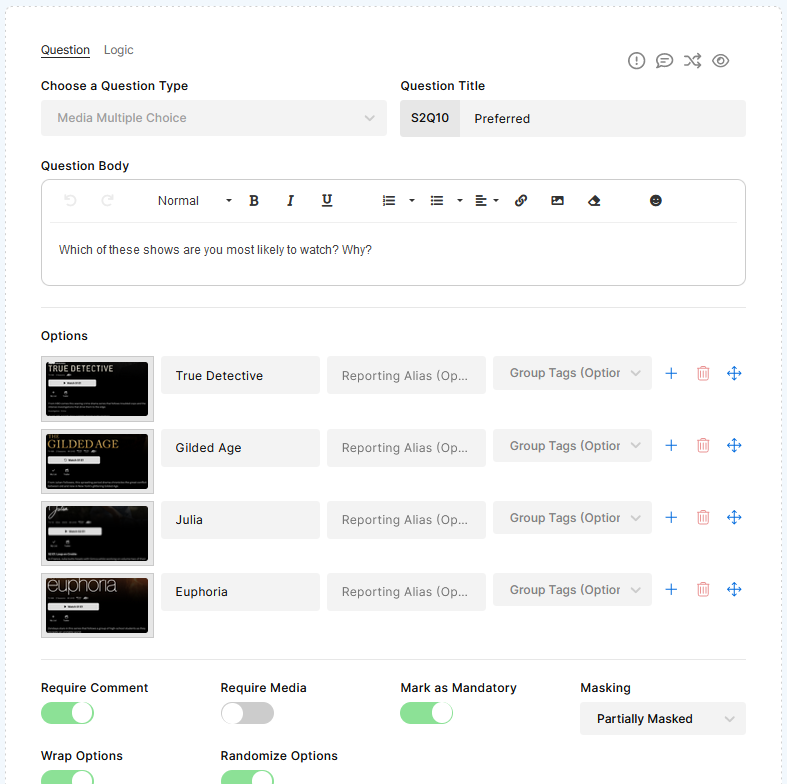
Participant View: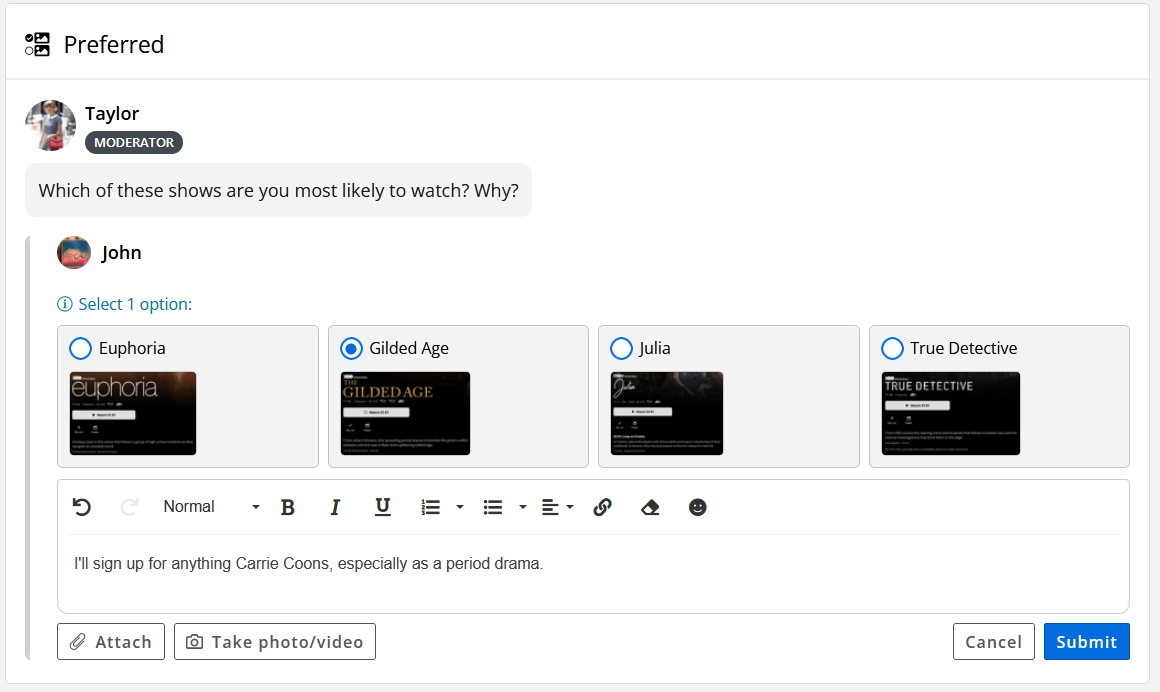
Results Chart: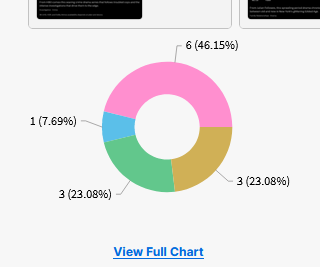
Media Multiple Answer
For this question type the answer options are pieces of media with a title included. Participants can click to select as many options as apply. Additionally, they can click to enlarge the media before making their selection. This question allows you to set a minimum and maximum number of options, require a comment, require media, and add group tags. The option title is shown in the bar chart that can be easily exported for you to share or add to reports.
Moderator View: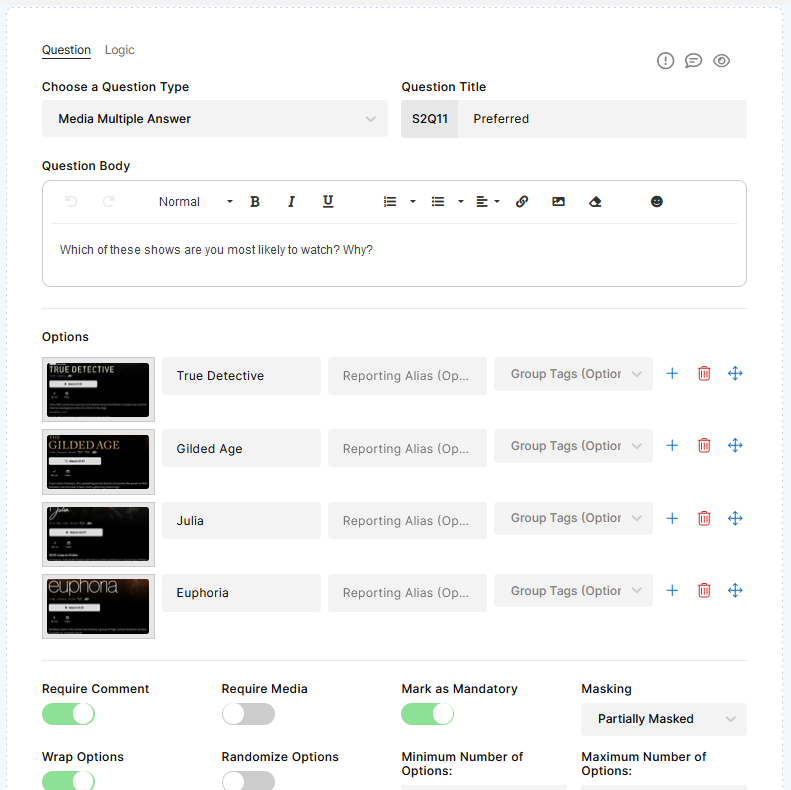
Participant View: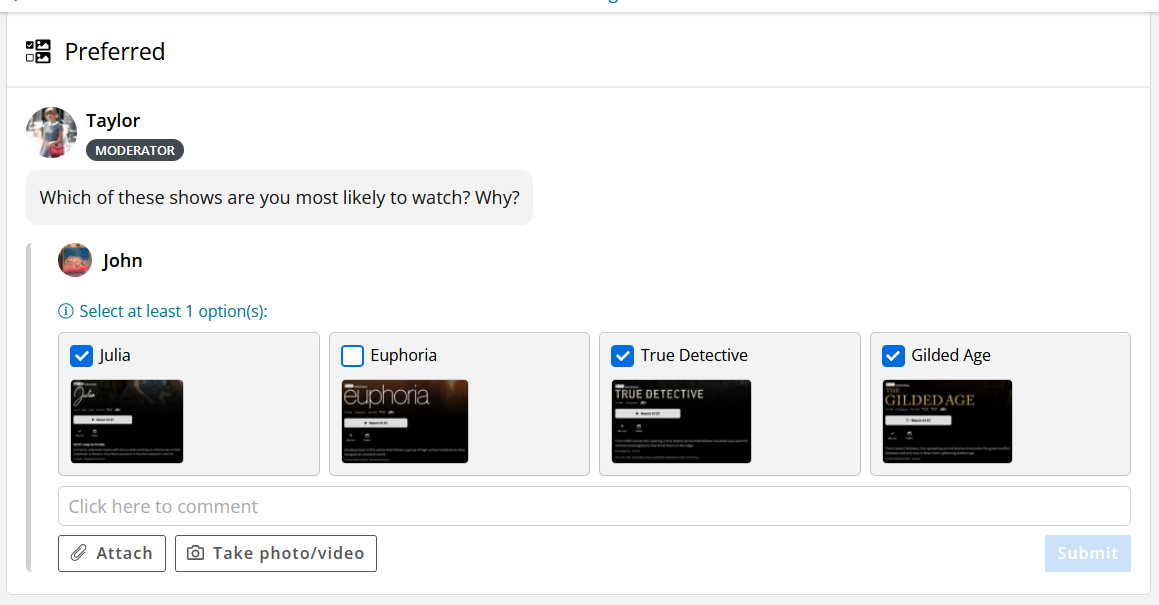
Results Chart: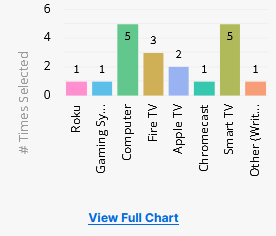
QualLaborate
For this question type you provide the participant with an image that they will markup and provide comments for what they think of it. There is also the option of adding a First Impression Emoji and Comment where the participant can give their general feeling about their first glance at the image with the emoji, and they can provide an explanation with the comment. QualLaborate is part of our QualBoard Unlimited package or is available as an a la carte add on. Please ask your account manager for more details.
Moderator View: 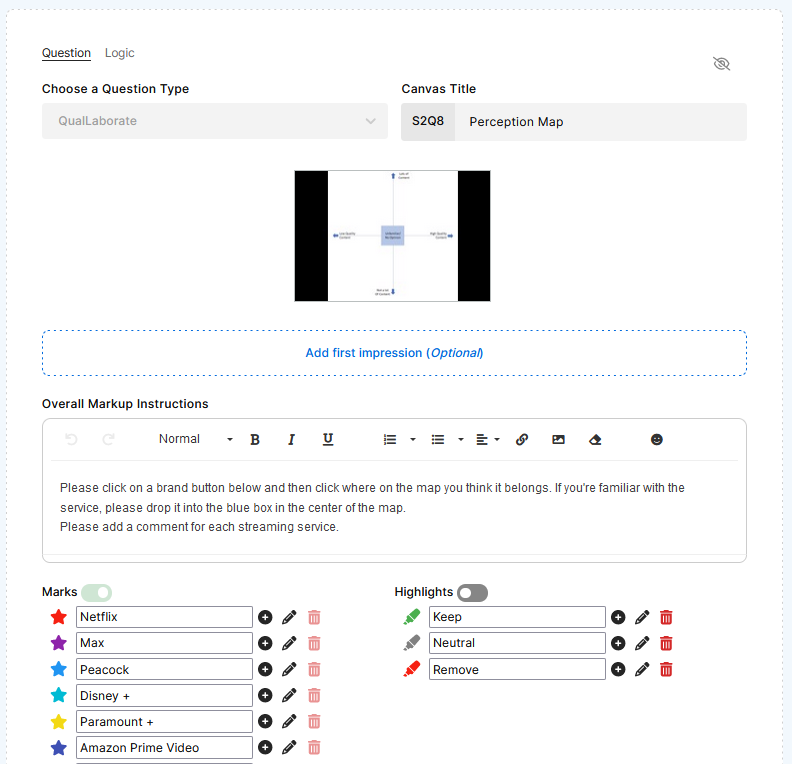
Participant View: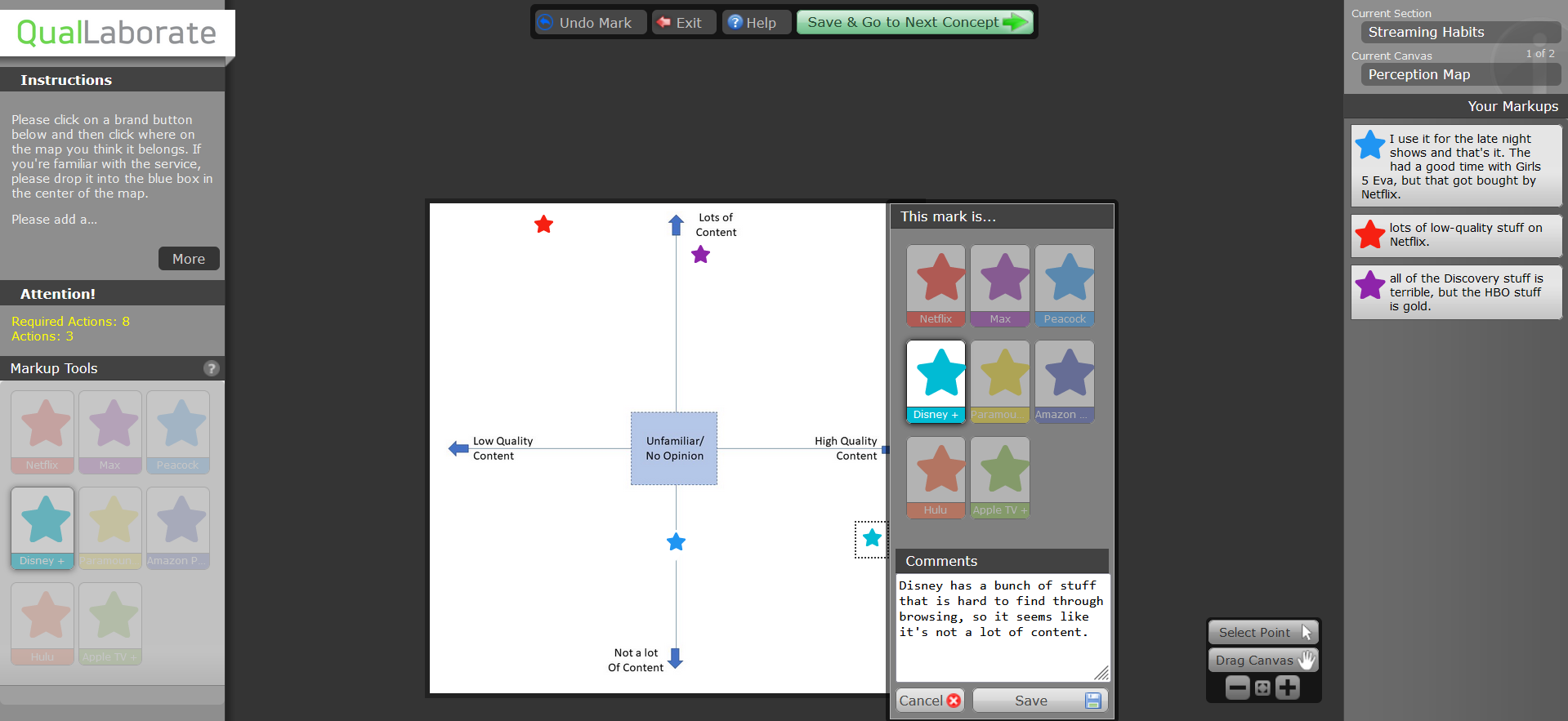
Card Sort
For this question type, participants are given cards of text that they can then drag into defined categories. You have the ability to require a comment, require media, set a minimum and/or maximum number of things that should be sorted, and set the minimum and/or maximum number of things that can go into a category.
Moderator View:
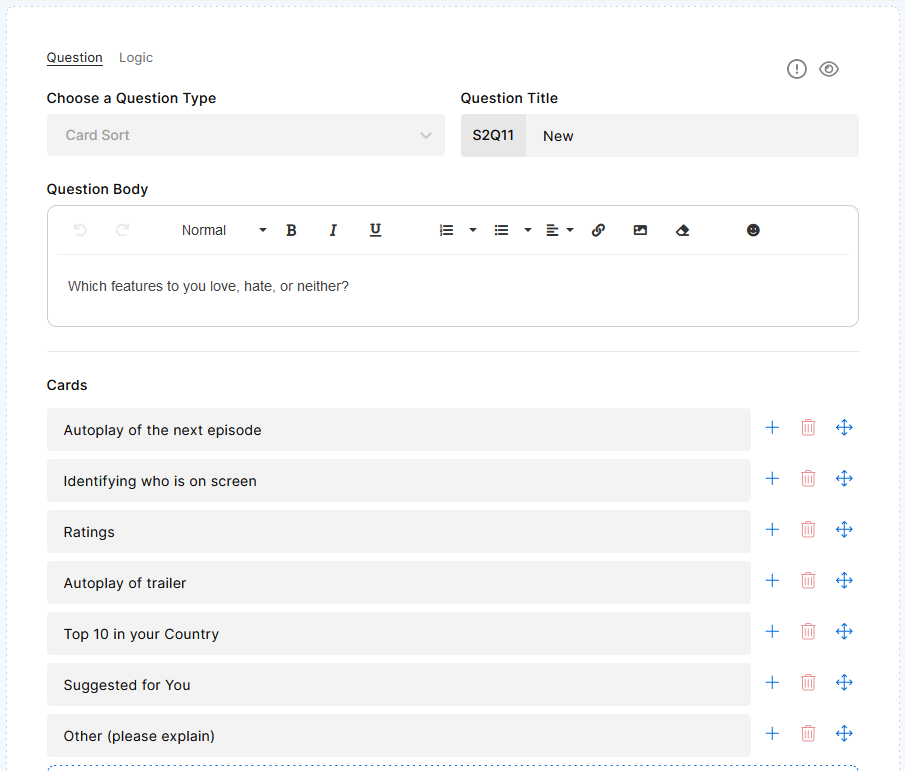
Participant View:
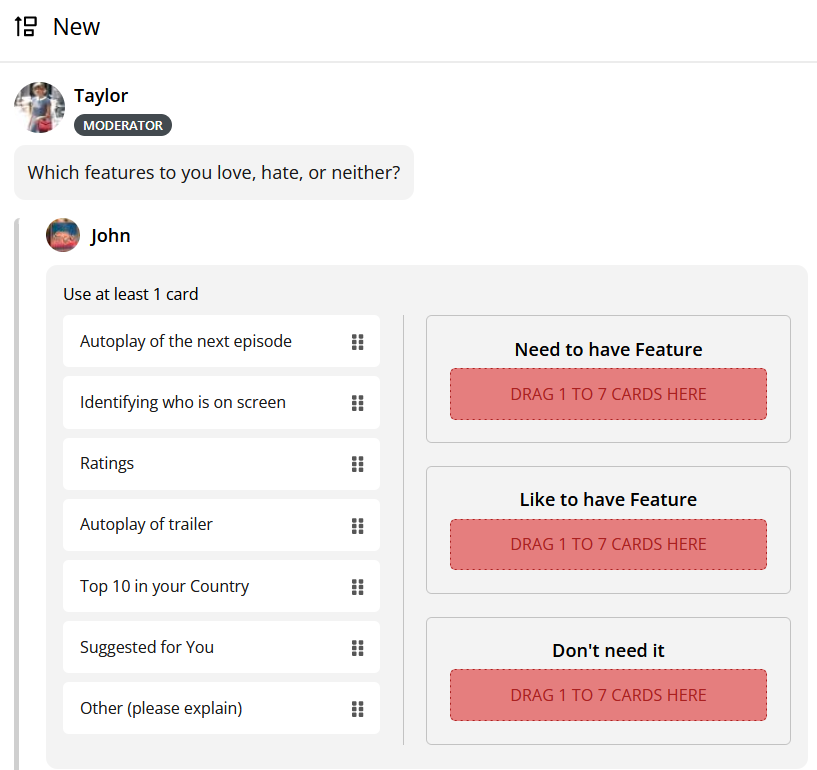
Results Chart:
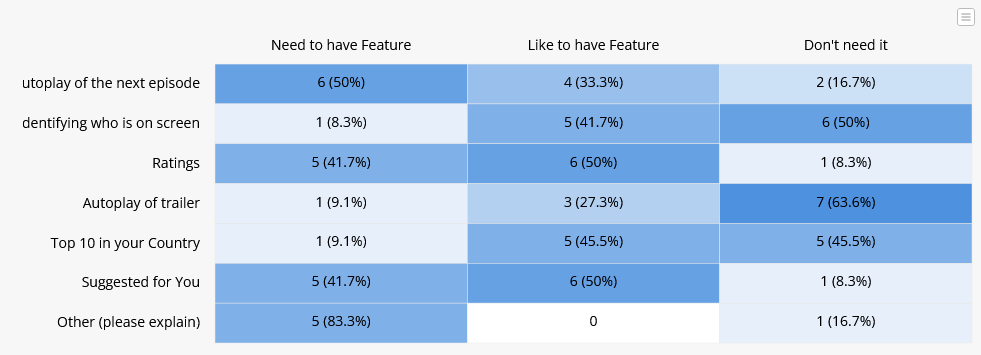
Screen Recording
A screen recording question requires the participant to record their screen. It is possible to provide a specific link to have participants directed to a specific website. They can upload more than one recording per question. There is a comment box available for the participant to enter a caption or provide a description of the screen recording experience. Moderators can require a comment and can make the camera required or optional.
Moderator View:
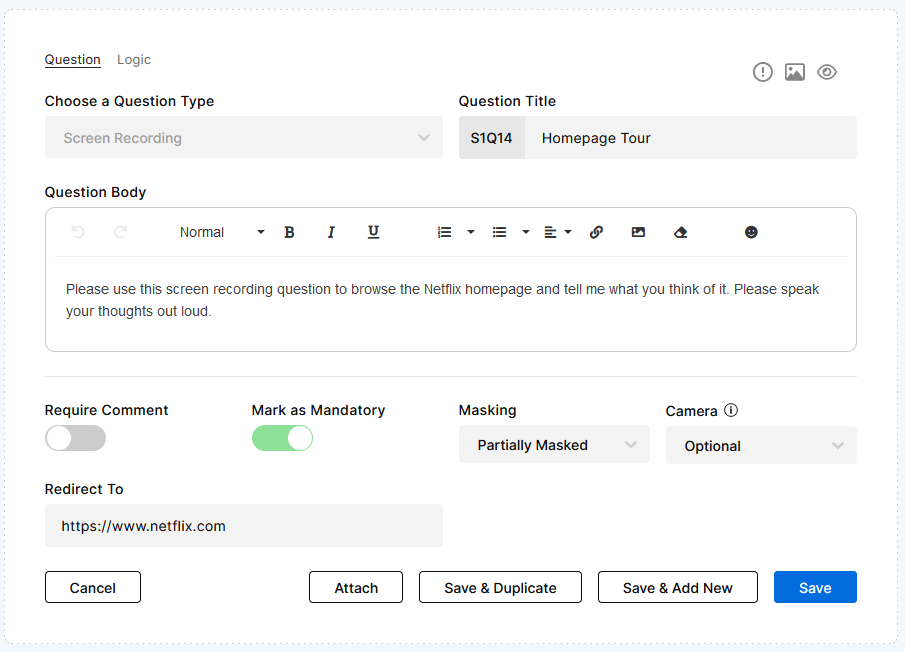
Participant View:
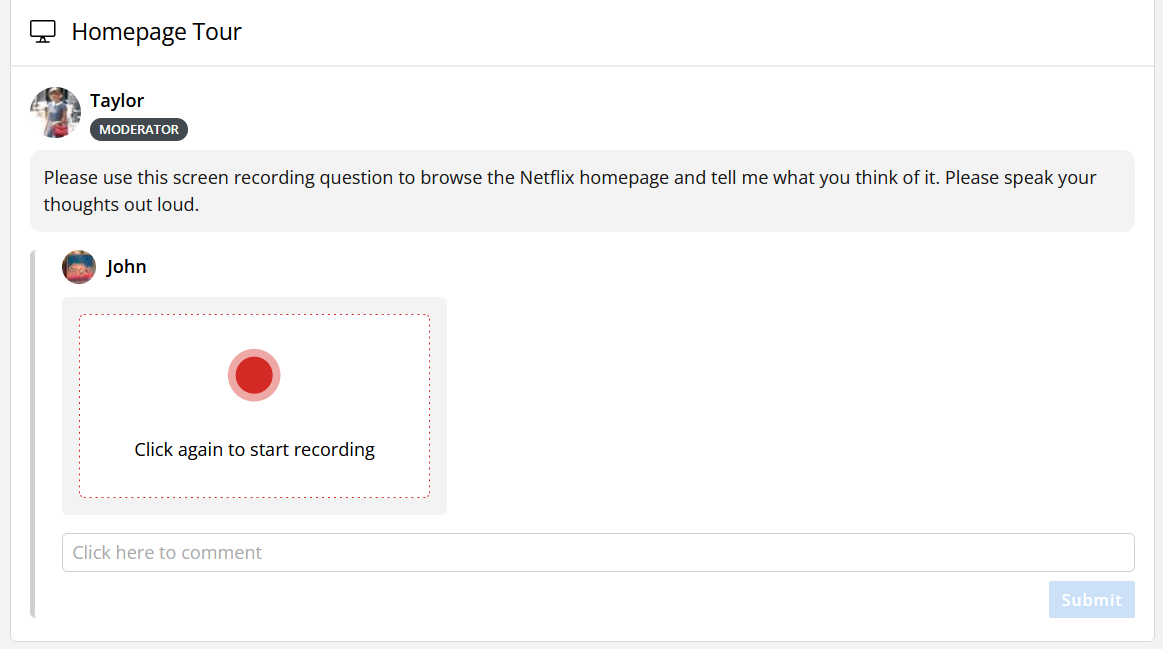
Number
A number question asks the participant to respond with a number. You have the ability to set the range of values that can be submitted. The Moderator can choose to allow responses to have decimals or to be require a whole number. This question has the ability to require media.
Moderator View:
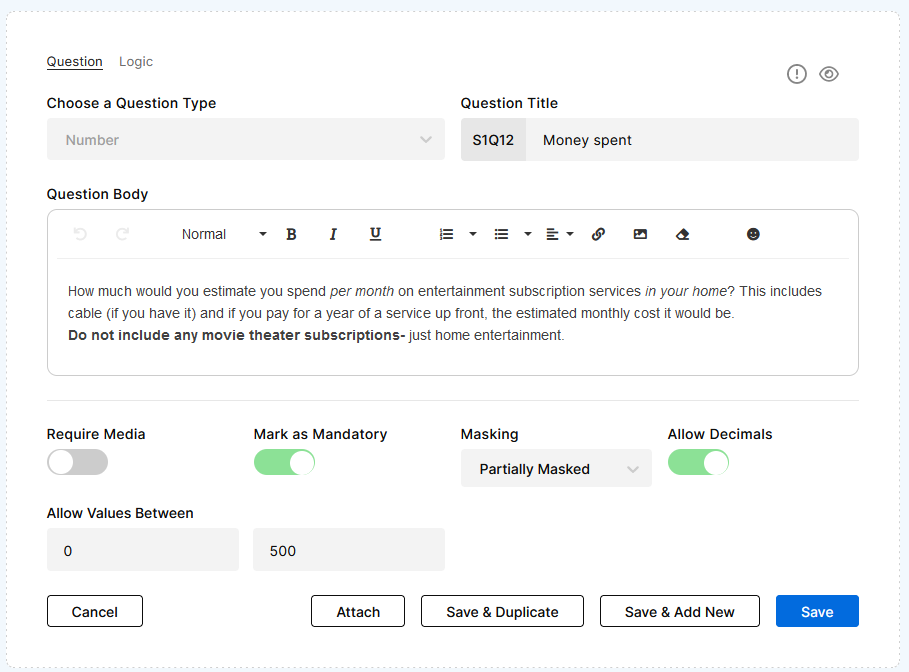
Participant View:
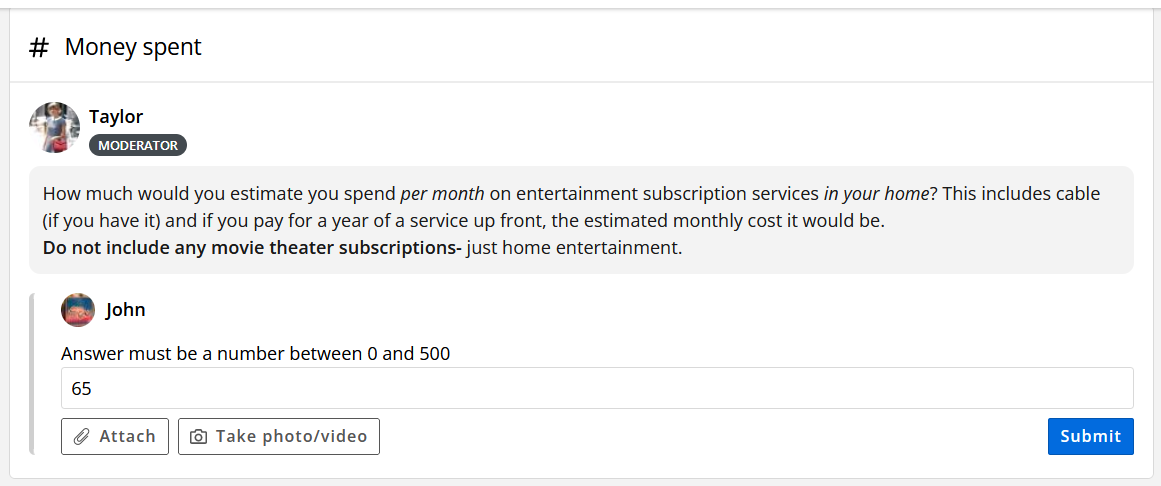
Continuous Sum
A continuous sum question lets the participant give a a numeric value to options or answers which add up to a total that you have defined. You have the ability to set the range of values that can be submitted and can set a minimum total and a maximum total. The moderator can require a comment, require media, and randomize the options.
Moderator View:
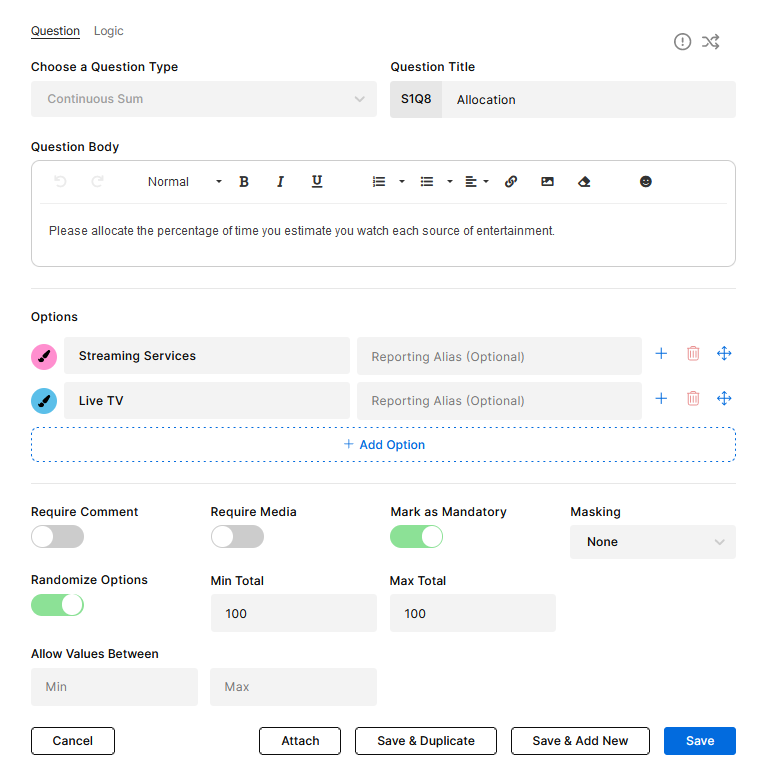
Participant View:
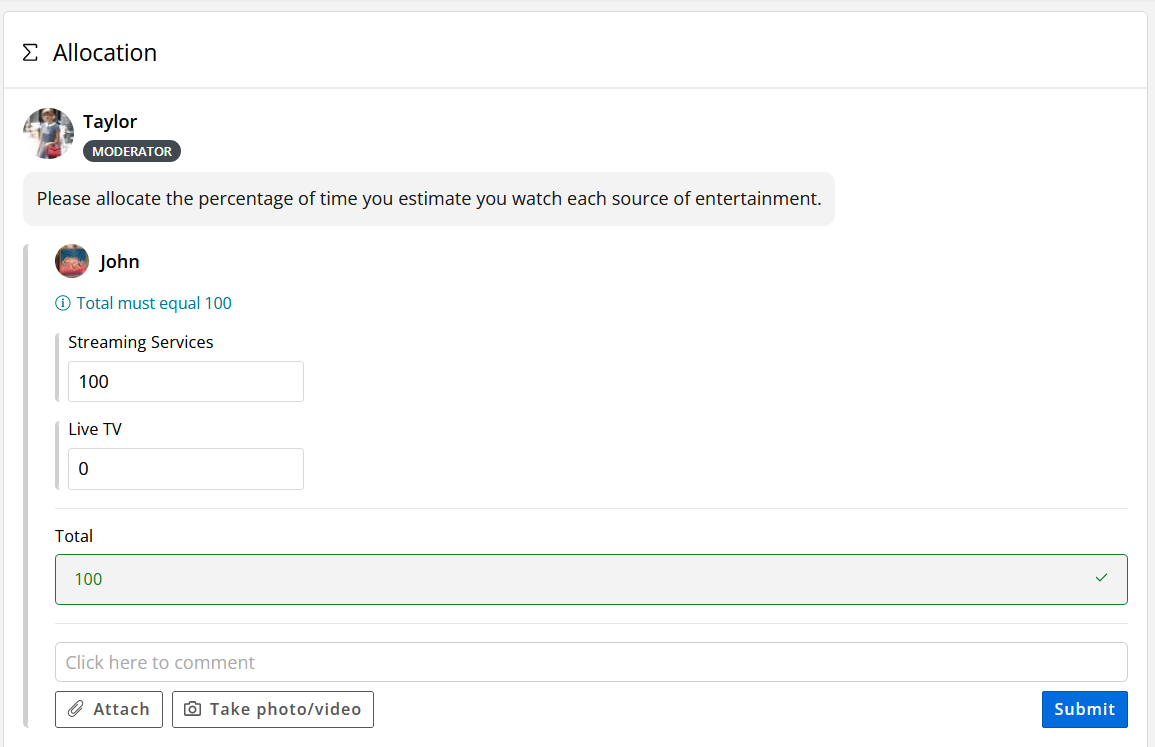
External Survey Link
An External Survey Link lets the participant get redirected to an outside survey. In order to do this, you must provide a link to the survey in the question. Then, you can copy the API Key from QualBoard and provide it on the other platform. You have the ability to add group tags and profile fields. You also can provide a reporting link, which will allow a moderator to view the results from the linked survey.
Moderator View:
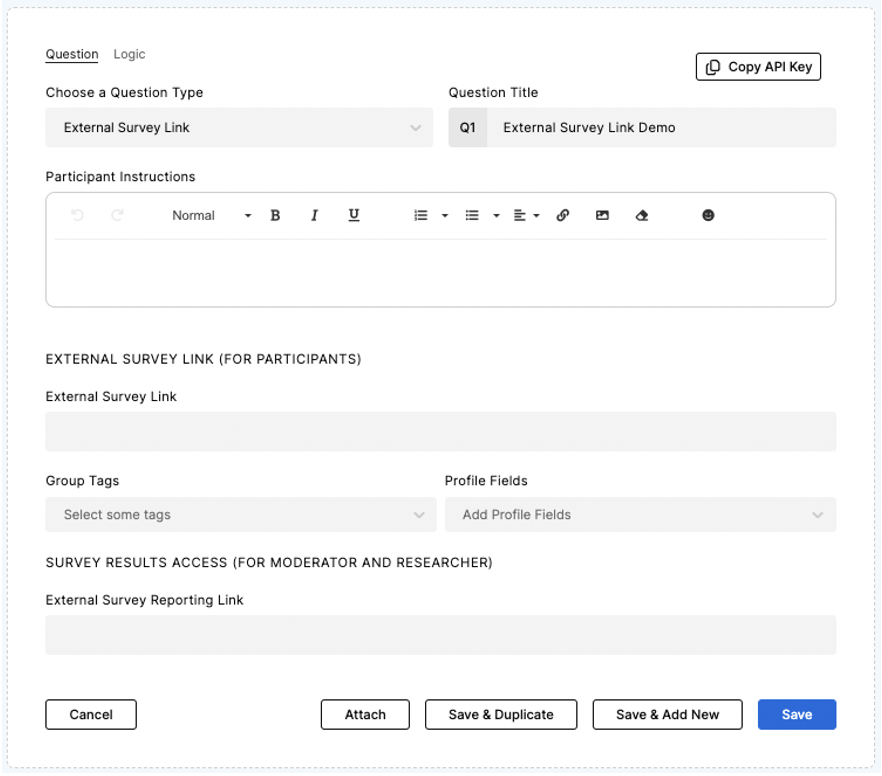
Participant View: