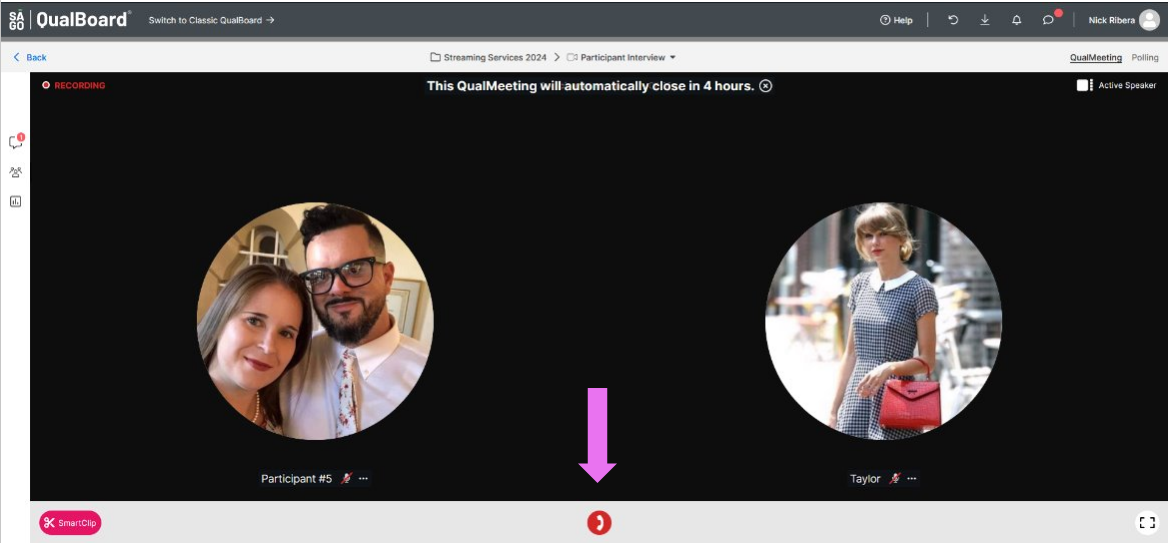1 of 5
Once inside your QualMeeting interview, you will see the Event Name and the length of the video chat at the top of the screen. In the top left corner, you will see if the video chat is recording or not.
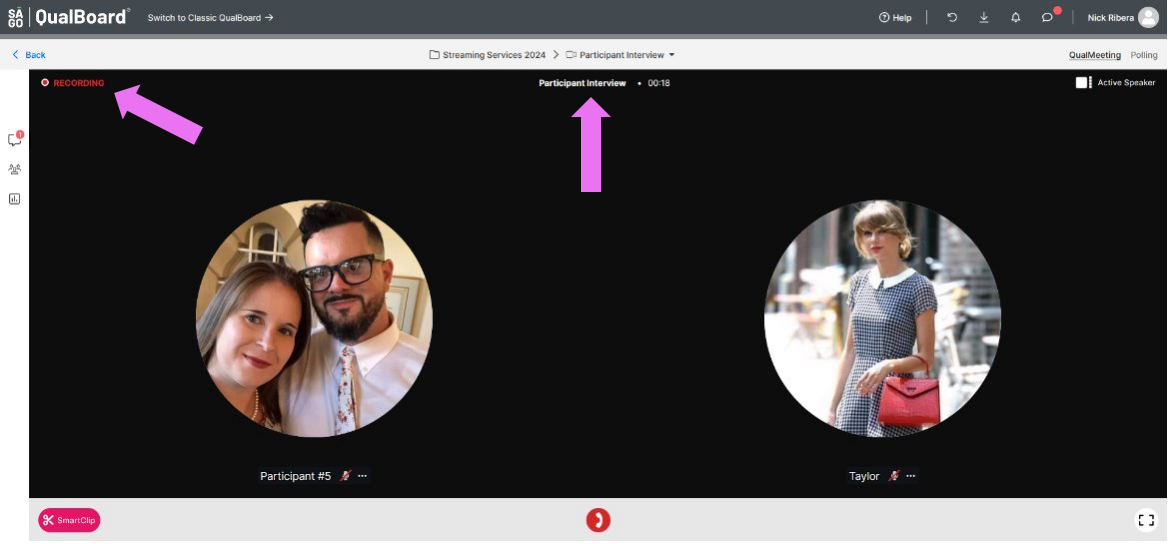
You're well on your way! Click Next for the next step.
2 of 5
To use the Backroom Chat, click the Chat button on the left side of the screen. You can chat with Moderators and other Observers.
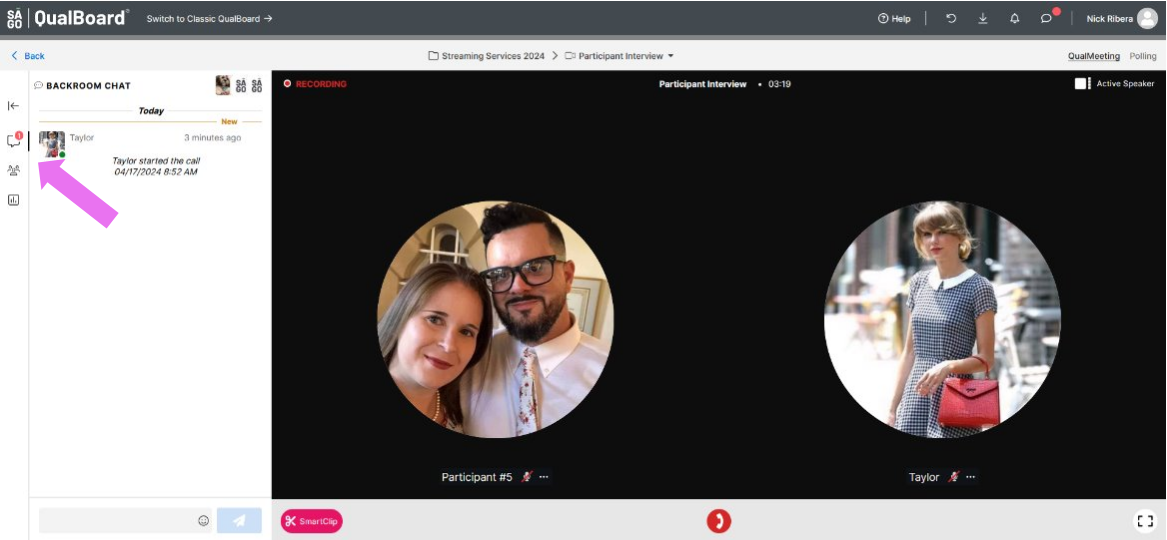
3 of 5
To view the User's List, click the Users button. You can see if their camera is on, microphone is muted, and their network quality.
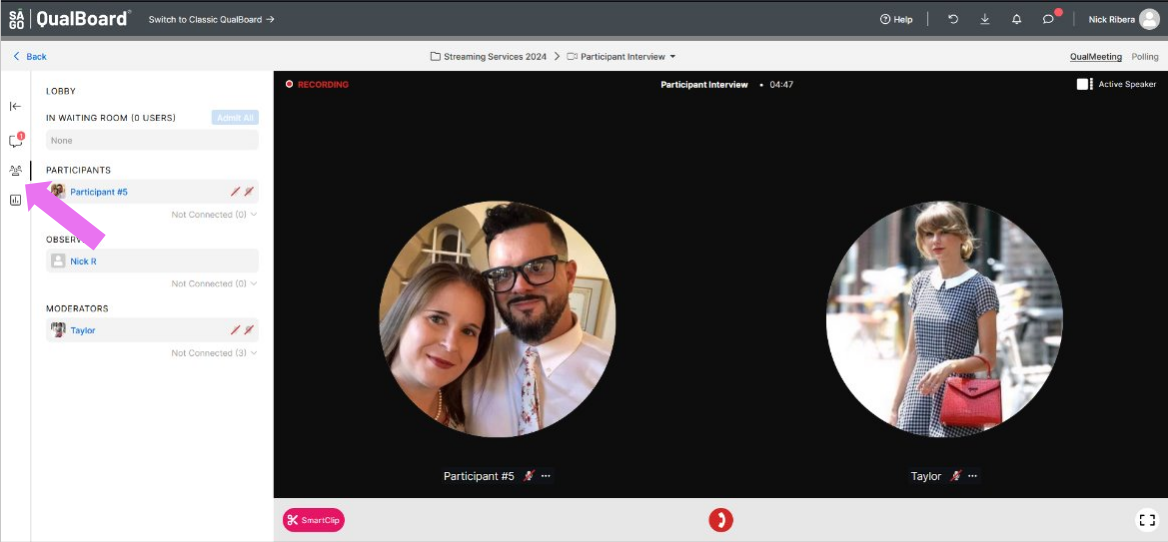
4 of 5
To highlight an interesting point, you can create an SmartClip during a video chat. This will make a 40 second clip around when you clicked the button. You can add a comment to help you easily identify this point later. Once you're finished, click "Submit".
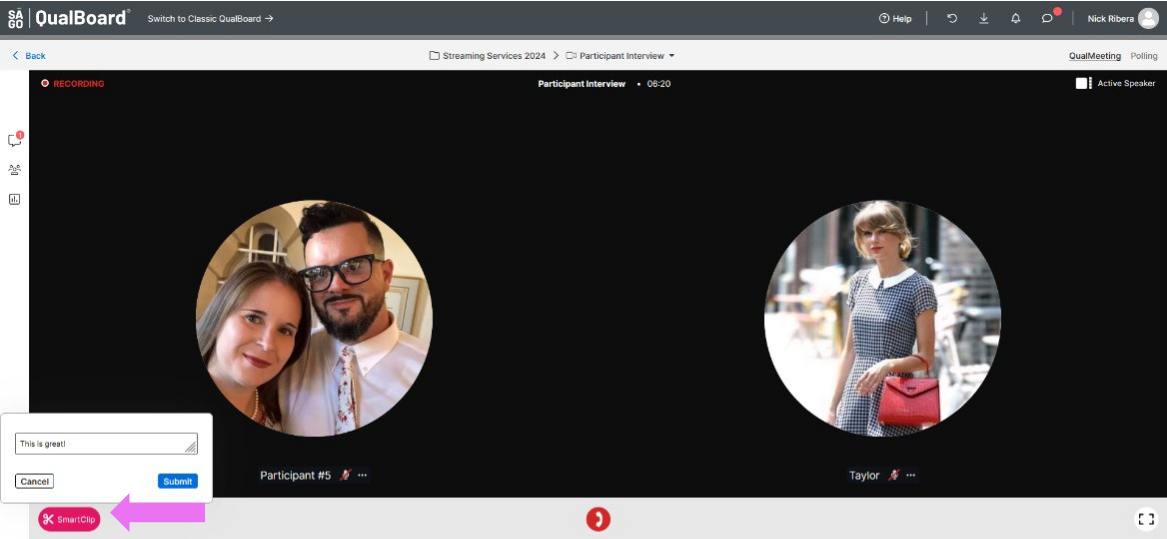
5 of 5
If you want to leave the video chat, click the orange hang-up button at the bottom of the screen.