1 of 5
Answer randomization is available on all close ended question types. To enable it, select the "Randomize Options" button on your screen.

You're well on your way! Click Next for the next step.
2 of 5
The answer options will automatically be randomized for participants. "Special Options" such as None of the above or Other will not be randomized and will always remain at the bottom. After you have programmed your question, click save.

3 of 5
For the participant side, they will see the options in a truly randomized order, meaning it will not ensure even representation of elements. Additionally, we are unable to report in the order that a participant sees the answer options in.
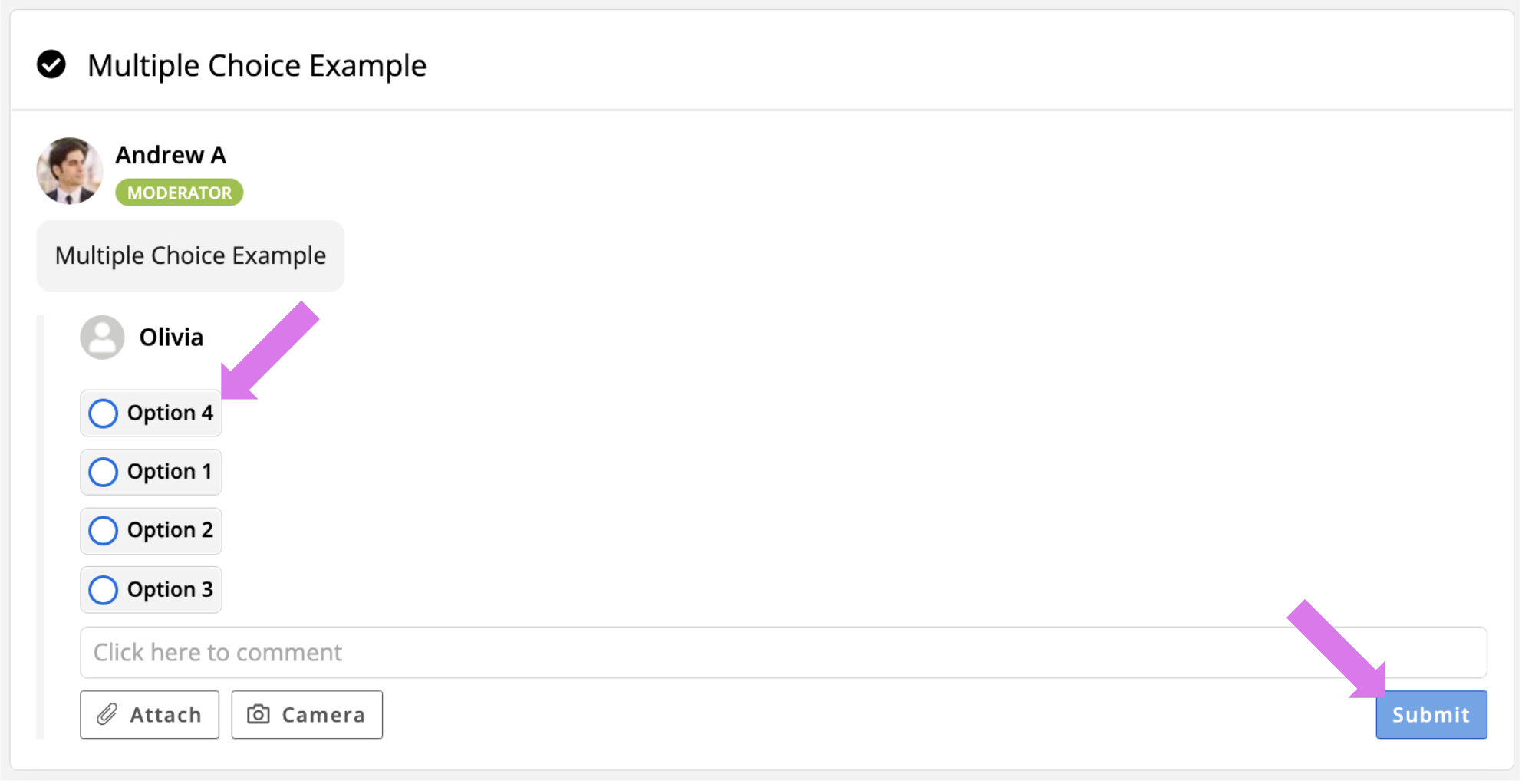
4 of 5
In the responses view for moderators and observers, the answer options will remain in the same order they were programmed in for charting and viewing responses.

5 of 5
We realize sometimes you may need a more balanced rotation of the concepts or to know the order that each respondent saw the questions in. To accomplish this, you can create paths for respondents using group tags or use Rotation Blocks. If you need assistance with this, please reach out to your project manager or support@qualboard.com.