1 of 6
If you are unable to screen share in a a video chat, you can enable screen sharing by opening "System Preferences" and clicking on "Security and Privacy"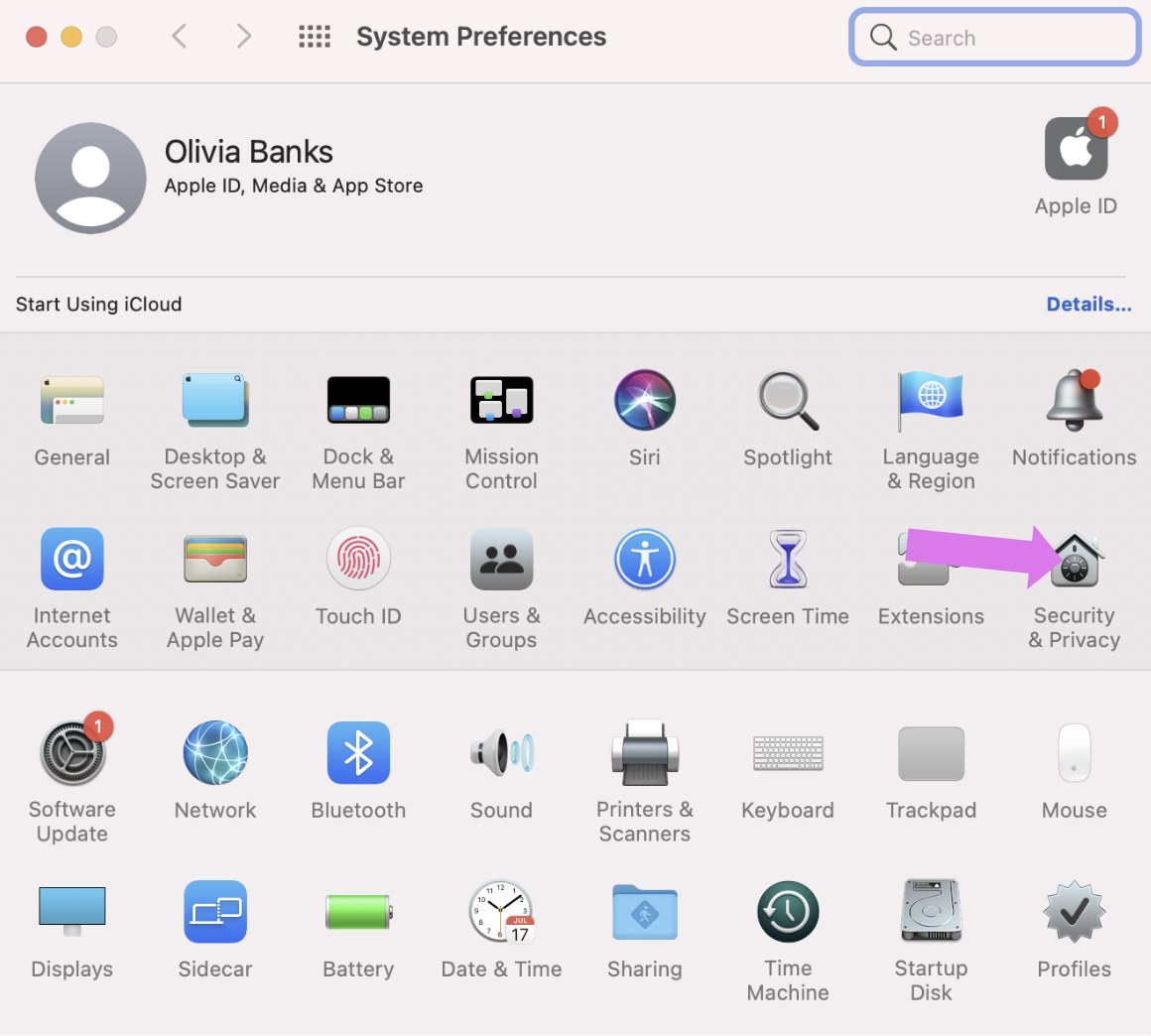
2 of 6
From there, Go to the "Privacy" tab and scroll down until you see "Screen Recording". If the browser you are using isn't selected, check the box next to the browser name.

3 of 6
You will be prompted to Quit and Reopen the browser to be able to share your screen. Click on "Quit & Reopen".

4 of 6
Once you have changed permissions, you can screen share by clicking the screen share icon on the bottom bar while in a video interview.

5 of 6
Choose either the Entire Screen, the window, or the tab you want to share. Then click, "Share".

6 of 6
To end your screen share, click "Stop Sharing" or click the screen share button in your Video Interview.
