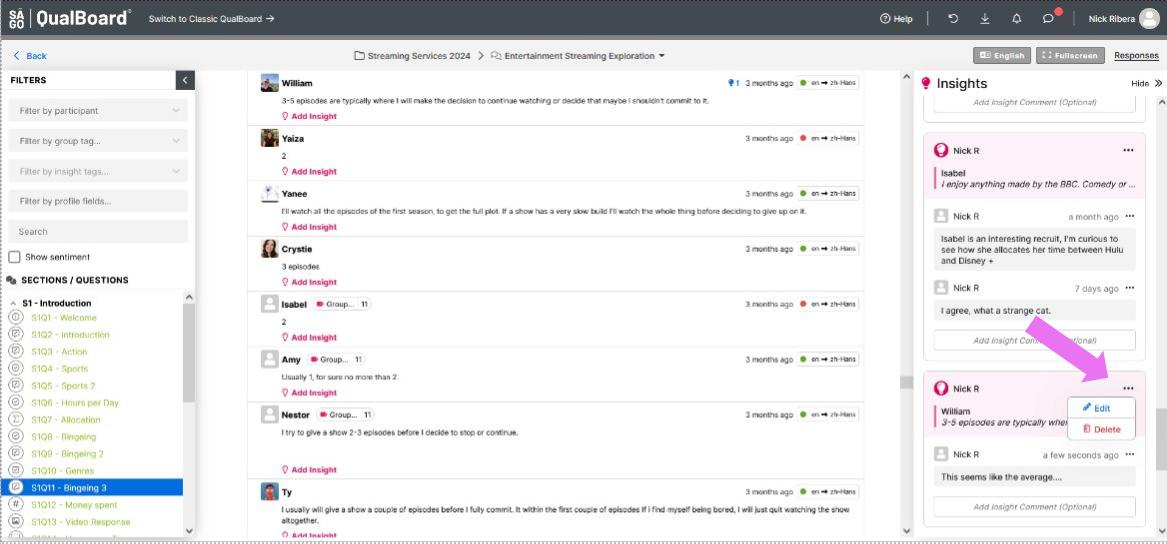1 of 4
Insights allow you to mark responses that stand out. Examples for use include a description of why the response was meaningful, or to make a note for other observers and moderators to see.
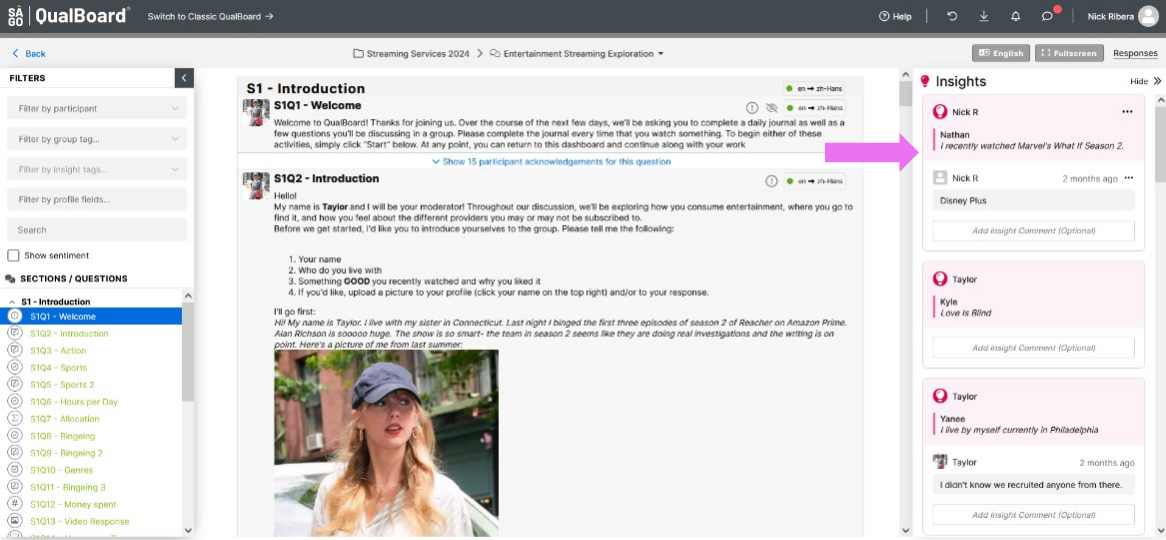
Click Next for the next step on leaving an insight on a post.
2 of 4
Start by clicking the Add Insight icon below the participant's reply.
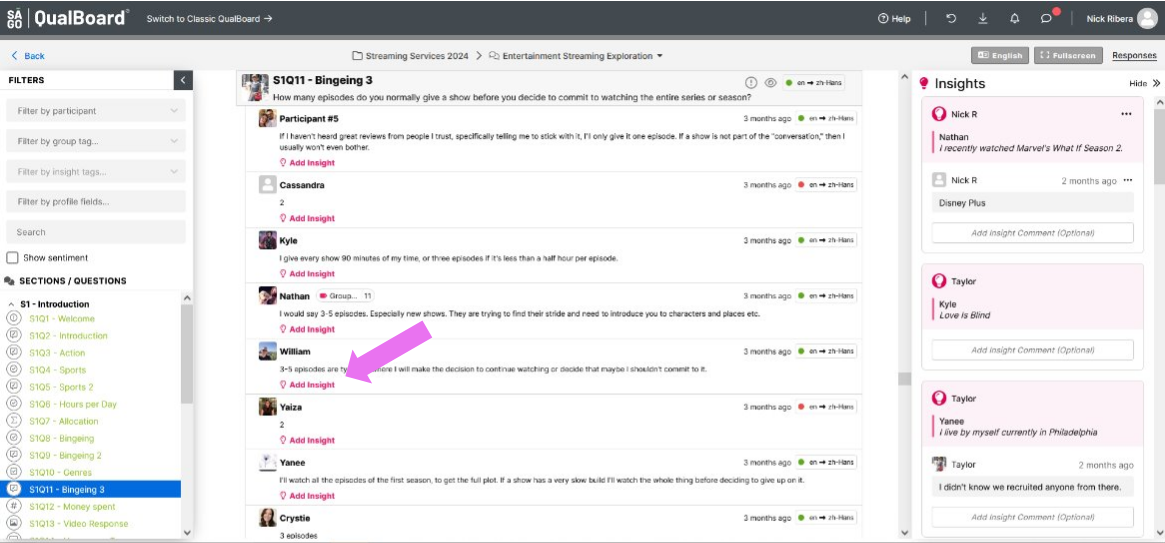
3 of 4
Type in your insight into the box, then when you are finished, click "Save". This will be visible to moderators and other observers in the project.
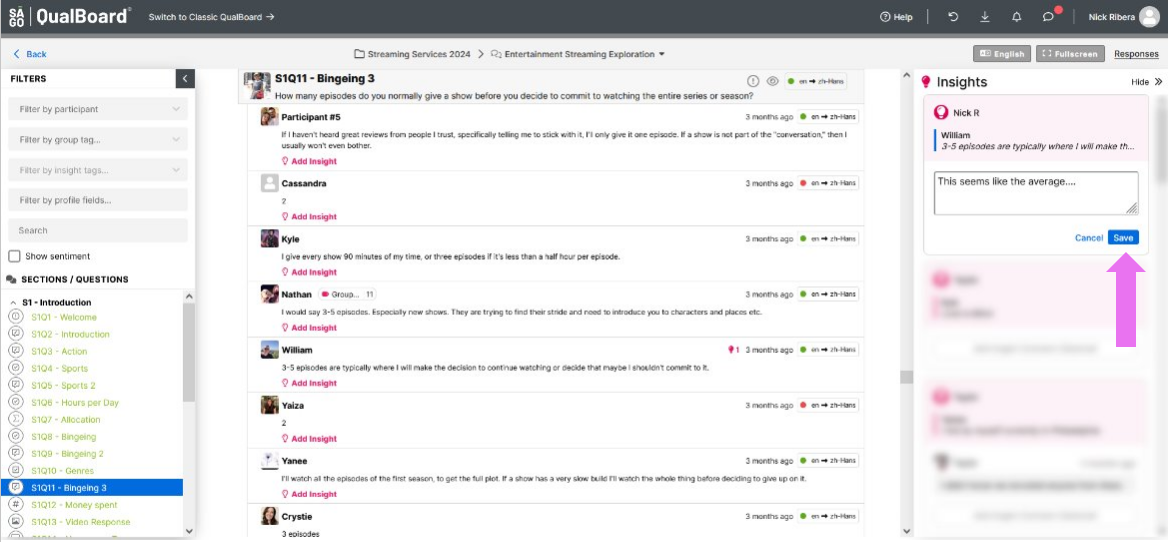
4 of 4
After your insight is saved, you can click to edit or delete the insight. Additionally, when you open the insight panel, if you click on the insight, it will take you directly to that post.