1 of 7
Logic rules are applied to the question that you want to be shown based off of a set of conditions. To begin, click the logic tab on the question you would like to be shown.

You're well on your way! Click Next for the next step.
2 of 7
Click the Add button for "Response Display Logic" if you are showing the question based off of the answer to a previous question. If you are showing the question only to specific users or users with a specific group tag click here for the help documents.

3 of 7
First, select the question you want to run the logic rule based off of. Then select the appropriate condition for your rule (example contains any of the following answers or contains none of the following answers). Finally, select what answer or answers should complete the logic rule. Click to finish the logic rule, then save the question.
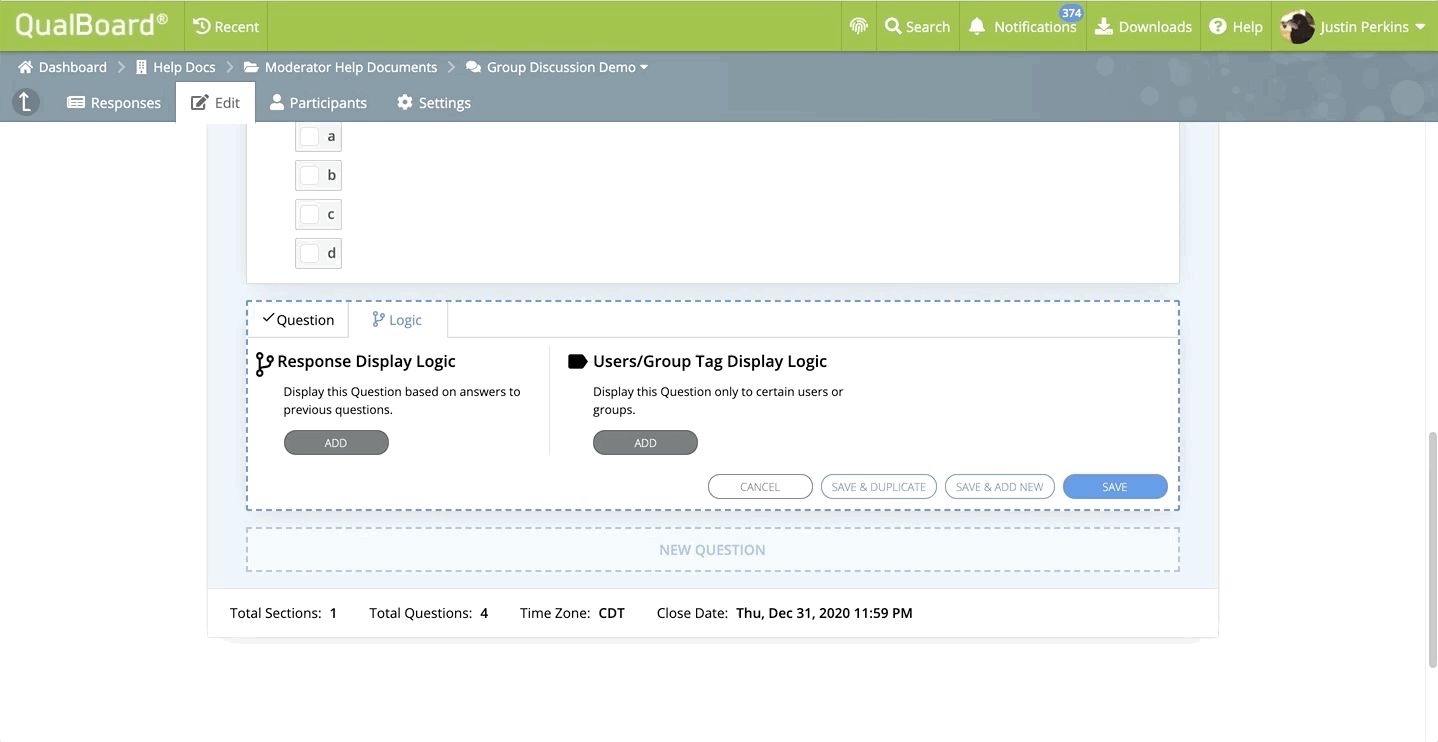
4 of 7
If you want to create multiple logic rules, simply click to add another rule. Then select the operator you want to use. "AND" will make it so the question only displays if both rules are met. "OR" will display the question if either rule is met.
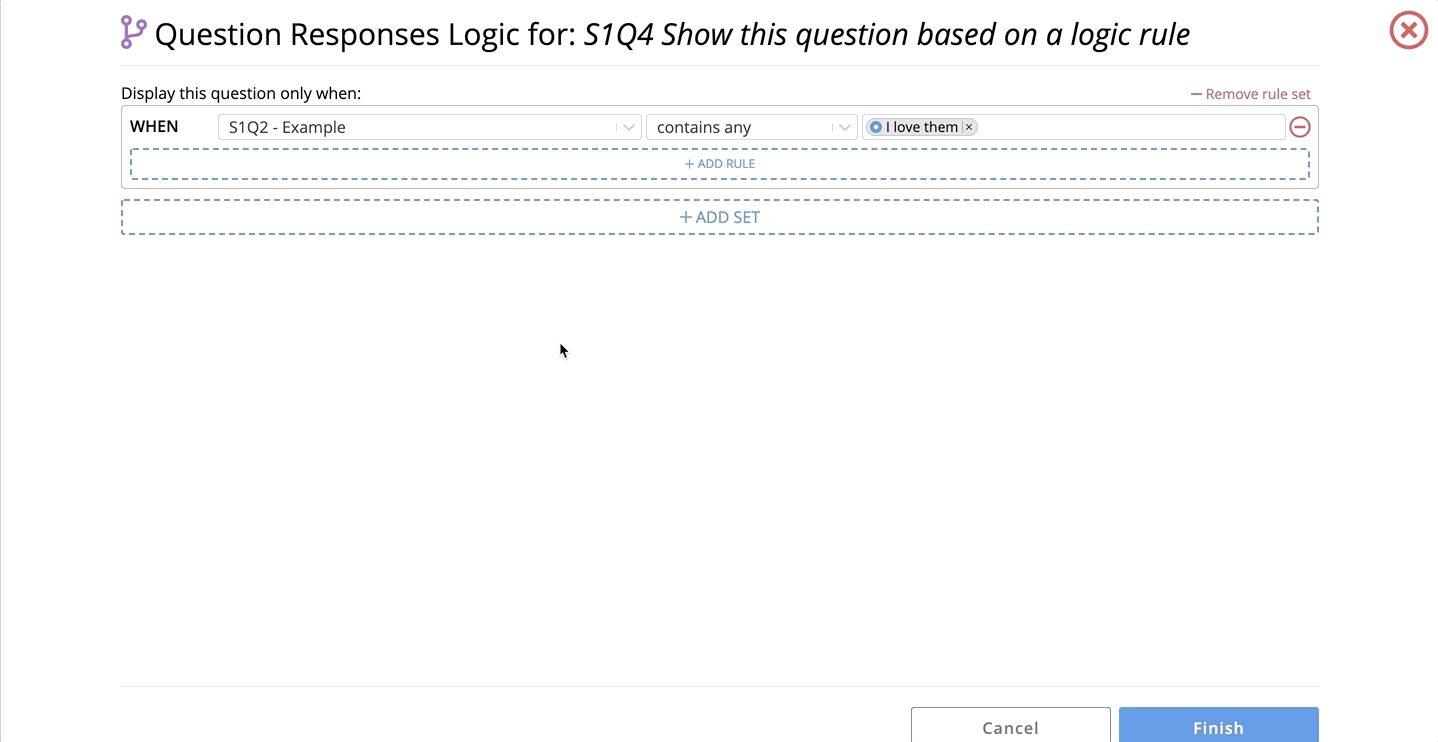
5 of 7
We realize sometimes you may need more advanced logic. This is where you may need to add multiple sets of logic. If you are doing this, each individual set of logic can have the and/or operator similar to the logic mentioned in the previous step.
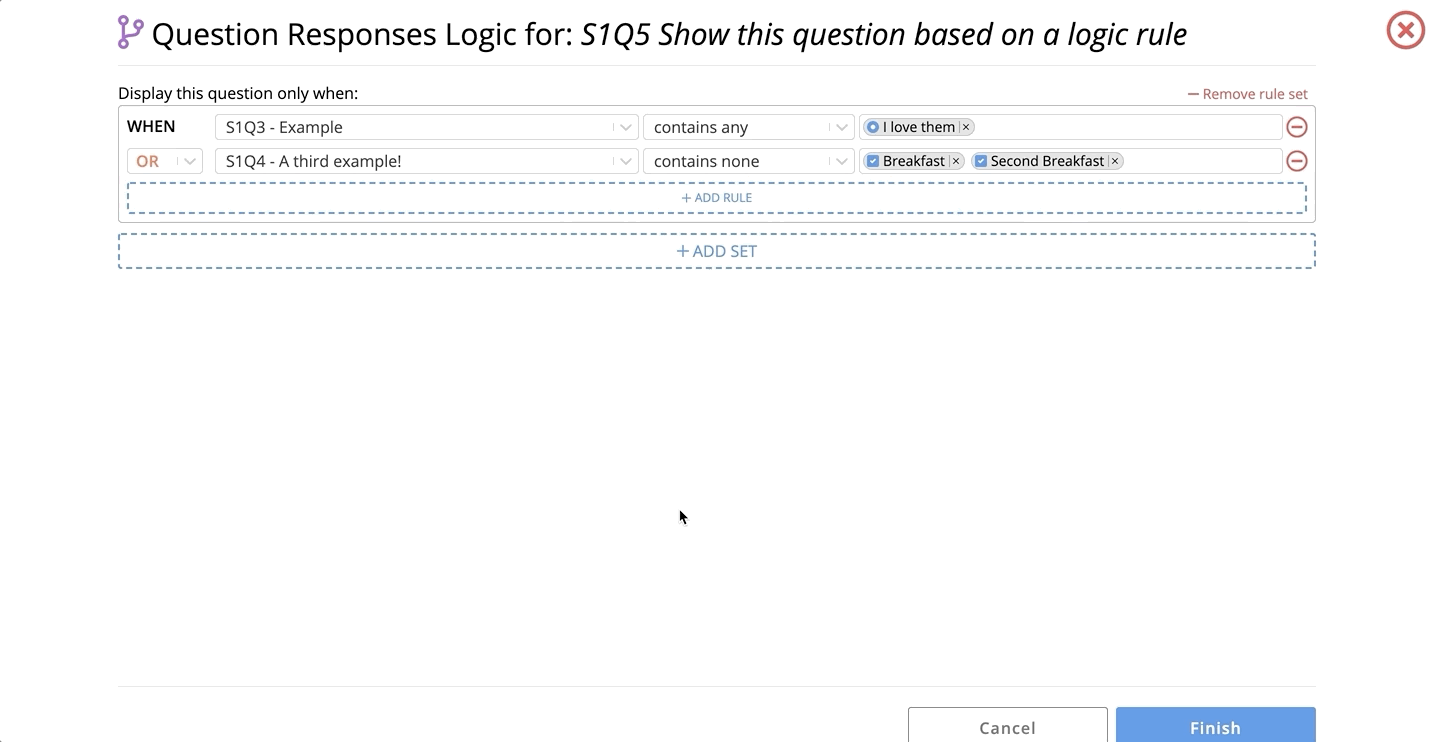
6 of 7
After you have saved the logic, you can view a preview of what the logic rule was by hovering over the purple logic icon in the responses or edit tab. This will show you what conditions a question would be shown to a respondent for.

7 of 7
If you ever delete a question or move it past the rule that it was based off of, you need to adjust your logic rule. Simply go back to the tab where you set it up and adjust the rule as needed!
We realize that logic can be one of the more complex parts of the system. If at any point you feel like you need more help, please reach out to support@qualboard.com!