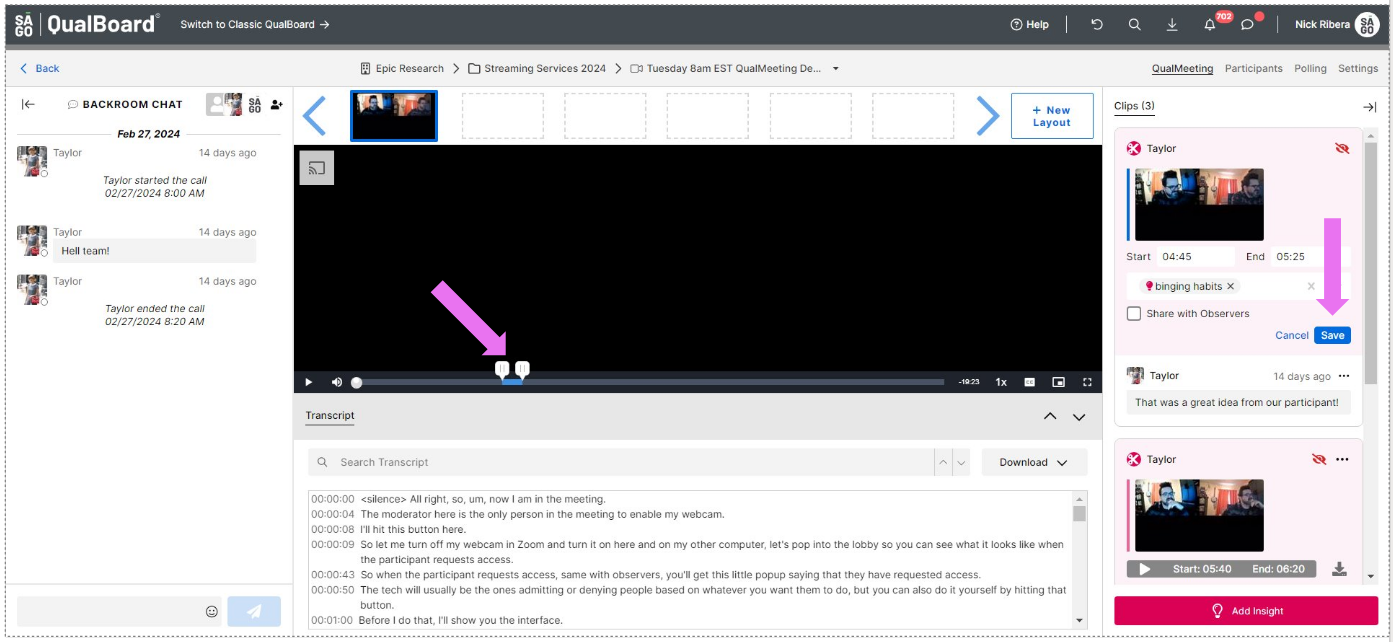1 of 6
Once you are in a QualMeeting interview, you will see the SmartClip button at the bottom of the screen. A SmartClip makes a mark in your video chat that includes the video from 20 seconds before and 20 seconds after you click the button. This can help you create Insights once the QualMeeting finishes. To create your SmartClip press the button.
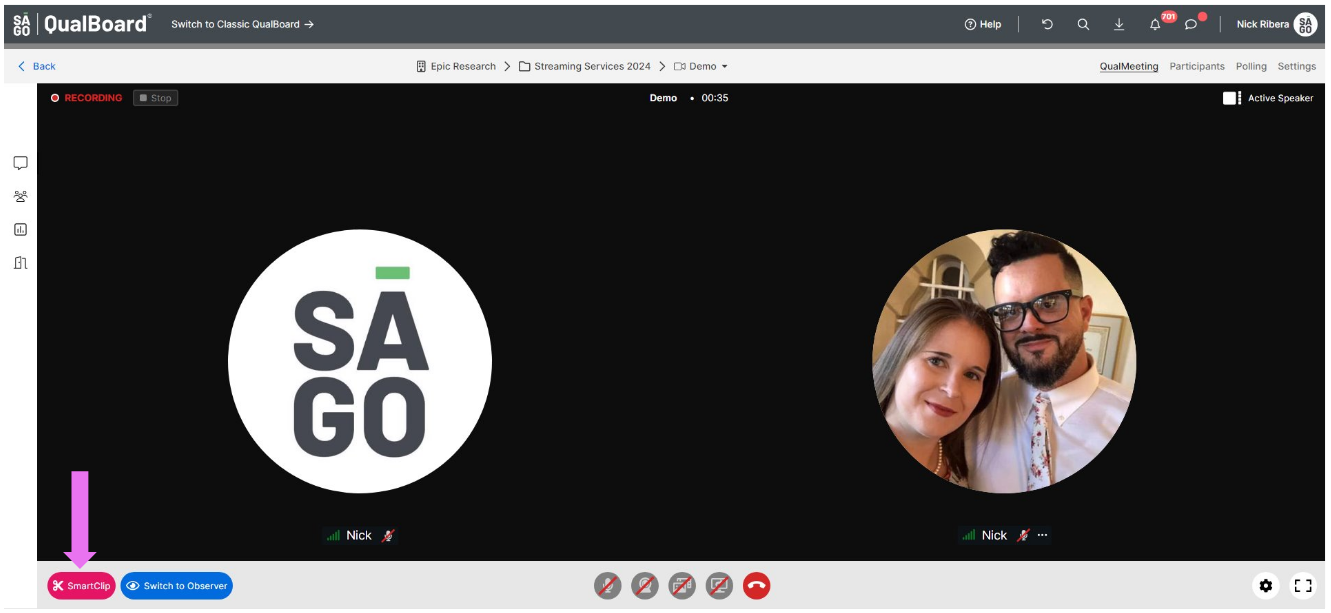
You're well on your way! Click Next for the next step.
2 of 6
You will then have the option to add Insight Tags or comments to the clip you selected.
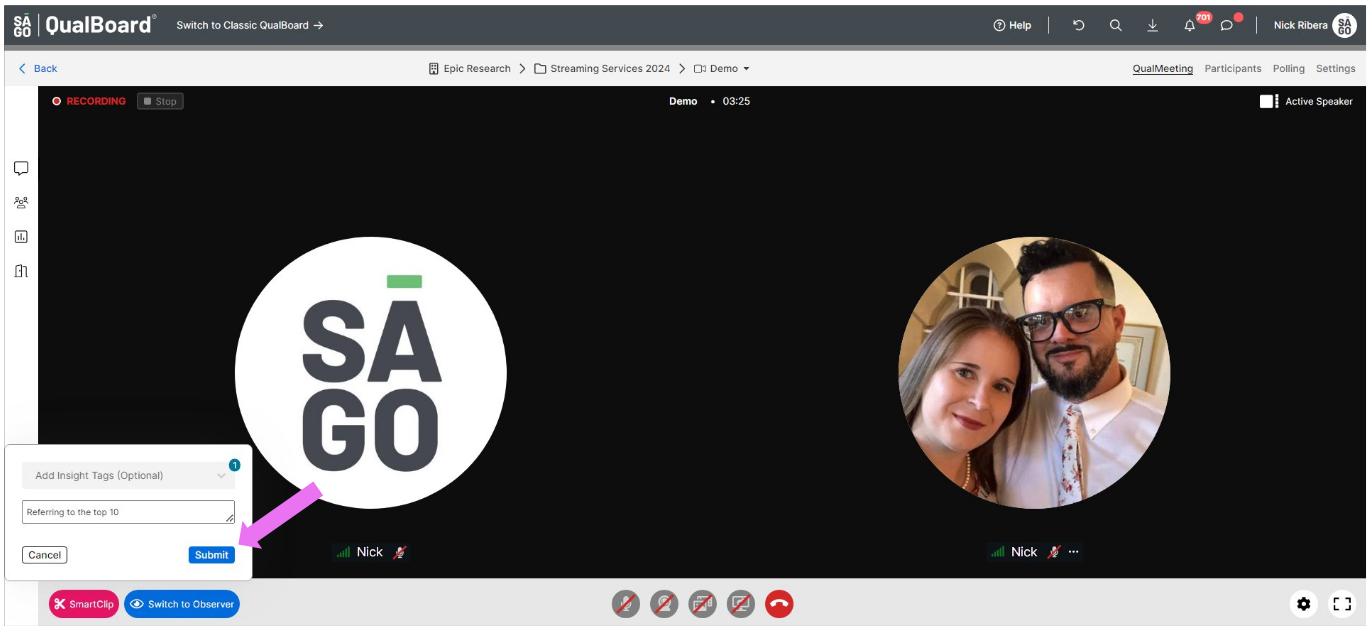
3 of 6
The blue badge will update with how many smart clips have been made by users throughout the QualMeeting interview.
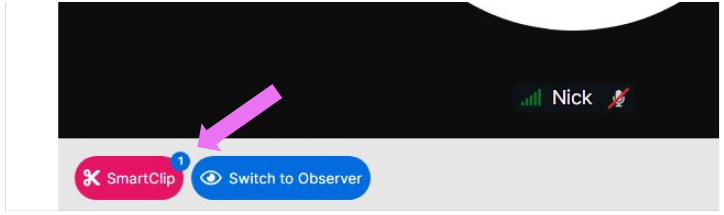
4 of 6
After your QualMeeting has been processed, you can view the SmartClips you have made in the Insights sidebar. You can click on a SmartClip to take you to the point in the QualMeeting interview when you made it.
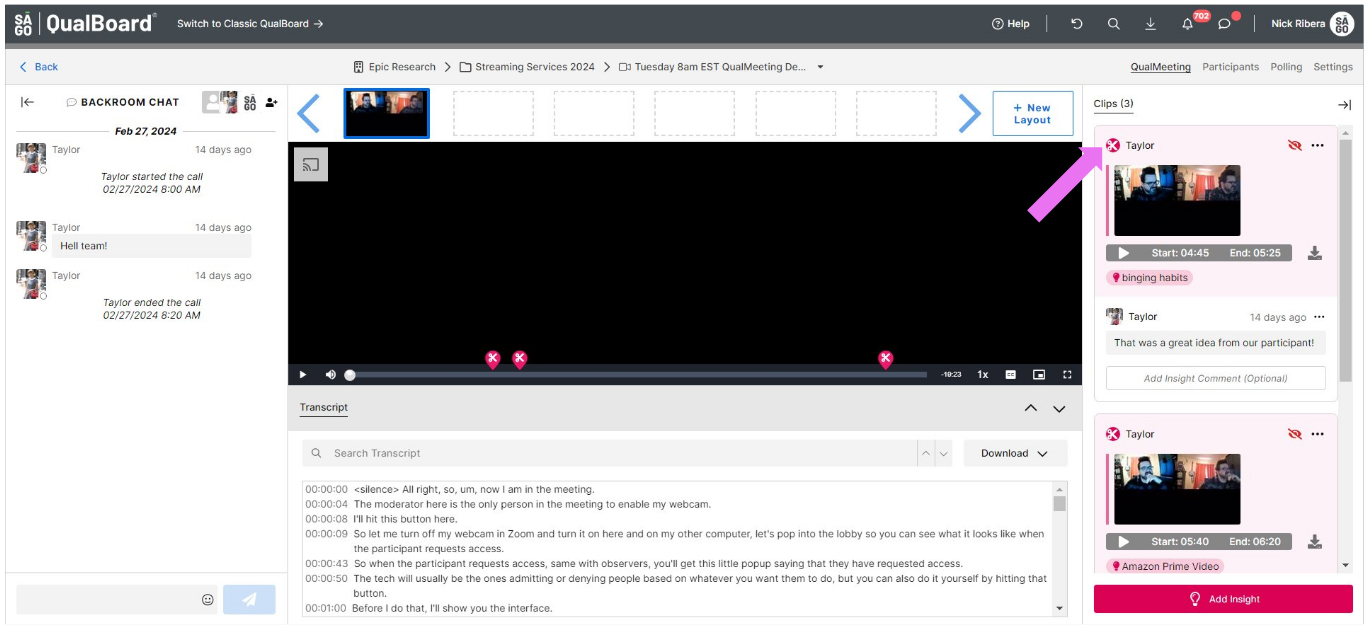
5 of 6
If you want to edit the range or text of your SmartClip, use the ellipsis menu and click "Edit."
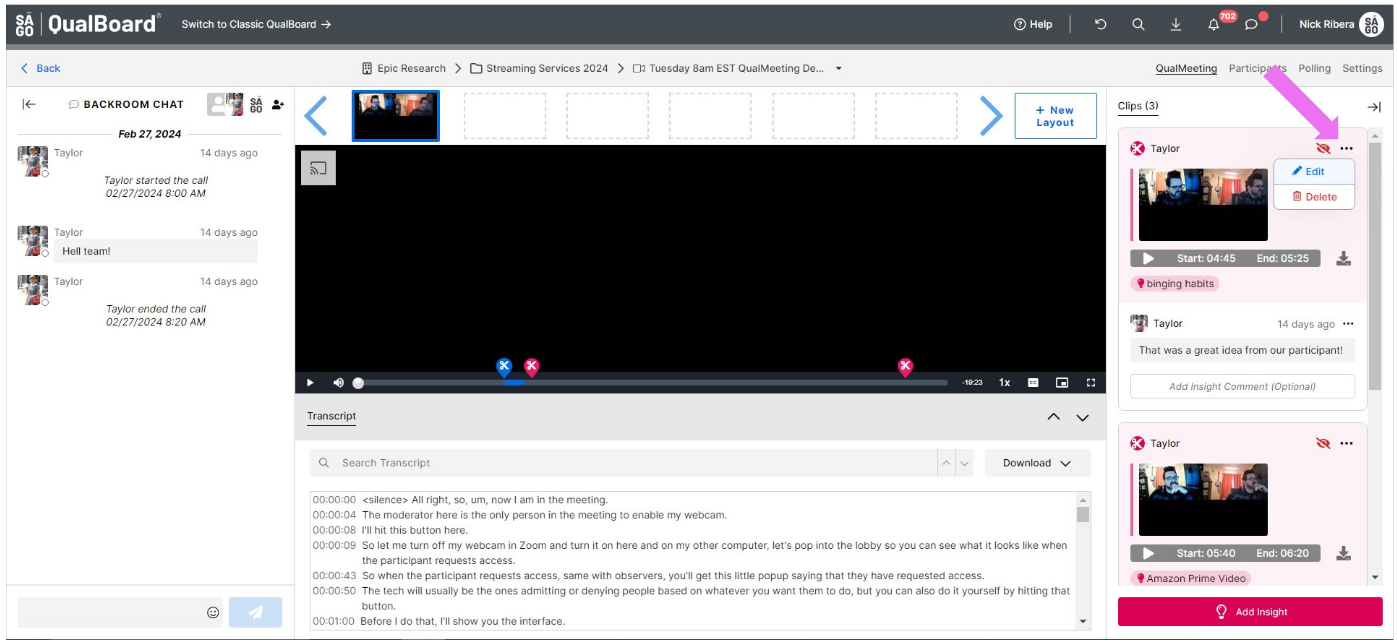
6 of 6
Use the drag handles to make the Insight your desired length. When you're finished, click "Save."