1 of 5
During event creation, the boxes next to "Enable Lobby for Participants" and "Enable Lobby for Observers" are already selected. As long as you want the lobby feature enabled for each user type, you can leave these boxes checked.
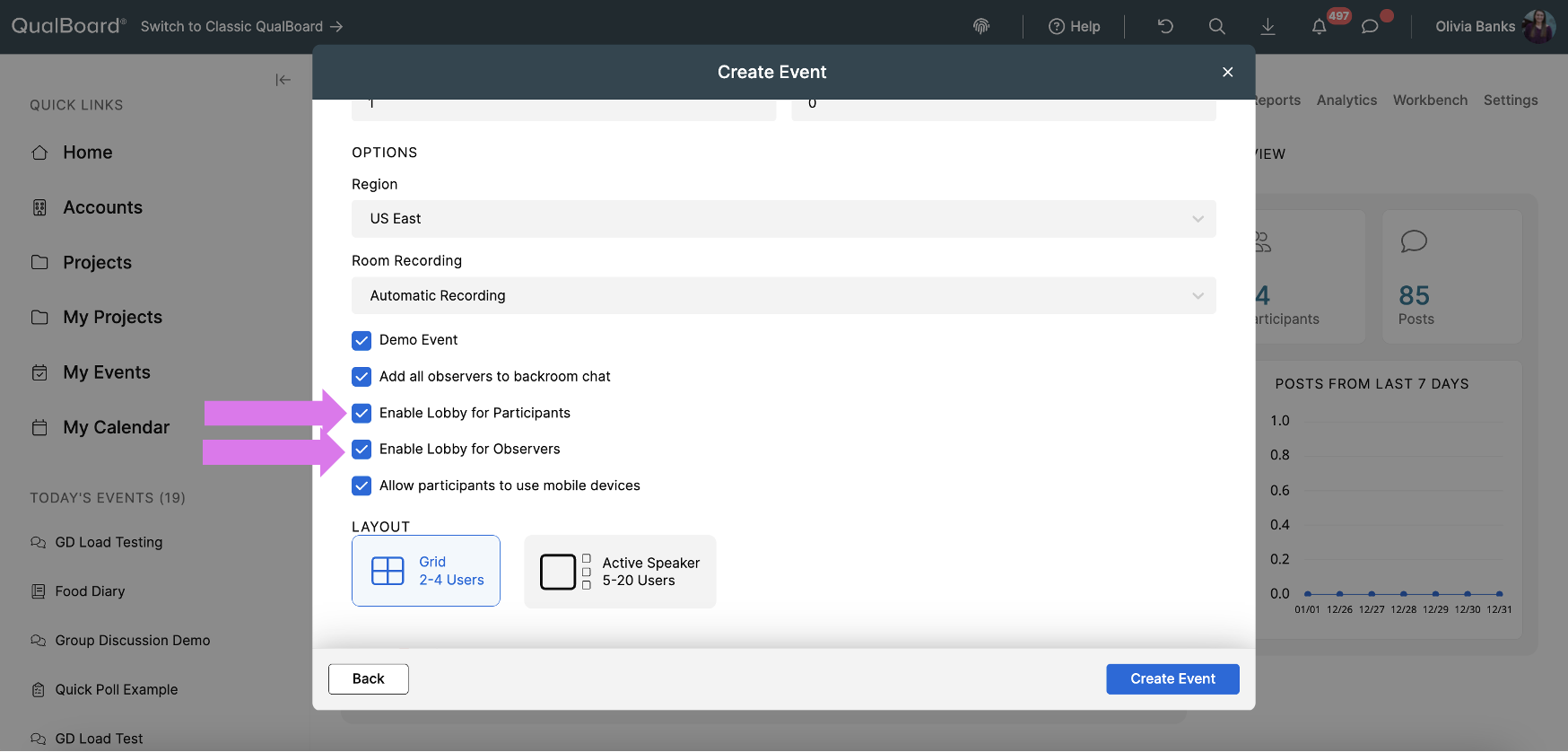
You're well on your way! Click Next for the next step.
2 of 5
When a participant or observer enters into the QualMeeting interview, you will have the ability to Admit the participant. If you click the X button, it will let you admit or deny them at a later time. If you choose to deny a participant, it will deactivate them from the event.
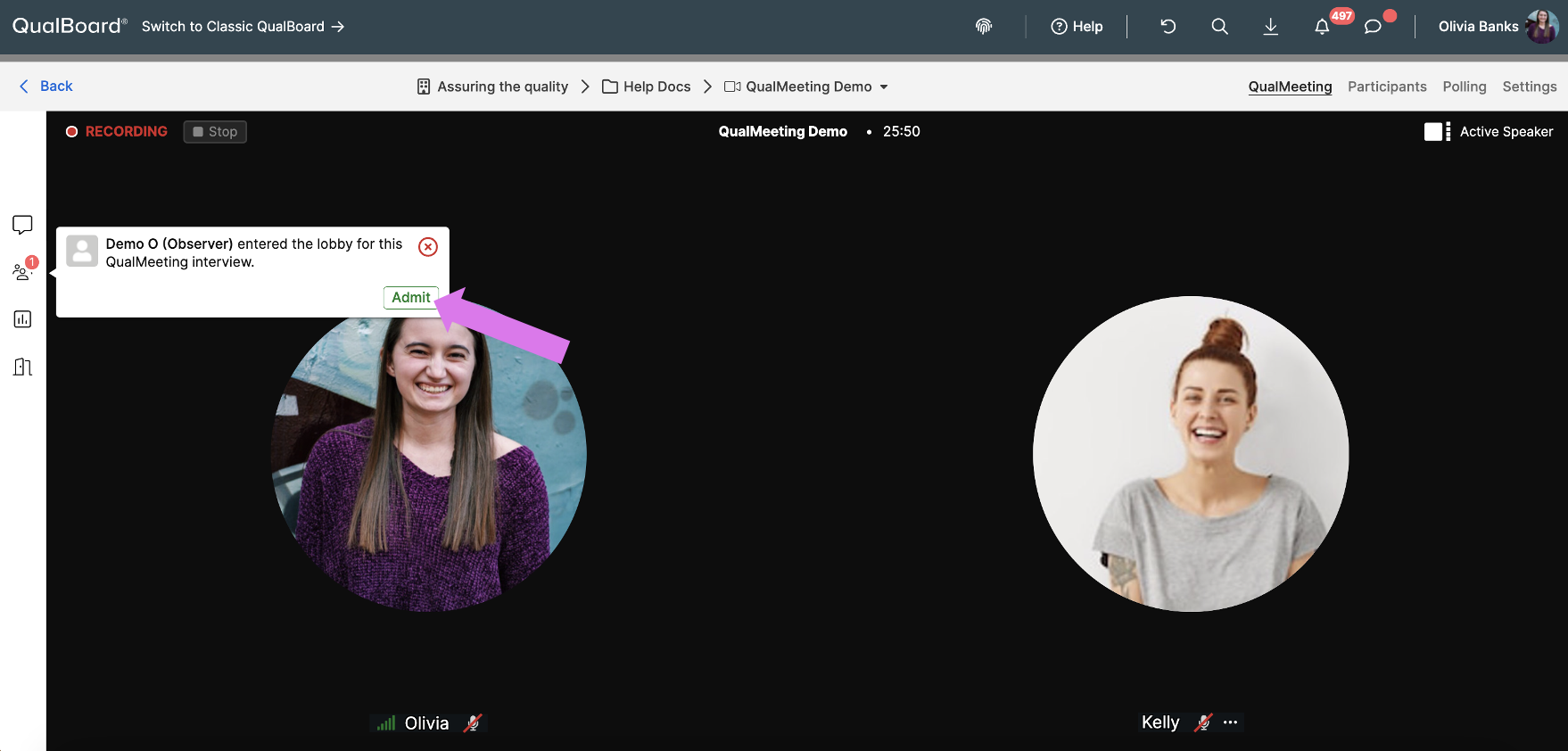
3 of 5
If a user is waiting to be let in the room, you will be able to tell by this notification on the user's button. Click on this button to view the user's list and to see who is in the waiting room.
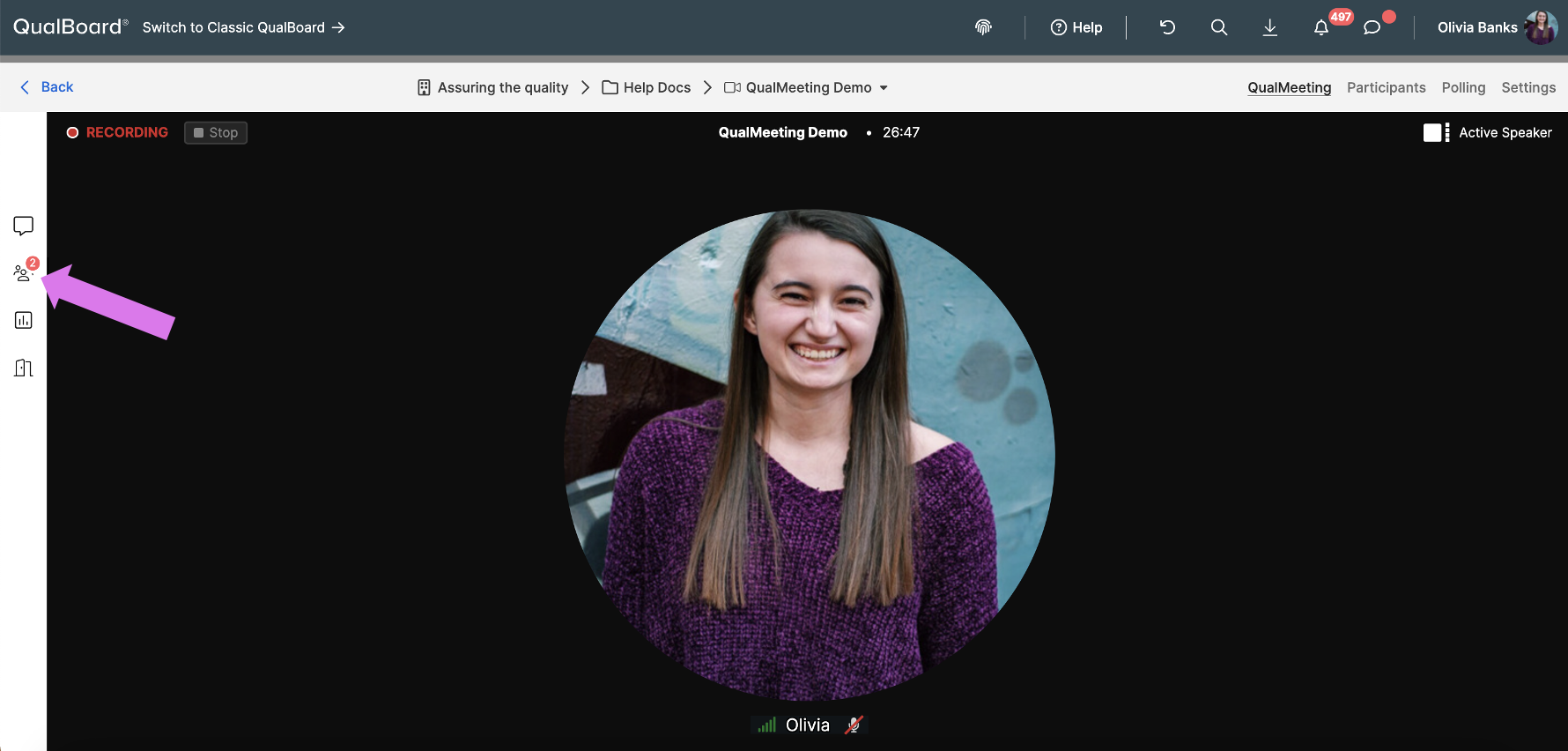
4 of 5
Here you will have the ability to Admit or Deny the participant. If you want to admit everyone who is in the waiting room, click the "Admit All" button.
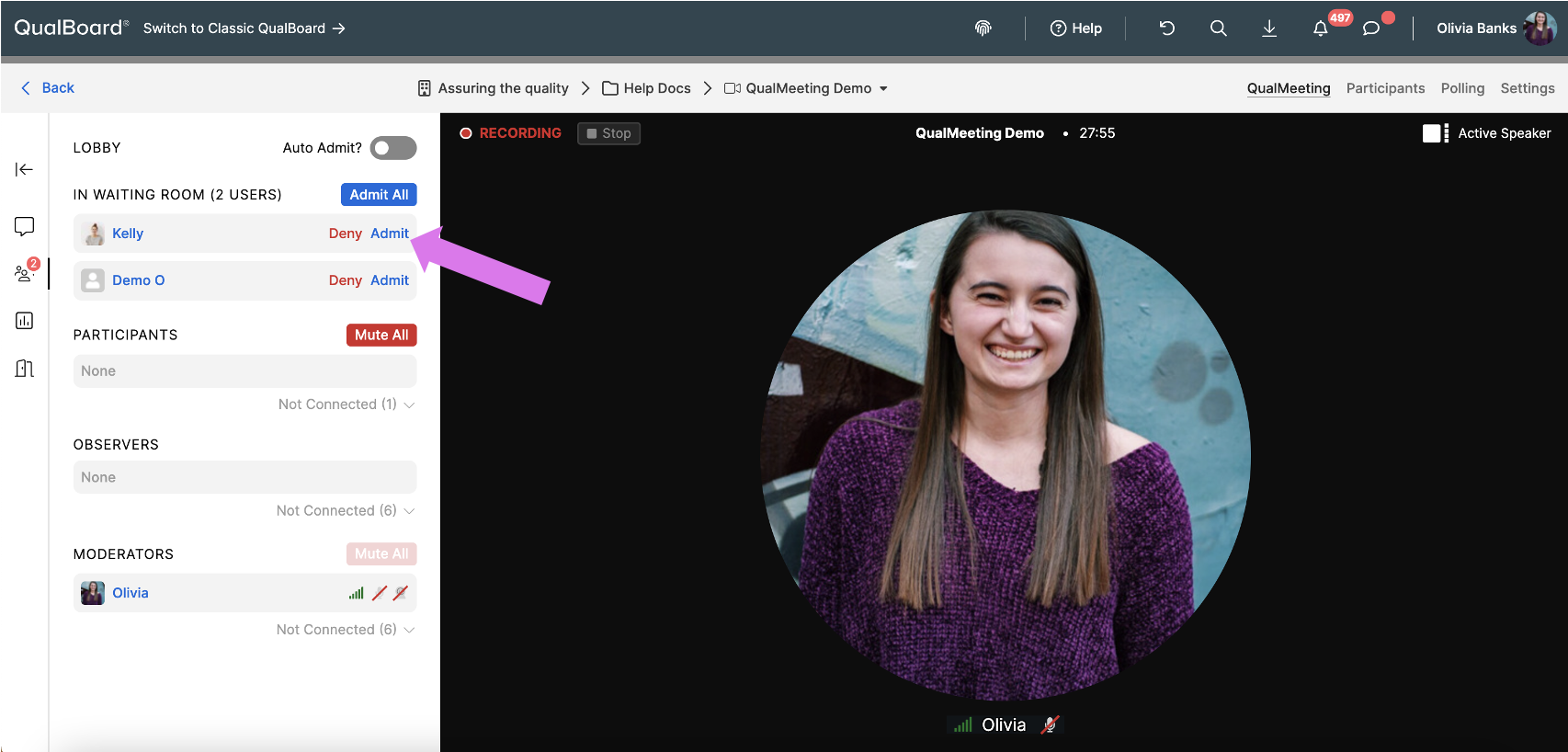
5 of 5
If you want participant's to bypass the waiting room, turn on "Auto Admit". It will automatically allow participants and observers into the QualMeeting when they enter.
