1 of 8
To start, you need to go to the Settings page inside of your project. Once there, click the Observer Self-Registration tab in the sidebar. This is where you will turn on the feature.

You're well on your way! Click Next for the next step.
2 of 8
By turning on Observer Self-Registration, a link is created to allow Observers to register themselves for your project. It is a link specific to your project and will only work while enabled. If you turn off registration, the original link will no longer work. To turn it on, click on the toggle button.

3 of 8
From there, go to the Users page. Click on the "Observers" tab.

4 of 8
Click on the "Observer self-registration invite" button.

5 of 8
Here is the invitation that you can send for someone to self-register. To copy the text, click "Copy to Clipboard". Then, you can email it to anyone you want to register.

6 of 8
Once someone registers themself as an Observer for your project, you will see them appear in the Observers tab of the Users page. There is distinction between Observers who were uploaded manually and those that self-registered.
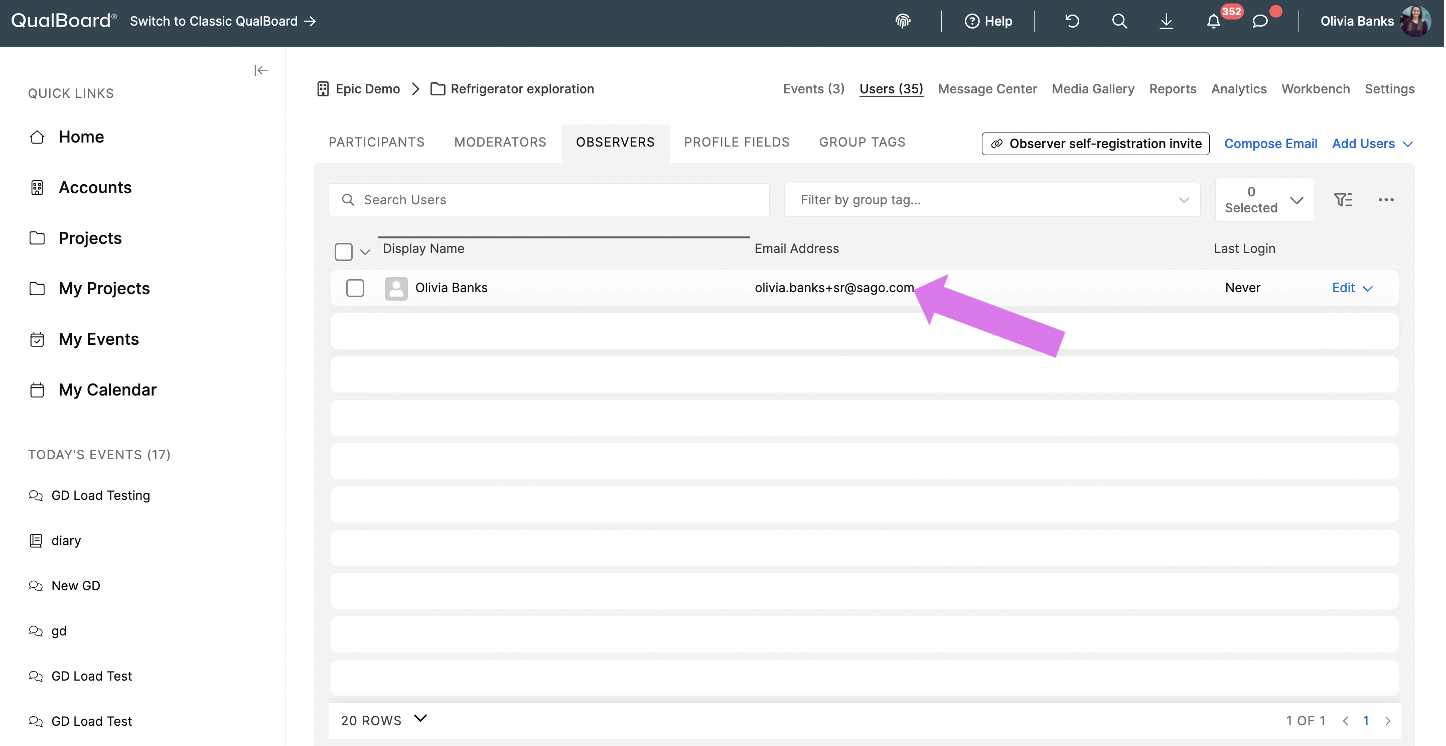
7 of 8
If you want to turn off your self-registration link, go to the "Observer Self-Registration" tab in the project settings. Click the toggle to turn off the feature. You will receive this confirmation that you want to turn off the link. If you're sure you want to turn it off, click "Continue".

8 of 8
If the link was successfully turned off, you will see this confirmation message appear on the screen.
