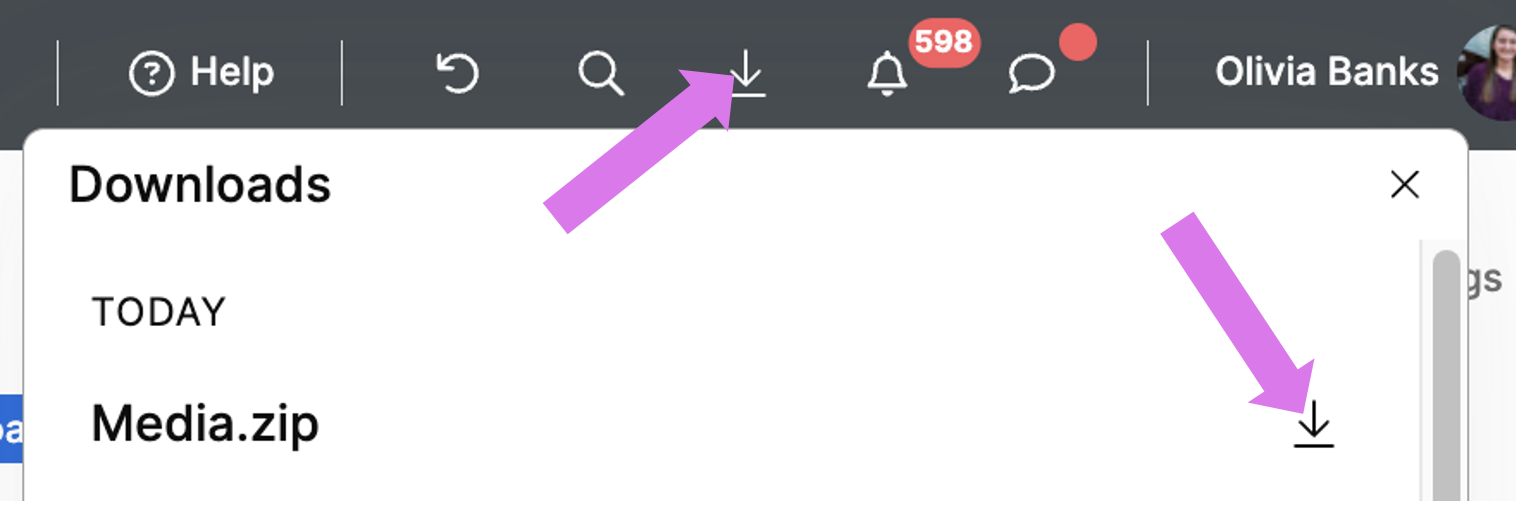1 of 6
From your project, click the Media Gallery tab.
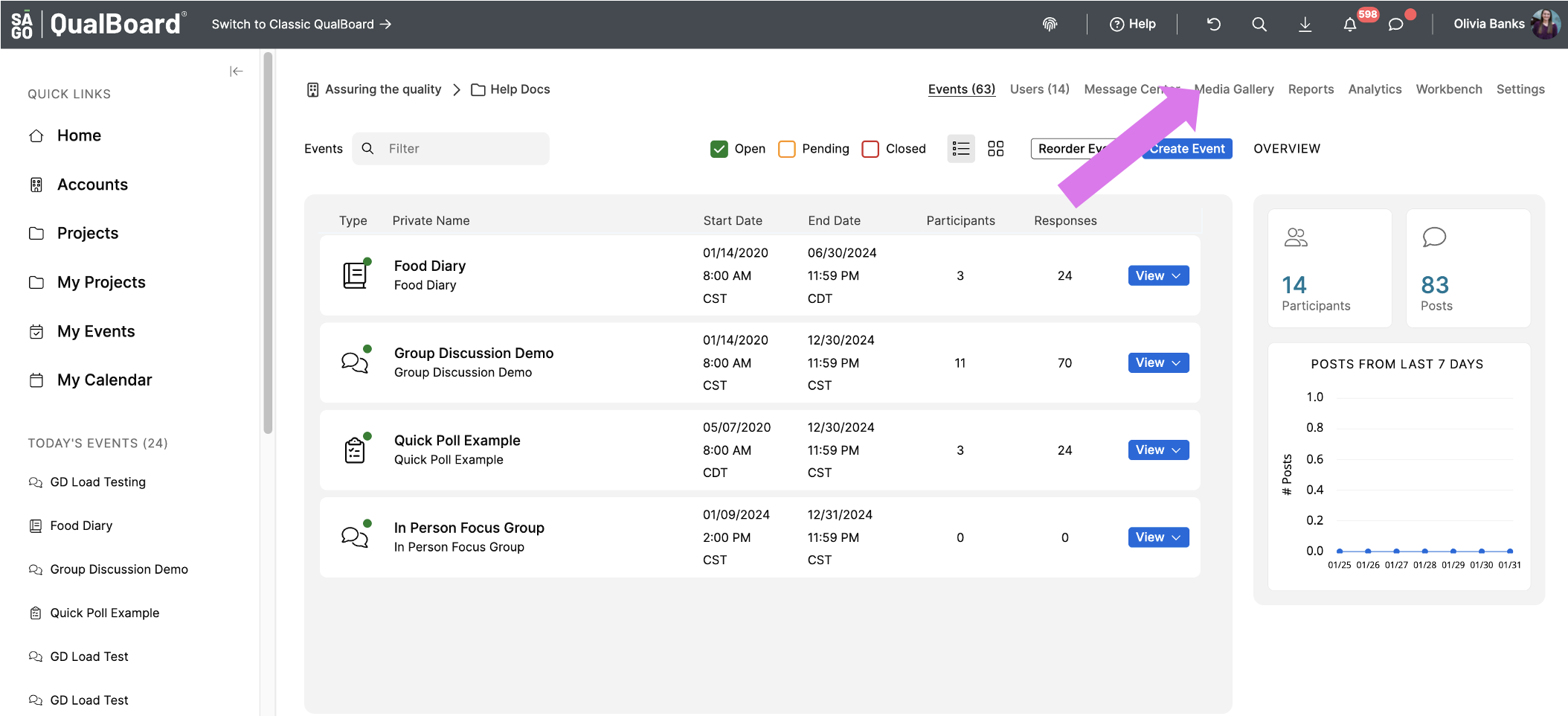
You're well on your way! Click Next for the next step.
2 of 6
If you have specific media you are wanting to find, use the filters in the sidebar on the right, then select the fields you are looking for. Your results will be displayed instantly.
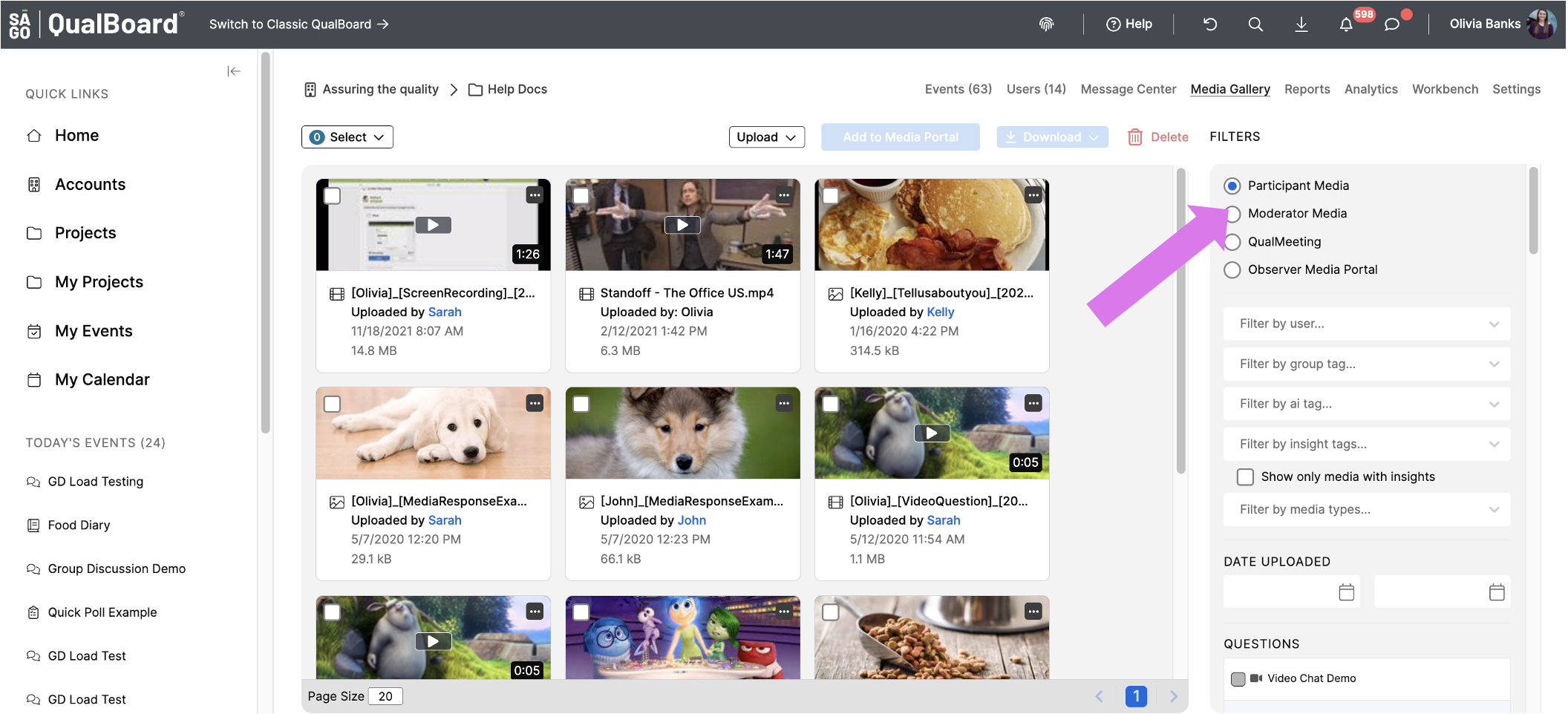
3 of 6
To select multiple pieces of media at once, click the select box on the left hand side. You will have the options to Select All Visible or Select Filtered.
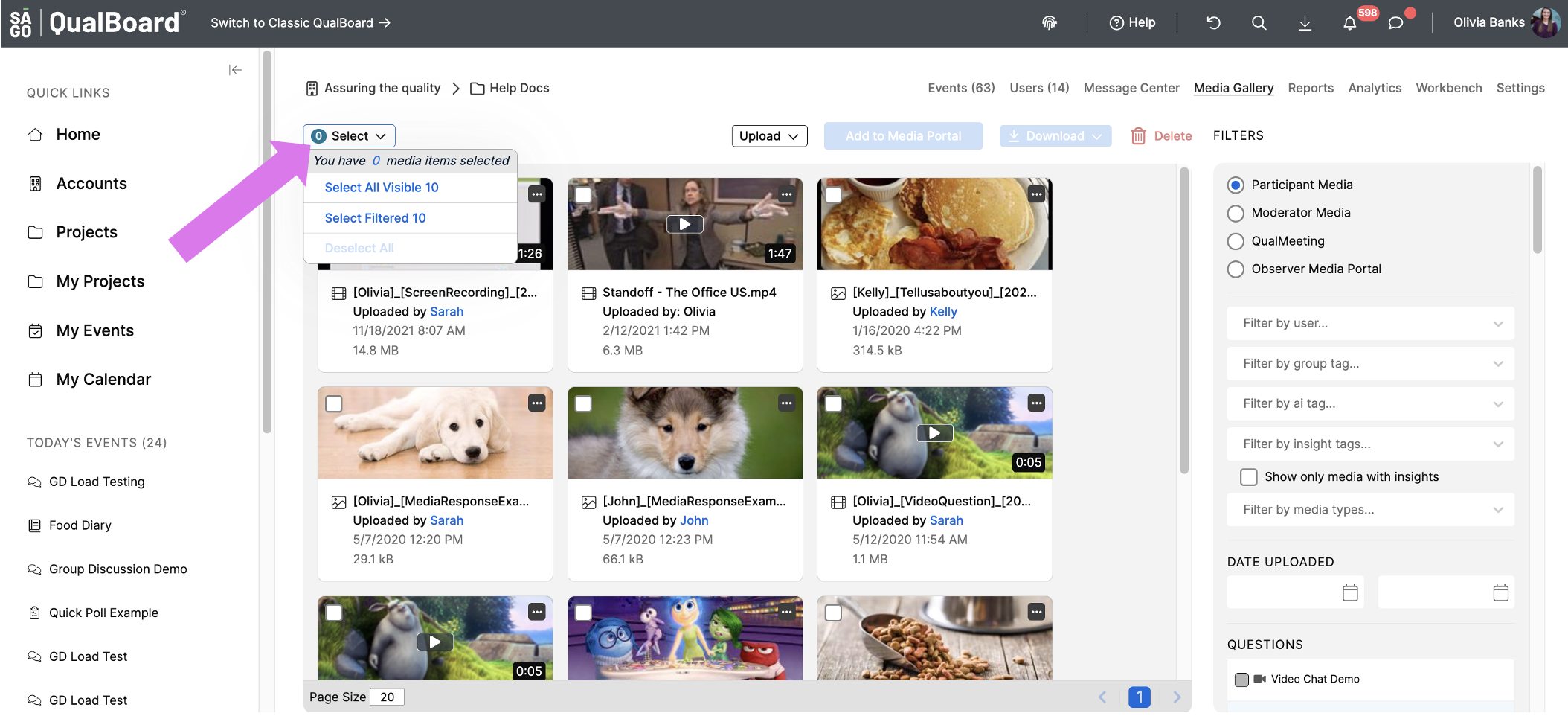
4 of 6
To select images individually, click the box in the upper left hand corner of the image.
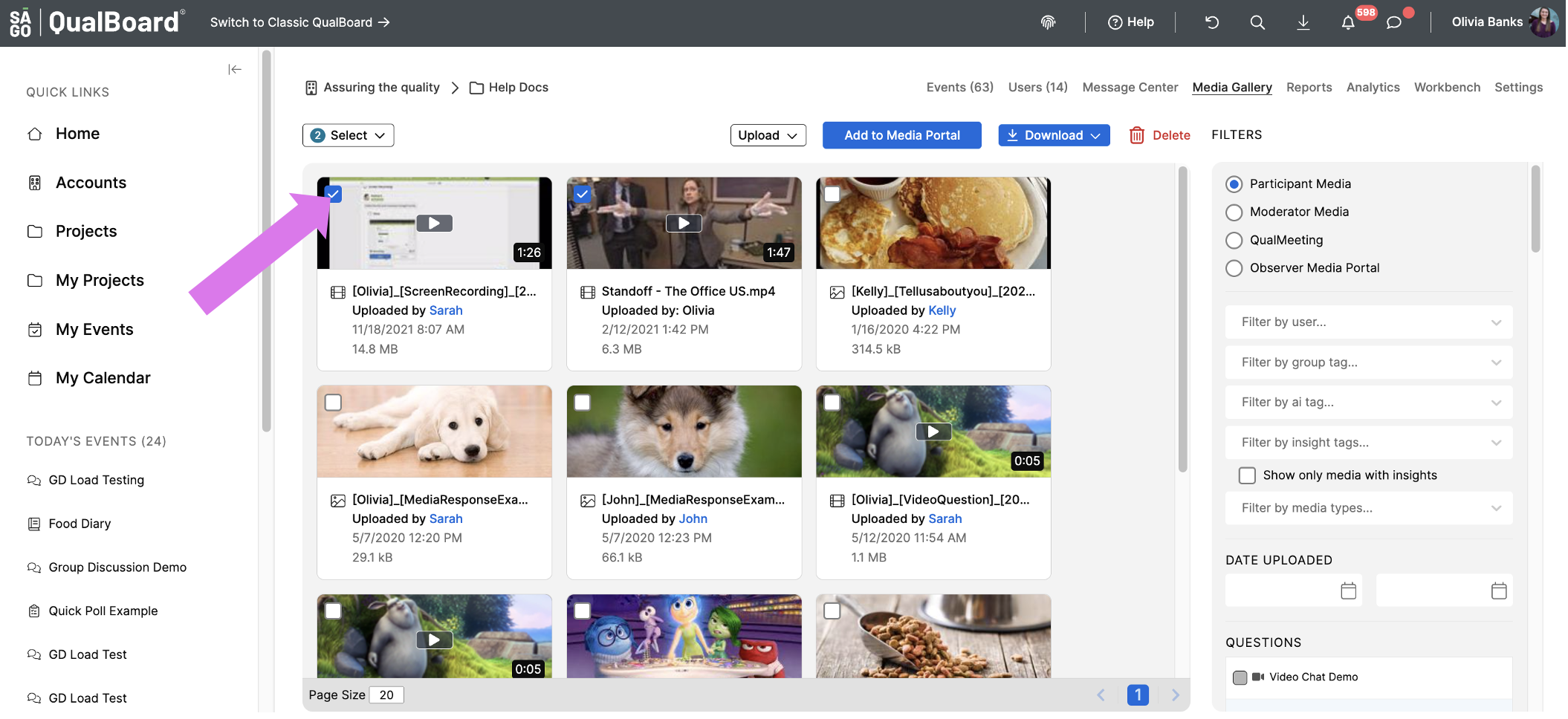
5 of 6
When you have selected all of the images you want to download, click the download button in the upper right hand corner.
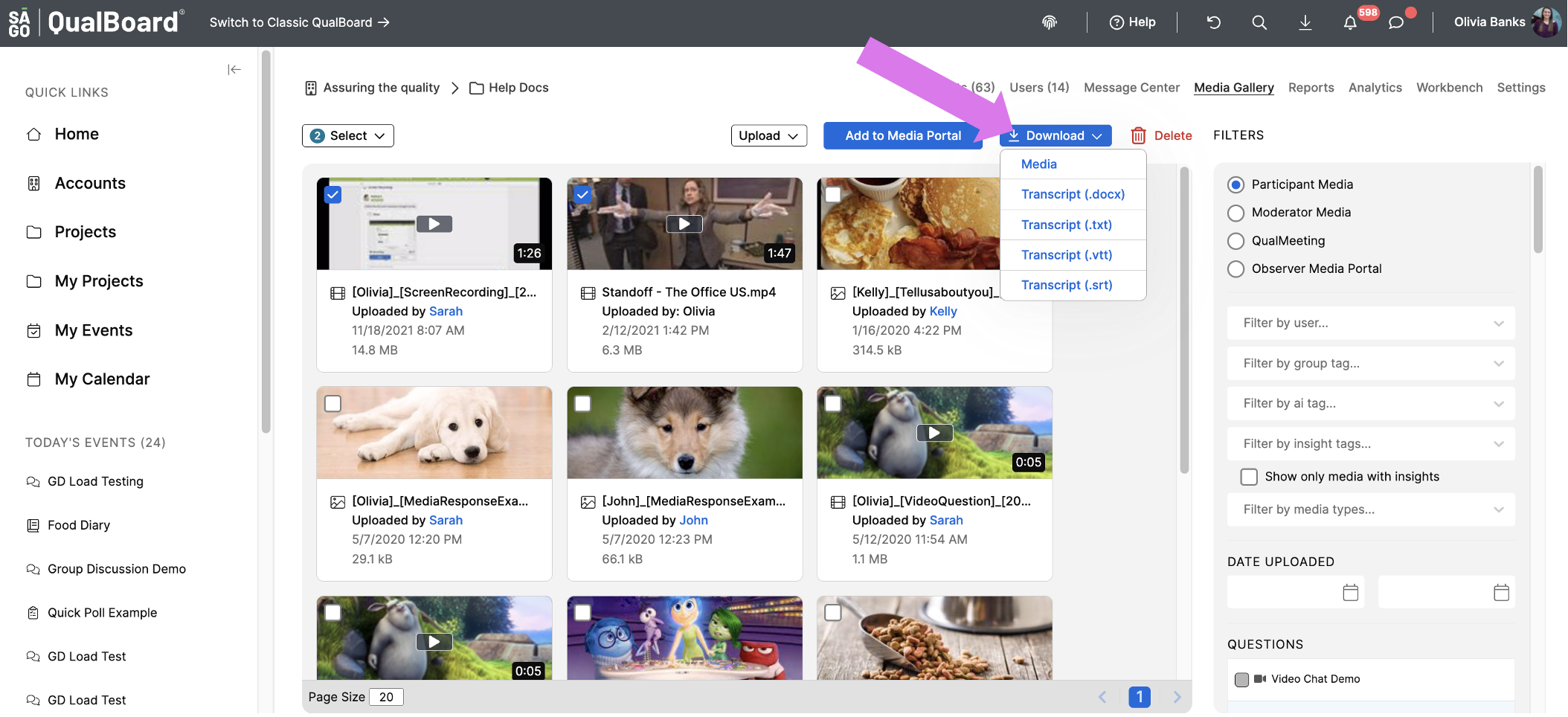
6 of 6
When your download is ready, it will be available in the "Downloads" button in the upper right hand corner. Click the download icon and it will start downloading to your device.