1 of 8
If QualTranslate is enabled on your project, you'll be able to easily pull your transcript in the original language and the translated language. From the Reports tab, click the Create Report button to set up your configuration.

You're well on your way! Click Next for the next step.
2 of 8
First select your report type. Then you can select which events you want included in the report and name the report.

3 of 8
Make sure when selecting events that you only select events that are either all right to left languages or all left to right languages.
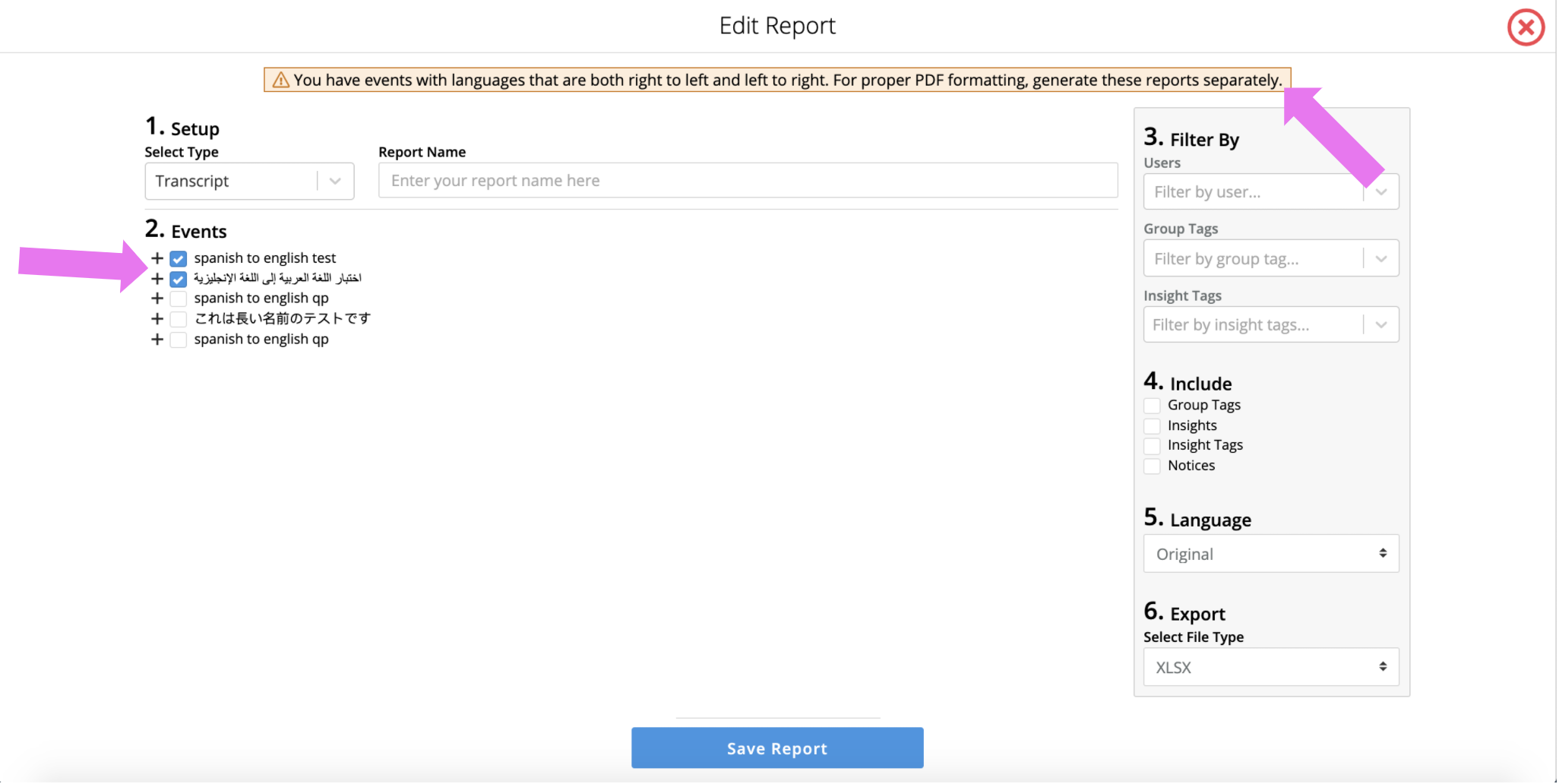
4 of 8
You can also add filters for users, group tags, insight tags, and date. Note that all of these are additive (example, the user is John AND the date must be in a certain range). Then you can select whether you want the Transcript in the Original or Translated language.

5 of 8
Click Save Report at the bottom to create your report configuration.

7 of 8
Now that your report configuration is saved, click the download icon on the right side to begin downloading the report. If you need to make any edits, simple click the edit icon and save your changes.

8 of 8
Your report will be available for download from the downloads icon at the top of the screen.
