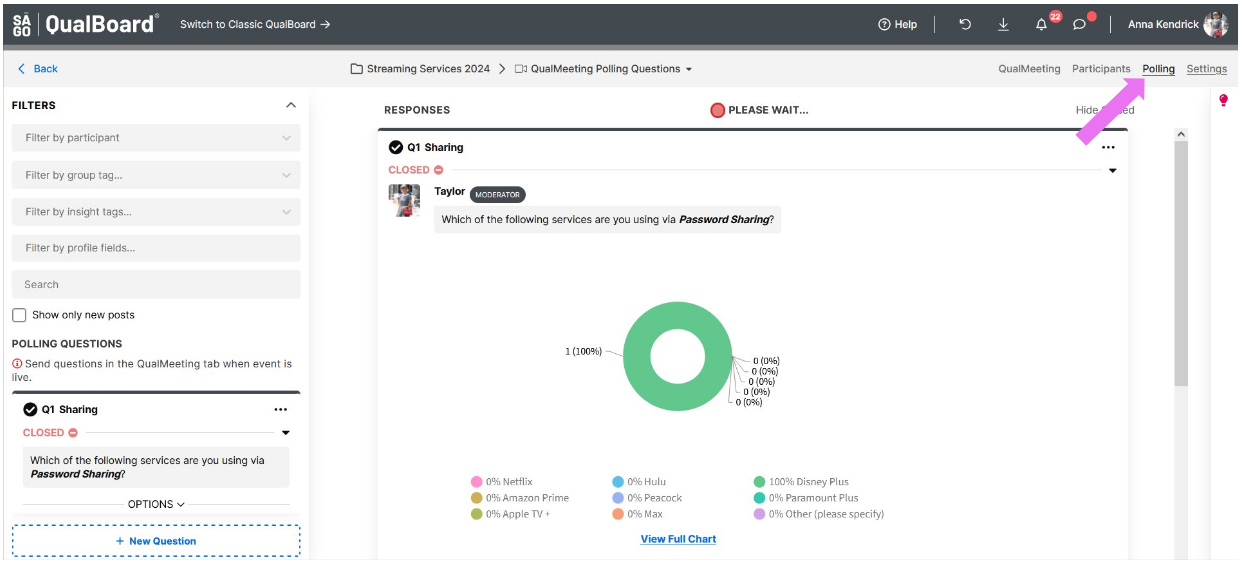1 of 7
Before starting your video interview, click on the "Polling" tab to add your polling questions before the video interview begins. To create a new question click the "+ New Question" button or "+ Create".
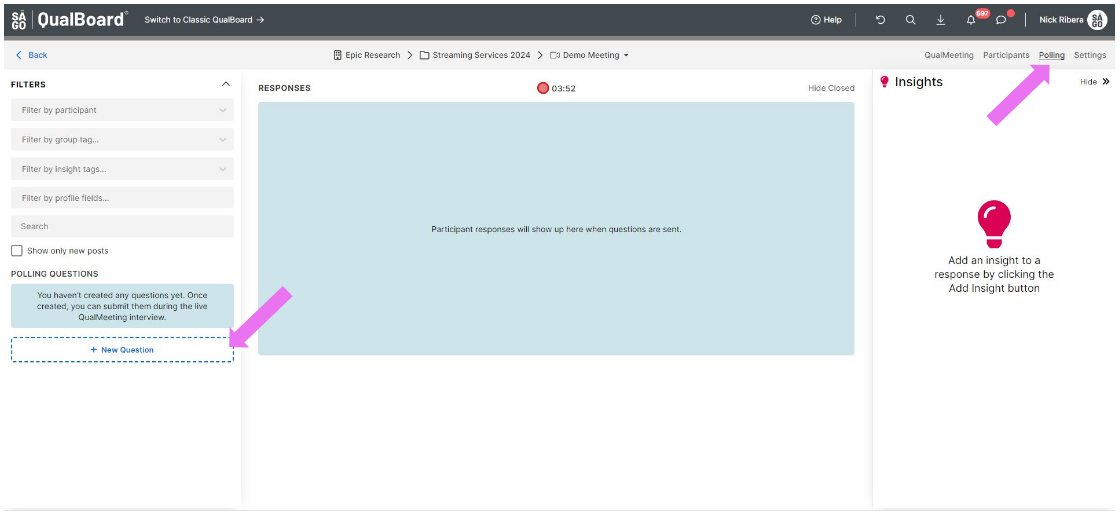
You're well on your way! Click Next for the next step.
2 of 7
You can create the following question types:
Text, Multiple Choice, Multiple Answer, Drag and Drop Ranking, Number, Continuous Sum, QualLaborate, and External Survey Link. When you finish creating your question, click "Save".
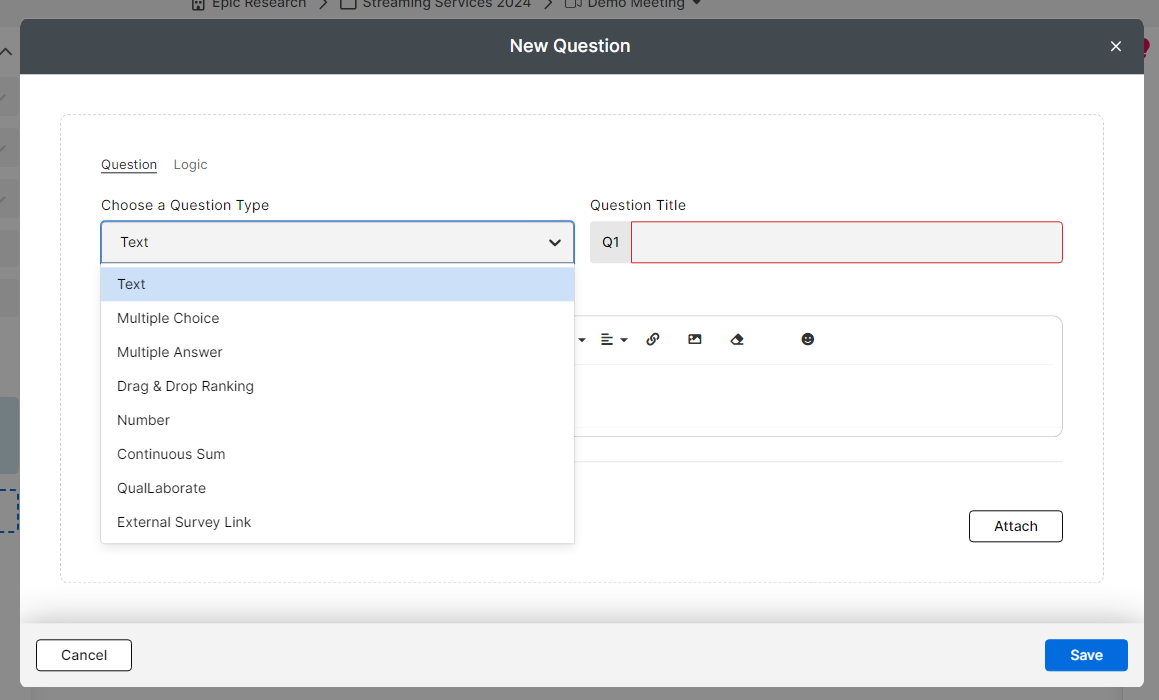
3 of 7
Once your questions have been created, you are able to Edit, Duplicate, or Delete them. Once a participant has responded to a question, that question can no longer be deleted.
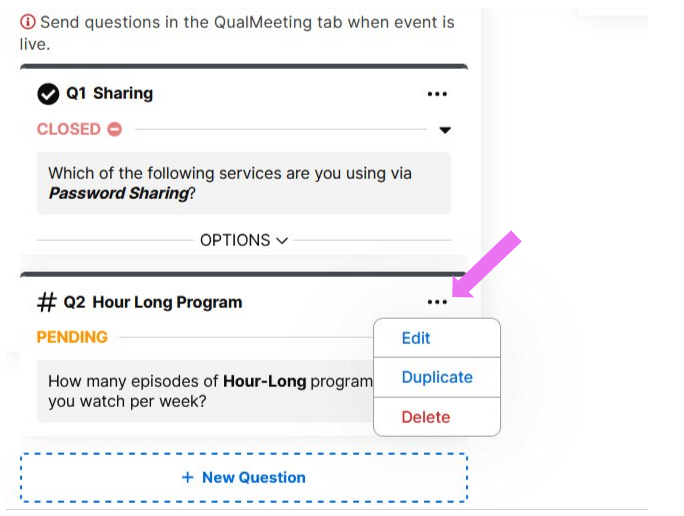
4 of 7
When you are in your Video Interview, you can access the Polling tab by clicking the Polling button in the lower left corner.
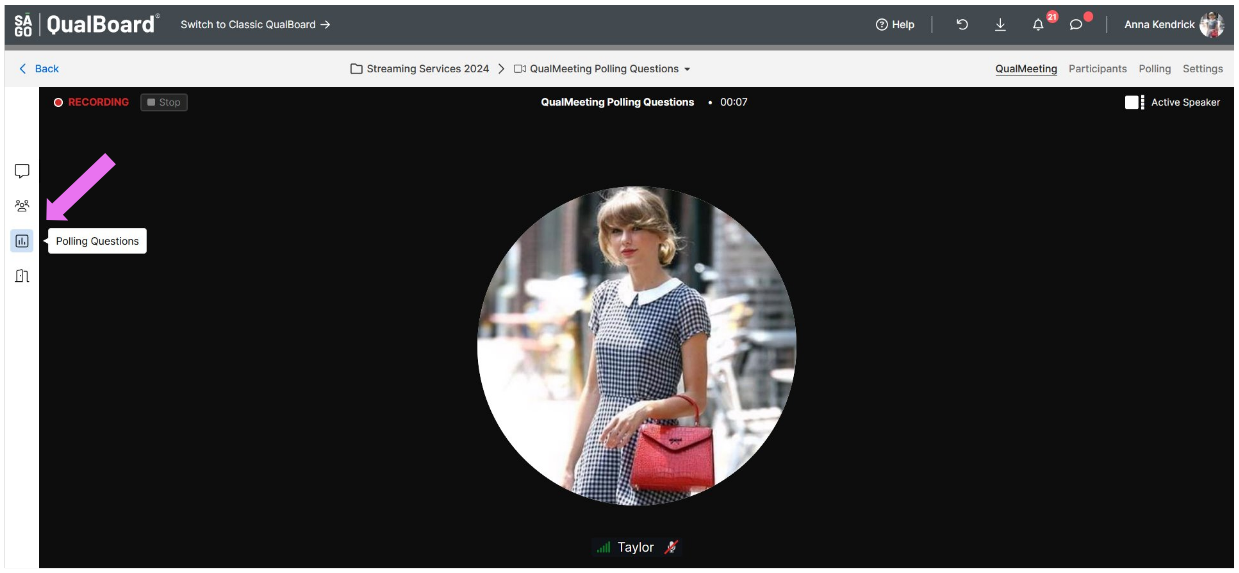
5 of 7
To send a question to participants during your video interview, click the "Send" button. Only one question can be open at a time. When you go to send a new question, the previous one will close. Also, you can create new questions in the moment during your video interview by clicking "+ New Question".
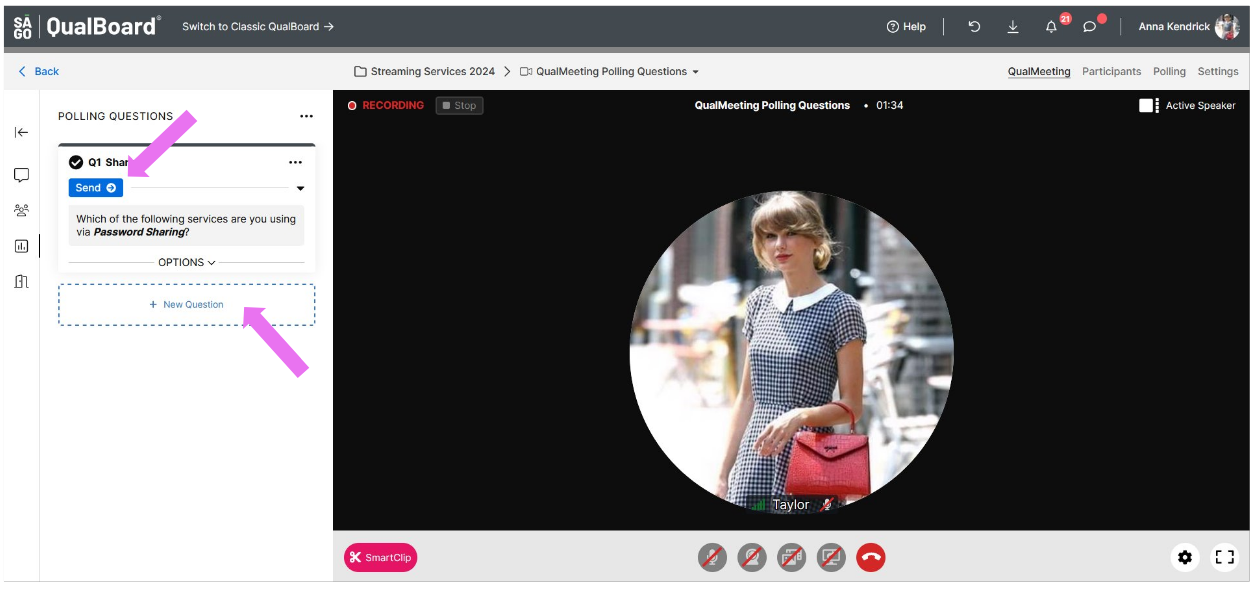
6 of 7
As participants respond to a question, the results will update automatically. Click on "Responses" to see them.
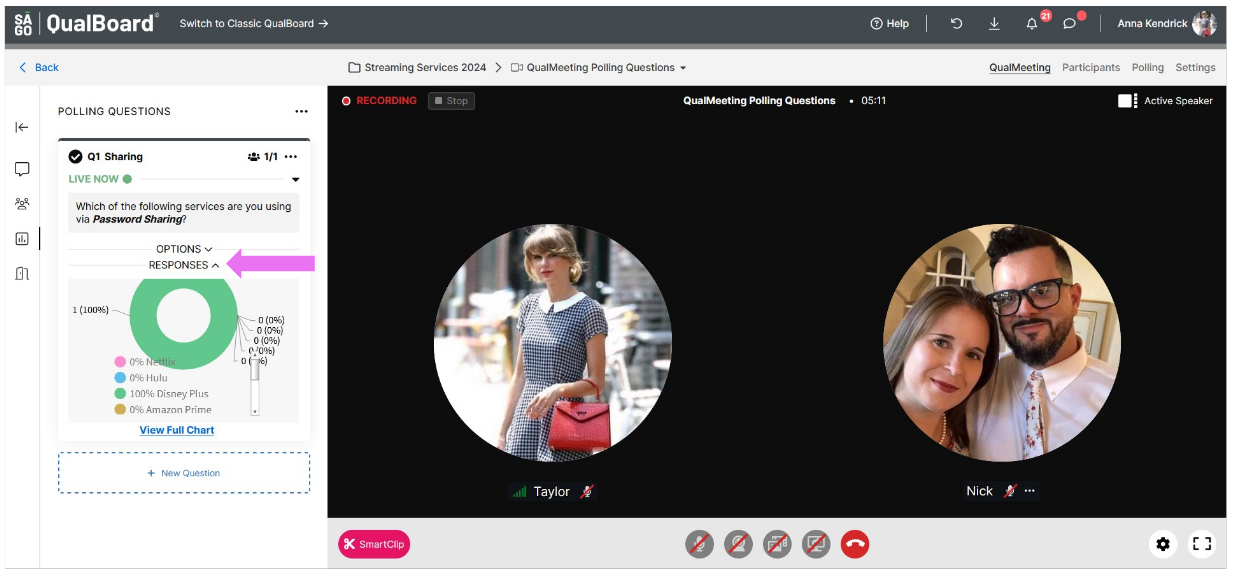
7 of 7
Once your video interview has ended, you can view the results of your polling questions if you revisit the "Polling" tab.